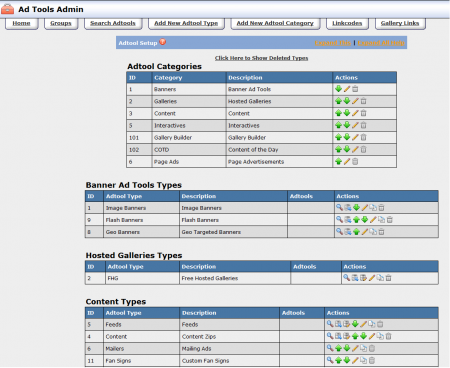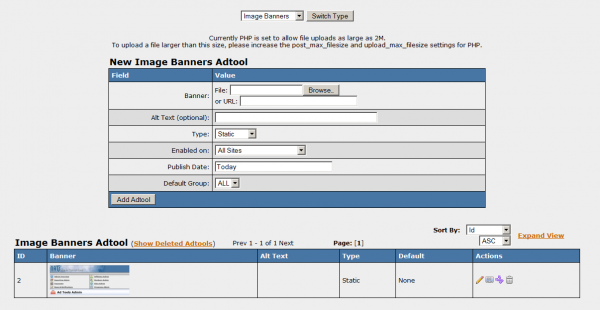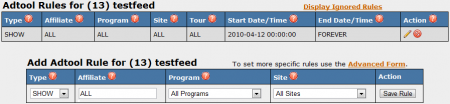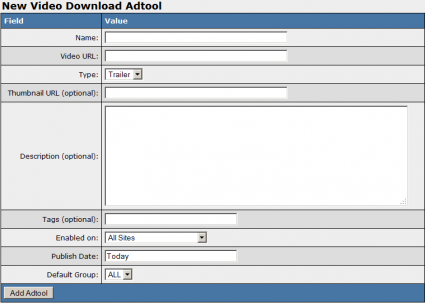NATS4 Adtools Admin
The Adtools Admin lets you manage your adtools, which include banners, hosted galleries, downloadable adtools, and feeds. These tools are all integrated into NATS4 for easy usage.
The Adtool Categories list shows information about each adtool category integrated in NATS. To the right of each adtool category are several action icons:
- The Move Category Down and Move Category Up icons change the order each category is displayed on the Affiliate Adtools page
- The Edit Adtool Category icon lets you change the category name and description
- The Disable Adtool Category deletes the adtool category from the list
Each adtool category contains one or more individual adtool types, consisting of banners, hosted galleries, downloadable adtools (such as mailers and downloadable content), feeds, gallery builders, and content of the day. For information on how to add a new adtool type, please see our NATS4 Add New Adtool Type wiki article.
To the right of each adtool type are several action icons:
- The View Adtools icon lets you add or edit adtools. For more information, see the Adding and Editing Adtools section below
- The Move Type Down and Move Type Up icons change the order each category is displayed on the Affiliate Adtools page
- The Edit Adtool Type icon lets you change the adtool type's description, template, and fields
- The Duplicate Adtool Type icon duplicates an adtool type. For more information, see the Duplicating Adtool Types article
- The Delete Adtool Type icon removes the adtool type from the list. You can see deleted adtool types by clicking the Show Deleted Types link
For information on the individual adtool types offered in NATS4, please see our Adtool Types wiki article.
Adding and Editing Adtools
Click the View Adtools icon to view all adtools in the adtool type you would like to add to or edit. To the left of each adtool is a thumbnail of the ad (if applicable), with several action icons to the right of each adtool.
- The Edit Adtool icon lets you change the adtool, as well as the text/description of them
- The Edit Groups icon lets you assign this adtool to a group or change it to a different group
- The Add a New Rule icon lets you specify for which affiliates this adtool is available, as well as for which program and site this adtool is available. For more information, see the Adtool Display Rules section below
- The Delete Adtools icon removes that adtool from the list. You can see deleted adtools by clicking the Show Deleted Adtools link
For information on the individual adtool types offered in NATS4, please see our Adtool Types wiki article.
For more information on adding new adtools, please see our NATS4 Add New Adtools wiki article.
Adtool Display Rules
Click the Add a New Rule icon to add or remove an adtool display rule. Here you will be able to determine whether or not an adtool will be available for specific affiliates, programs, and sites. For more information on NATS rules, please see our Rules wiki article.
There are three types of rules. A matching Show rule shows the adtool to selected affiliates. A matching Hide rule hides the adtool from affiliates -- Hide rules override all matching Show rules. Ignore rules are skipped by NATS.
Linking Free Hosted Gallery Adtools to Join Pages
A Free Hosted Gallery (FHG) is a tour page that gives some sample content from your site to surfers. These galleries are sometimes located on a completely different server from your tour pages and members area, as they tend to receive considerable amounts of traffic.
You can link your FHGs to your tour or join pages by copying and pasting the URLs below with the special in-line PHP statement to correctly insert the NATS code into the URL. The following is an example of this code:
http://nats.example.com/track/<?=(!empty($_REQUEST['nats']) && !preg_match('/[\'\"<>()\\\+\[\]]/', $_REQUEST['nats']))?$_REQUEST['nats']:'MDowOjE')?>/
Each hosted adtool has a default tour link for linking your Free Hosted Galleries to the main tour pages. The default link will be different for each site, so be sure to use the correct site for the default link.
You can insert this code anywhere on your Free Hosted Gallery page. If you want to give direct links to the join form, use a deep link.
This code must be manually inserted by you, your programming staff, or development team. Typically this will appear in text or graphical form as Join Here! or Main Site links to the tour pages.
Adding Downloadable Adtools
To add a new downloadable adtool, go to the Adtools Admin, choose a Downloadable Adtool Type, and click the View Adtools icon. On the next screen, fill in the form with your new adtool's information and content, then click Add Adtool. Add the HTML for the gallery in the large text box and choose the site on which you would like it to be enabled. After adding an adtool, the action icons let you edit it, assign it to a group, change which affiliates and sites can access it, and delete it.
File Upload Issues
If you are having problems with adtool file uploads (content zips, banner files, thumbnails) you may need to update your PHP settings. The default PHP settings will limit the size of files you can upload, and will need to be modified to allow the files you are using.
Note: 'M' stands for megabytes
post_max_size => 8M => 8M upload_max_filesize => 2M => 2M
If you are uploading 10M files, both of these values should be > 10M. Additional settings that could cause problems are
file_uploads -- must be enabled. max_input_time max_execution_time --must be long enough to allow the files to be uploaded and processed. memory_limit -- must be ATLEAST as large as your post_max_size and upload_max_filesize settings. This affects all of php, and may need to be set higher than the others for other reasons.
The above code is an example of PHP code that will help you get around these file size limits.
Adding Thumbnails
In NATS4, you can choose the adtool's thumbnail when you create or edit an adtool. Upload the file you would like your thumbnail to be, or enter a URL from an image host of your choice.