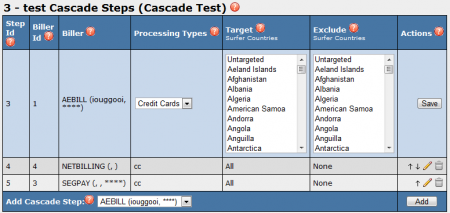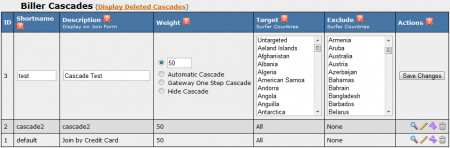NATS4 Add Cascade
Adding a Biller Cascade
To add a new biller cascade to your NATS4 install, go to the Billers Admin, click the "Add a Cascade tab," and enter a Short Name for your cascade when prompted.
On the next page, you will see a "Cascade Steps" list with an "Add Cascade Step" drop-down menu. Here, you will be able to add the billers you wish to use for this cascade. The next steps are as follows:
- Select a preferred biller from the "Add Cascade Step" drop-down menu and click Add.
- Select the Processing Type you would like to support.
- Select any countries to target or exclude with your new cascade. For more information, please see our Geo-Targeting Cascades wiki article.
- Click Save to add your new Cascade Step.
- Add more billers as needed by repeating the steps outlined above.
- Once all cascade options have been exhausted by a surfer, NATS will automatically send them to the Denial URL.
There are four other options in the "Biller" drop-down box that can be used to set up a cascade:
- Stop Cascade -- stop executing the cascade
- Switch Cascade -- switches from one cascade to another
- Show Template -- shows a predetermined template on the site
- Redirect -- sends them to a designated web page
Once you have finished adding all your desired billers to your new cascade, go back to the Billers Admin main page. Here, you will see your new cascade listed under the "Biller Cascades" table, along with information regarding that cascade and action icons. You can edit the steps of your biller cascade at any time by going to the Billers Admin and clicking the "Show Cascade Steps" action icon.
Configuring Your Biller Cascade
To further configure your new biller cascade, click the "Edit Cascade" action icon next to your newly created cascade. On this next page, you will be able to edit general settings for your new cascade.
Settings on this page include:
- Shortname - Used as internal identification in the NATS database
- Description - The cascade description that will be displayed to your affiliates
- Weight - Used to increase probabilities of a cascade being displayed. For more detailed information on the options available here, please see our Cascade Weight, Autocascade, Hidden Cascades, and Gateway One Step Join wiki articles.
- Target/Exclude - If a country (or countries) is selected in Target, it will only display the cascade for that particular country. If a country (or countries) is selected in Exclude, the cascade will not be displayed for that particular country. For more information, please see our Geo-Targeting Cascades wiki article.
The cascade description is displayed on the pre-join form of each site that uses this cascade. The description is also used for random cascade switching. The cascade weight works with random cascade switching, but can be set to 256 to disable the pre-join form.
When you are done configuring your Cascade settings, click Save Changes.
After creating the cascade, you can go back and edit its settings, including the geo-targeting settings for individual steps or the cascade as a whole.