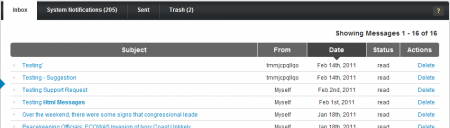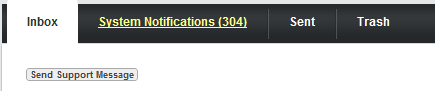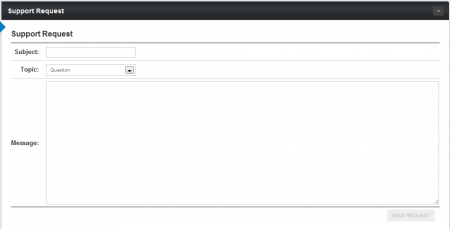Affiliate Messages
Note: This article only applies to NATS version 4.1 and higher. If you wish to upgrade your installation of NATS in order to take advantage of this feature, please put in a support ticket.
Most affiliates don't want to see their e-mail inboxes filled with various NATS-related messages, especially if they are using that e-mail address for other purposes. The NATS4.1 Messaging feature removes this worry, letting program owners and administrators correspond with affiliates through our internal messaging system.
Only account representatives, program owners and administrators can initiate conversations through the NATS4.1 messaging system. While affiliates cannot initiate conversations, they can read and reply to any messages sent to them through NATS.
Viewing Your Messages
You can find the Affiliate Messages page in the "My Account" section of the top toolbar, found on any affiliate page in NATS4.1. Just mouse over "My Account," then click the Messages link in the pop-down menu that appears.
You'll see four separate tabs for your affiliate messages on the next page: Inbox, System Notifications, Sent, and Trash. This allows for an organized and clutter-free messaging system, letting you stay on top of your messages.
You can sort your messages by any of the available categories on this page: Subject, From, Date, and Status. This allows you to find certain e-mails faster, see all e-mails to/from a certain admin, find your most recent/least recent messages, and see all read or unread messages. Just click the top of any of the columns shown on these pages.
Although affiliates can't send direct messages through the NATS4.1 messaging system, the "Send Support Message" link towards the top of each message box lets you send a request for support, which will be seen by NATS administrators. For more information on this feature, please see the Contacting Admins section of this article.
Inbox
The message inbox is the first page you'll see when viewing your affiliate messages. You can use this page to view, respond to, or delete any message that you have received from an administrator or program owner.
NATS4.1 offers a new feature to make managing your messages easier and faster. Click the dot to the left of any message's subject to mark it as read or unread -- much like you would see in many standalone e-mail clients. This provides an easy way to mark your messages and edit their status, without having to open them.
Click any of the message subjects shown in your inbox to open a full view of that message. Once you do, you can read the contents of that message, reply to it by clicking the "Reply" button, and delete it with the "Delete" button. The "Delete" link in the Actions column also lets you delete your messages, without requiring you to open them.
System Notifications
System Notifications are messages that are automatically generated by NATS when certain member actions are taken, or when errors are triggered in NATS. You can choose what member actions will trigger a notification though the Affiliate Settings page -- however, error messages will generate notifications regardless.
This page lets you take similar actions to the message Inbox -- click the bubble to the left of a notification's subject to mark it as read or unread, click a notification subject to view the full body text of that notification, and click the "Delete" link in the table to delete a notification.
Sent Messages
Use the Sent box in the Affiliate Messages section to view any messages that you've sent to account reps, administrators, or the program owner through NATS. This page also provides you with the subject of each sent message, who the message in question was sent to, and when it was sent.
You cannot perform any actions on this page, other than viewing your sent messages. Simply click any message's subject to view the full body text of that message.
Trash
The Trash section of the Affiliate Messages section lets you view any messages that you have deleted from your message inbox, along with who the deleted message was sent by, when you received the message, and each messages' status (read, un-read, reading).
You can restore messages that you have previously deleted from your inbox -- this is useful if you accidentally deleted a message, or need some information found in a deleted message. Just click the "Restore" action link to the right of the message you want to restore. You can also click the bubble to the left of any message on this page to mark it as either read or unread, and click the subject of any listed deleted message to view its full body text.
Performing Message Actions
You can take similar actions in all four of the NATS affiliate "Messages" system.
Clicking any of the message subjects opens the message body, where you can read the message, reply to it, and delete it. You can also delete messages in your inboxes by simply clicking the corresponding "Delete" action link in the list of messages.
You can also restore any messages that you deleted from your inboxes by going to the "Trash" box and clicking "Restore" for the message that you wish to recover. Keep in mind, also, that you cannot perform any additional actions on messages that appear in your sent box, since they have been sent to the affiliate or admin you specified.
Contacting Admins
If you are an affiliate and you need to get in touch with the program owner or any other NATS administrators, click the "Send Support Message" button at the top of each Affiliate Messages page.
This will bring you to the "Support Request" page, where you can choose the Subject, Topic, and Message of your Support Request. Fill in the "Subject" field to define the subject line of your support request, and fill in the message that you want to send to the administrators.
Use the "Topic" drop-down menu to categorize your support request -- you can choose from "Question," "Problem," or "Suggestion." This lets administrators know why you are contacting them, and what your support request is about.
Click "Send Request" once you've filled out the available fields on this page and chosen a topic to categorize your message, and your support request will be sent to the NATS4.1 administrators.
As a NATS progam owner, you can customize who recives Support Requests. By Default, these messages are sent only to full NATS4.1 administrators. If you would like other admin accounts to recieve these messages as well, such as Account Representatives, there is an easy way to do so in the Configuration Admin, under the "Notifications" section. There will be three fields available for this, one for each type of message (Question, Problem, and Suggestion):
- SUPPORT_RECIPIENTS_QUESTION - The comma separated list of admin usernames that will receive Question support messages from affiliates.
- SUPPORT_RECIPIENTS_PROBLEM - The comma separated list of admin usernames that will receive Problem support messages from affiliates.
- SUPPORT_RECIPIENTS_SUGGESTION - The comma separated list of admin usernames that will receive Suggestion support messages from affiliates.
Once you have populated a field, the NATS default will be overridden. This means that if you only put the username of one admin into the SUPPORT_RECIPIENTS_QUESTION field, the other full admins will no longer recieve Question messages (unless their account name is added as well). Only those usernames that appear in the list will recieve messages. The usernames of accounts put into these fields must have admin access to at least the News & Notifications Admin.