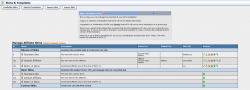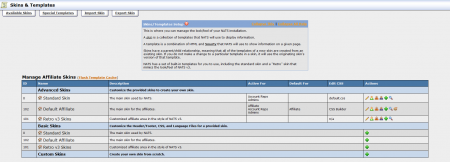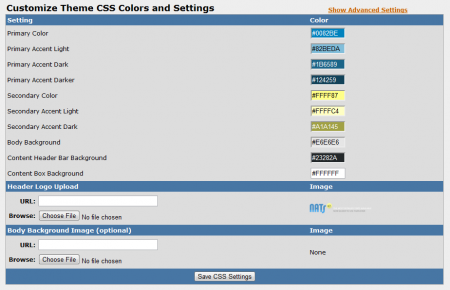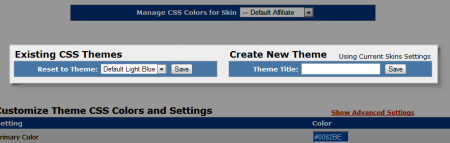New NATS4 Skins & Templates Admin
The NATS4.1 Skins and Templates Admin retains a very similar look and feel to the Skins and Templates Admin found in NATS4. However, there are a few major differences.
NATS4.1 now comes with a brand new default affiliate skin, providing a much more simplified and user-friendly interface for affiliates. This is labeled as the Default Affiliate skin here. The Standard Skin here provides affiliates with a look and feel that is very similar to the NATS4 affiliate pages, while the Retro v3 Skins here provide your affiliates with a look and feel similar to NATS3.
If you have custom templates set up, you will need to port your NATS3 and NATS4 custom templates to NATS4.1 and thoroughly test them.
CSS Theme Builder
Use this new feature, found in NATS4.1, to quickly and easily modify the color scheme, header logo, and body background image for your NATS4.1 affiliate skins. The color wheels here help you get the exact color you're looking for, and the provided fields let you quickly upload images to be used on the affiliate pages.
Save and Set Color Themes
Save your CSS Theme Builder color themes, and quickly load those settings on any affiliate skin that uses the CSS Theme Builder. Use the "Create New Theme" field to save your current theme, and the "Existing CSS Themes" to load an existing color theme for your affiliate skins.
See Also
- NATS4 Template Functions -- Template function documentation (Still being written)