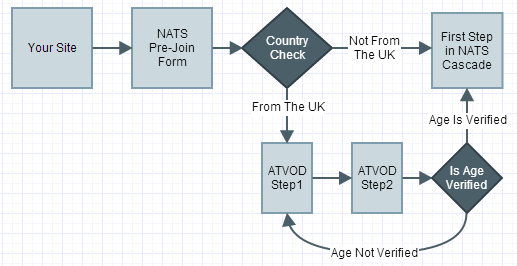ATVOD Verification Process
Background
Authority for Television On Demand (ATVOD)
The Authority for Television On Demand (ATVOD) released new regulations in the UK, requiring all UK based companies to verify the age of a member signing up for their services for certain types of online content. Our goal in building the ATVOD verification module is to help our clients stay in compliance with the new regulations.
For more information on the ATVOD regulations, please visit http://www.atvod.co.uk
Intelligent ID Age Verification
The ATVOD verification module within NATS leverages age / address verification through a company called Intelligent ID. To use this module in NATS, you will first need to sign up for their services, and provide account information within your NATS installation.
For more information about Intelligent ID, please visit http://intelligent-id.com
ATVOD Verification Within the NATS Sign Up Process
Once you have enabled ATVOD verification within NATS, the sign up process for new members trying to join your site will automatically change. For any surfers trying to sign up from a UK territory, NATS will require that they verify their address and identity (thus proving age) before sending the surfer to any biller cascade steps within your system.
As noted in the graphic above, there are 2 steps to the ATVOD verification process. These steps allow the surfer to verify their address and identity.
- ATVOD Step 1: This step will ask the surfer to provide basic location / address information. Upon submission, NATS will seamlessly call the Intelligent ID Age Verification API and return any matching address records back to the surfer (displayed on Step 2).
- If a matching address is not returned, Step 1 will be displayed again, along with an error message.
- ATVOD Step 2: When the ATVOD Verification API returns a valid address to NATS, step 2 will display a detailed form, requiring that the surfer verifies their identity.
Special Sign Up Exceptions
There are a few base NATS features that may work differently when the ATVOD verification is enabled, or may not work at all:
Gateway One Step (Gateway_One_Step_Join)
Normally, with ATVOD verification disabled, NATS will display both the billing information and member information on 1 form when using the Gateway One Step member signup process.
With ATVOD verification enabled, NATS will not display the billing and member information on 1 form. NATS will instead display your current pre-join form. Upon submission, NATS will check the surfer's country and require anyone from the UK verify their age. Once verified, NATS will send the new member signing up to the appropriate cascade.
Autocascade (Autocascade)
Normally, with an Autocascade defined and ATVOD verification disabled, the member trying to sign up for your services is automatically redirected to the first step in the provided cascade.
When an Autocascade is defined and ATVOD verification is enabled, the NATS pre-join page will still be skipped. But instead of automatically sending them to the provided cascade, NATS will first check the surfer's country and require anyone from the UK verify their age before displaying the first step in the cascade.
Initial Sales Only
ATVOD verification will only work for initial sales, going through the normal NATS join process. The extended verification will not work with incoming or outgoing cross sales or up sales.
Setting Up ATVOD Verification in NATS
Setting up ATVOD verification can be accomplished in a few steps:
- Sign up for an Intelligent ID account.
- Provide your ATVOD account details within the configuration admin of NATS.
- Customize specific templates that will be used in this new process.
You will also need to decide if you would like to enable ATVOD verification for all your sites by default, or enabled one site at a time:
- If you would like to enable to ATVOD verification for all your sites by default, make sure to check off ATVOD_VERIFICATION_ALL_SITES within your configuration admin.
- If you would like to enable to ATVOD verification for 1 site at a time, make sure ATVOD_VERIFICATION_ALL_SITES is NOT checked within your admin. Next you edit the section "ATVOD Verification Site Settings" for each site for which you would like to have this feature enabled.
Config Admin
Within your configuration admin, you will find ATVOD verification settings in 2 sections: Surfers and Throttling.
Config: Surfers
This section will allow you to provide your account information, specify how you would like to verify the country, and define what you consider a valid "UK" territory.
ATVOD_VERIFICATION:
- This allows you to turn on and off the verification, as well as select what type of country verification is used:
- Off: Turn off this feature
- Geoip Only: Check the ATVOD_GEOIP_COUNTRY_MATCHES below against what is returned by your GEOIP server module (mod_geoip)
- Member Address Only: Check the ATVOD_NAME_COUNTRY_MATCHES below against what country the surfer has provided to NATS upon sign up
- Geoip AND Member Address: Check against both what the surfer has typed, and what was returned by the server
- Geoip OR Member Address: Check against either what the surfer has typed, and what was returned by the server
- TEMPLATE REQUIREMENT: Your NATS pre-join form, which is the join template for your tour(s), needs to include a country field for "Member Address Only", "Geoip AND Member Address", or "Geoip OR Member Address" to work properly. See the Advanced Site Template Changes section below for more details.
ATVOD_VERIFICATION_ALL_SITES:
- This will allow you to turn this feature on for all sites. Once enabled, any individual site settings will not be used.
ATVOD_CLIENT_ID:
- This is the Client ID provided to you by Intelligent Identity. It will be used during the ATVOD verification process steps for all your sites.
ATVOD_OPERATOR_ID:
- This is the Client ID provided to you by Intelligent Identity. It will be used during the ATVOD verification process steps for all your sites.
ATVOD_PASSWORD:
- This is the Client ID provided to you by Intelligent Identity. It will be used during the ATVOD verification process steps for all your sites.
ATVOD_GEOIP_COUNTRY_MATCHES:
- When ATVOD_VERIFICATION is set to use "Geoip Only", "Geoip AND Member Address" or "Geoip OR Member Address", NATS will compare the 2 character ISO Country Codes found in this comma separated list, against the codes being returned by your server. An example:
- "GB, A1"
- To catch any surfers that have a blank country code returned by Geo IP returns, include a blank list element in the beginning of your list. An example:
- ", GB". This will cover IPs from the United Kingdom and blank country codes returned from Geo IP
- For additional details on Country Code and GeoIP NATS, please review the following articles:
ATVOD_NAME_COUNTRY_MATCHES:
- When ATVOD_VERIFICATION is set to use "Member Address Only", "Geoip AND Member Address" or "Geoip OR Member Address", NATS will compare what the surfer has entered within the "Country" field when signing up, against the places you have included in the list. An example:
- ", UK, GB, GBR, 826, UNITED KINGDOM OF GREAT BRITAIN AND NOTHERN IRELAND, UNITED KINGDOM OF GREAT BRITAIN, UNITED KINGDOM, GREAT BRITAIN"
- When a surfer types "UK", the check will match what was found in the list.
- When a surfer types "NOTHERN IRELAND", the check will fail, since there is not a "NOTHERN IRELAND" within the list
- ", UK, GB, GBR, 826, UNITED KINGDOM OF GREAT BRITAIN AND NOTHERN IRELAND, UNITED KINGDOM OF GREAT BRITAIN, UNITED KINGDOM, GREAT BRITAIN"
- TEMPLATE REQUIREMENT: The default pre-join form does not ask the member signing up for their Country. If you would like to check against the Country, you will need to add this field by hand. See the Advanced Site Template Changes section below for more details.
Config: Throttling
Setting up ATVOD Verification Throttling will allow you to ensure surfers are not submitting your form too many times within a short period of time. You have a few Throttling options for the ATVOD verification:
THROTTLE_VERIFYPLUS:
- Turn on throttle checking for the verifyplus.php page (member address verification for ATVOD).
THROTTLE_VERIFYPLUS_MAX_COUNT:
- Maximum number of attempts to verifyplus.php page from a single IP address (member address verification for ATVOD).
THROTTLE_VERIFYPLUS_TIME_LIMIT:
- Number of seconds to wait to clear past hit attempts to verifyplus.php page (member address verification for ATVOD).
For more information about Throttling, please review the following: http://wiki.toomuchmedia.com/index.php/Throttling
Sites Admin
Enabling ATVOD Verification for All Sites can be done by setting up ATVOD within your config admin (mentioned above). You will need to make sure that the "ATVOD_VERIFICATION_ALL_SITES" choice is checked.
Please Note: With "ATVOD_VERIFICATION_ALL_SITES" checked within your configuration admin, you can not turn off the ATVOD feature for specific sites. You can, however, override some of the account details for specific sites. This can be done by editing the site itself.
Enabling ATVOD Verification for Individual Sites can be done in a few steps:
- First, set-up ATVOD within your config admin (mentioned above). Please make sure that the "ATVOD_VERIFICATION_ALL_SITES" choice is not checked.
- Next, edit the site that you wish to enable this feature for, updating the section called "ATVOD Verification Site Settings". Within this section, you can update the following fields:
- Require ATVOD Verification:
- Checking this option will allow ATVOD to be enabled for this feature
- ATVOD Client ID:
- This is optional. When set, it will override the ATVOD_CLIENT_ID you have set within your configuration admin (mentioned above)
- ATVOD Operator ID:
- This is optional. When set, it will override the ATVOD_OPERATOR_ID you have set within your configuration admin (mentioned above)
- ATVOD Password:
- This is optional. When set, it will override the ATVOD_PASSWORD you have set within your configuration admin (mentioned above)
- Require ATVOD Verification:
- Laslty, save the settings by clicking the "Store Changes" button.
Site Templates
The default templates connected to the ATVOD verification are very basic. Though you can use these "As Is", we do recommend updating the templates to provide a look and feel that matches your branding. The templates you may want update include:
verification_atvod_step1: After submitting the NATS pre-join form, NATS will display this template as the first step within the ATVOD verification. *
verification_atvod_step2: This is the second step of the ATVOD verification process. It will ask the surfer to select their address, and provide personal information. *
verification_atvod_done: This template will be displayed when the surfer is either approved or denied.
verification_atvod_step1_mobile, verification_atvod_step2_mobile, verification_atvod_done_mobile: These are the Mobile versions of the templates mentioned above that are used for mobile traffic.
(*=See "Advanced Site Template Changes" for required fields and what specific changes that can be made for this template.)
Advanced Site Template Changes
You are allowed to update the templates mentioned above, along with the NATS join template, to include the look and feel you desire for each site. You can even include additional fields to each form to make the verification process fit your desired sign up flow.
Here are a few advanced template modification that you can make:
join:
- When you have selected Member Address Only, Geoip AND Member Address, or Geoip OR Member Address for the ATVOD_VERIFICATION configuration setting, you are required to include a Country field on your NATS pre-join form. The name of the field must be: "signup[country:1:::::]". Here are 2 examples:
A) A basic text box, allowing the surfer to type in their home country
{if $errors.country}<div class="join_error">{$errors.country}</div>{/if}
<input type="text" name="signup[country:1]" value="{$vars.country}">
B) You can also include a select box. This will help ensure that the surfer picks a valid country.
{if $errors.country}<div class="join_error">{$errors.country}</div>{/if}
<select name="signup[country:1]" class="edit-form-select addressSetting" id="country">
{foreach from=$countries item="country" key="short"}
<option value="{$short}" label="{$country}">{$country}</option>
{/foreach}
</select>
- If you would like to SKIP the first step of the ATVOD signup process, you will need to complete both of the following steps:
1) Include (at least) the required fields found within the verification_atvod_step1 template, onto your join template. Those required fields are: Flat Number, Property Name, Post Code. When placing them onto the join template, you must change the field name prefix and value. For example, change this:
<input class="join_input" type="text" name="verification_atvod[atvod_flatnumber]" value="{$vars.atvod_flatnumber|default:$member.atvod_flatnumber}">
To this:
<input type="text" name="signup[atvod_flatnumber:1]" value="{$vars.atvod_flatnumber}">
2) You also need to add the following onto your join template:
<input type="hidden" name="signup[atvod_verification_step]" value="2">
- In addition to skipping the first step of the ATVOD signup process, you can also copy many of the fields found on either the ATVOD step 1 (verification_atvod_step1) or Step 2 (verification_atvod_step2) templates onto your join template. You will need to update the naming of the fields slightly.
- An example of this might be:
<input class="join_input" type="text" name="verification_atvod[atvod_flatnumber]" value="{$vars.atvod_flatnumber|default:$member.atvod_flatnumber}">
To this:
<input type="text" name="signup[atvod_flatnumber:1]" value="{$vars.atvod_flatnumber}">
- Please note, the Property Identifier field can not be copied to any other template.
verification_atvod_step1
- The Step 1 template collects data used to search the ATVOD API for specific property information. This property information returned by the ATVOD verification API is then confirmed by the surfer on Step 2.
- You can include almost all the form fields found on Step 2 (verification_atvod_step2). The only field found on Step 2 that you can not included on Step 1 is the Property Identifier. This is dynamically returned by the ATVOD Verification API.
- The form requires that you have at least 1 of the 2 field combinations (below) to submit the form properly.
- Property Name and Property Number
- Post Code
- Any fields that are not required can be removed.
verification_atvod_step2
- The Step 2 template displays a list of properties, along with their Property Identifier, returned by the ATVOD API call made by NATS. The surfer is required to select/confirm the appropriate address in this list. Though you can change the look of the property list, you can not remove the Property Identifier from the form.
- Also, the following fields are required:
- Passport Number or Driving License Number
- First Name
- Surname
- Date of Birth
- Gender
Please make sure to test before going live with any advanced template changes. And if you need any help, please place a new TMM support ticket.
ATVOD Reporting
Surfer Action Report
As your surfers follow your NATS join process, the information about their sign up are recorded within NATS. This information includes where the action or error took place, as well as what action was taken (transactions, cascades, errors, etc.) and the details of that action.
Within the NATS reporting admin, there is a reporting type called "Surfer Actions". This allows you to search for different action types taken by your surfer, including actions of ATVOD process:
- ATVOD Verification Hit: A "Hit" occurs when any of the ATVOD steps are displayed to the surfer.
- ATVOD Verification Success: When the surfer completes the ATVOD Verification process (without errors), and is then redirected back to them main NATS sign up flow. This is usually when the surfer is sent to the first step in the cascade.
- ATVOD Verification Failure: This occurs when the surfer fails to verify their address / personal information.
For additional information about the Surfer Action Report, please review the following article:
http://wiki.toomuchmedia.com/index.php/Surfer_Actions_Report
Viewing a member
When viewing an individual member record within your admin, you will find 2 types of ATVOD information:
- All the information collected on the ATVOD signup templates will be displayed, just below the base member information collected by NATS. This will allow you to view information such as Surname or Flat Number.
- When viewing the member, you will find a section labeled "Surfer Actions". This will list out any actions connected to the surfer, including any actions taken during the ATVOD signup process.
Support / Installation
The ATVOD verification process can be added to any NATS4 installation that is on version 4.1.7.1. ATVOD will be included in all versions beyond 4.1.7.1.
If you have any questions about this feature, please contact us directly, or place a new support request with any questions that you may have.