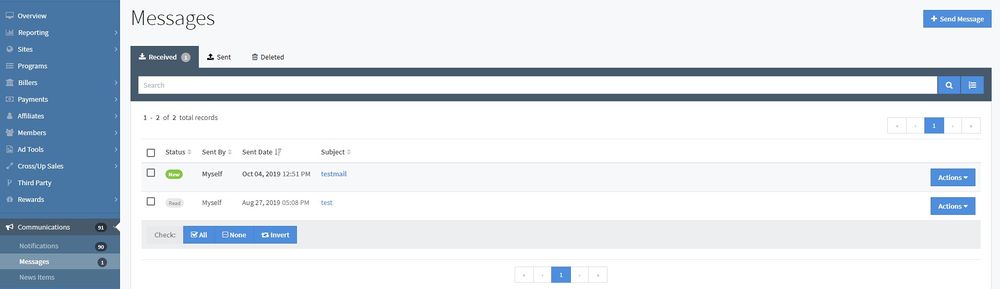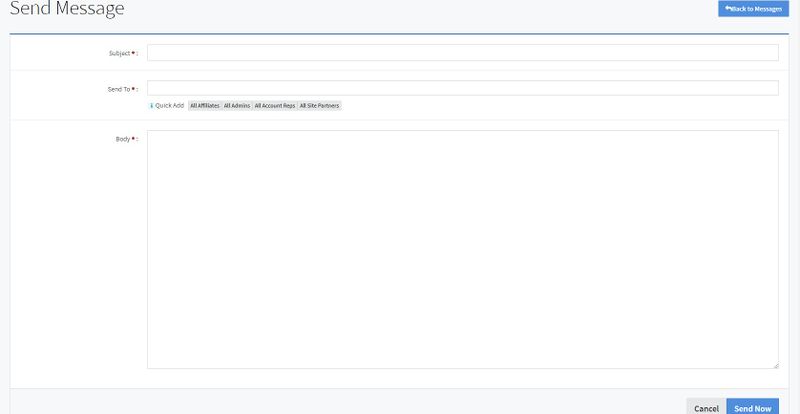NATS5 Messages
In NATS, you can send and receive messages to and from affiliates, admins, account reps, and site partners. To view your messages and send them, you can either click on the "Communications" section and click "Messages", or click on the envelope icon in the top-right corner of your NATS.
Messages List
The messages list is similar to the Notifications list, with the same information layout.
The list information under each tab includes:
- Status: Indicates whether the message has been read or is still new and unread.
- Sent By: Displays the sender of the message.
- Sent Date: The date and time that the message was sent.
- Subject: The main subject of the message, specifying what the message is about.
Received Messages
Under the "Received" tab, you will find all of your received messages from other affiliates.
By clicking the "Actions" button, you can select any of the available actions, which include viewing the message (which can also be done by clicking on the subject), marking the message as read if it has never been opened and un-read if it has been previously opened, replying to the message, and deleting the message. Deleting the message will move the message to the "Deleted" tab, where it can still be accessed, viewed, and restored.
At the bottom of the list, you can perform a bulk update on multiple messages by checking check boxes to the left of each message, or by clicking the "All" button or "Invert" buttons if some are selected already.
The bulk update options include marking all messages as un-read (new), marking all messages as read, deleting the selected messages(which would put those notifications in the "Deleted" tab), and permanently deleting the selected messages from your NATS making those completely unavailable. When finished, click the "Perform Action" button, and the bulk update will be completed.
You can sort the messages list by clicking the button next to the search button and choosing your preferred sorting options, or by clicking on the specific column you wish to sort by. Clicking on that same column twice will change the column order from ascending to descending.
Deleted Messages
After you delete a messsage, it will appear under the "Deleted" tab, where they can still be accessed and viewed. If you wish to restore a deleted notification, click the "Actions" button and click "Restore". If you wish to permanently delete your deleted messages, click the "Delete All Messages" button or check a specific notification and choose the "Permanently Delete Selected" option. Once this action has been performed, you cannot view the notification again.
Sending a Message
To send a new message, click the "Send Message" button at the top-right of the Messages page.
On this page, you will need to add a subject for the message, a body describing the subject, and add affiliates, admins, account reps, or site partners. You can quickly add all affiliiates, all admins, all account reps, or all site partners by clicking the buttons next to the "Quick Add" field. Otherwise, simply type the name of the receiver and their name will pop-up under the text field.
When finished, click the "Send Now" button, and the message will be sent.