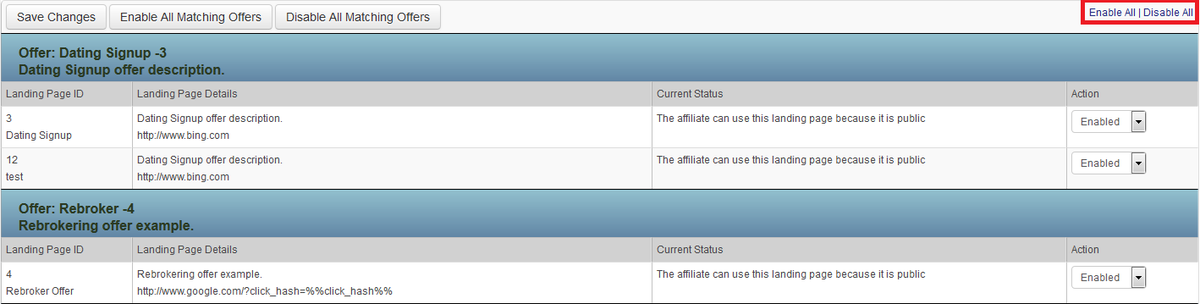NATS For Networks Affiliate Enabled Offers
Here you can enable or disable all offers or landing pages for a specific affiliate. Access this page with the "Edit Affiliate Offers" Icon in the Affiliates Admin.
The Manage Affiliate Offers Page contains a list of all your Network's Offers, and all of their corresponding landing pages. You can choose to have each landing page either Enabled or Disabled. In the top right corner of the list, you can choose to "Enable All" or "Disable All". This is useful if you want to quickly turn all offers off (or on) for an affiliate.
After you have made your changes, click "Save Changes" to apply your new offer settings. There is a "Save Changes" conveniently located at both the top and bottom of the list. Either will save your changes appropriately.