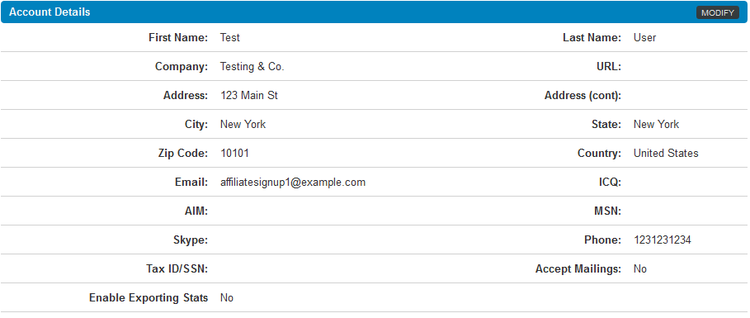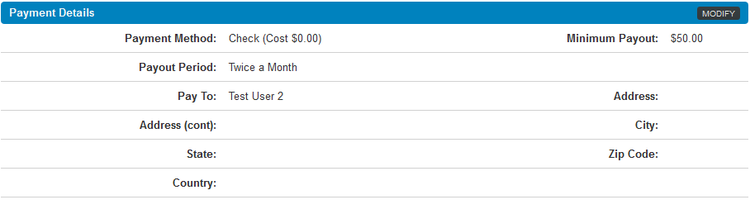Having up-to-date affiliate account details, such as contact information and payment details, can be very important. Without having these details stored in NATS For Networks, your Affiliate Manager or any other admins will not be able to contact you if necessary.
All of your account information can be seen and edited on the Affiliate Account Details page, which can be found in the "My Account" section in the toolbar at the top of every affiliate page in NATS For Networks.
The Account Details page contains all of the information that you provided when signing up for your NATS For Networks Installation. This includes your name, address, various contact information, payment details, and password.
Some NATS For Networks Networks may require e-mail or administrator verification before changes to your account details can be saved. For more verification settings, visit your NATS For Networks Affiliate Settings.
Editing Your Account Details
You can change any of the information displayed on this page by simply clicking the "Modify" button in the top-right corner of the section you wish to edit. You'll find five separate sections in this page, each of which contains essential user information.
Account Details
The Account Details section contains the basic account information that you provided when signing up for this NATS For Networks Network. The information stored here includes your first and last name, address, company, e-mail address, AIM/ICQ screen name, phone number, and tax ID/social security number (required for certain payment types). You can also choose whether or not you want to accept mailings sent by NATS For Networks here, and choose if you want to enable RSS Feeds.
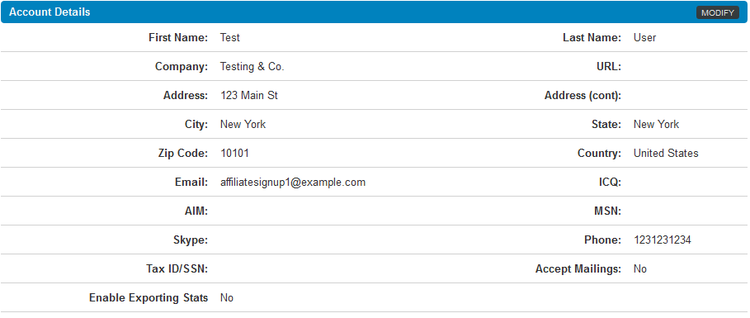
To edit the information shown here, simply replace the information in the field you wish to edit with your new, updated information. Click “Save Changes” once you have finished making your desired changes to update your affiliate information.
Payment Details
The Payment Details section contains all of the information necessary to receive payments that are tracked through NATS For Networks. NATS For Networks supports a wide variety of payment options, many of which require different identification information.
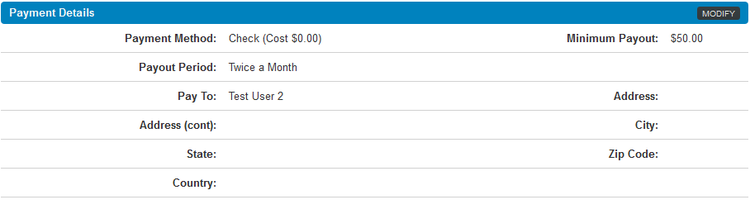
Use the "Payment Method" drop-down menu to choose the payment type you want to edit your information for. You can use this to edit information for checks, domestic wires, ePassporte, and any other payment options supported by NATS For Networks and offered by your Network. Once you select your desired payment method, you will be able to update the required information as you wish. This can include information such as a "Pay To:" name, address, account numbers, bank names, user IDs, etc.
You can also use the "Minimum Payment" drop-down menu in this section to change the minimum payment amount you must reach before a payment can be made to you. These choices are defined by your specific Network, who can offer as many or as few choices as they wish.
Once you have made all of your desired changes and updates to your Payment Details, click "Save Changes" to update the displayed information.
Password
If you decide to change your NATS For Networks login password for any reason, you can update it in this section. Just click “Modify” in the top-right corner to do so.

Enter your current login password in the “Current Password” field, then enter your desired new password in the “New Password” field. Enter your new password one more time in the “Verify Password” field to ensure that you did not make any typing mistakes, then click “Save Changes” to update your NATS For Networks password.