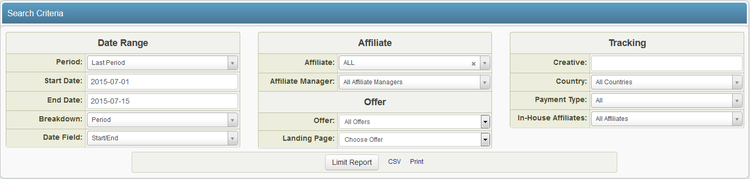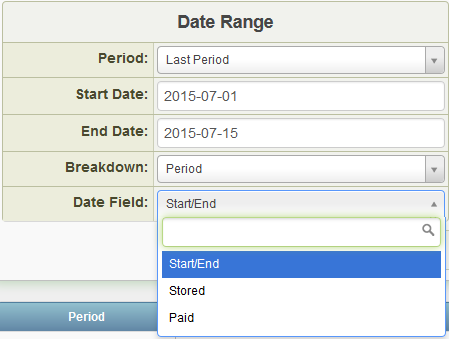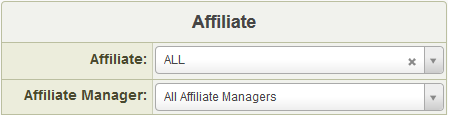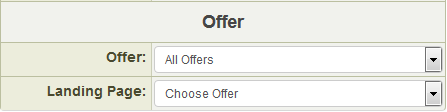The Actual Affiliate Payments Report is a new feature in NATS For Networks that allows you to break down all total payments you have made to affiliates. The reports in this section vary from Profit & Loss reports, because Profit & Loss reports are based off of all total transactions for your offer, without reflecting any account payment deductions; this is not a final total of what an affiliate will receive. The Actual Affiliate Payments Report differs, as it provides a display of the final payment to affiliates, only showing payments that have been made.
Getting an Affiliate Payment Report
This report can be found in the Reporting Admin under the tabs on the side menu. Select the Actual Affiliate Payments tab to get a comprehensive view of payments made to all affiliates.
The table displayed below will show four columns. The first column will display whatever category you have chosen from the Breakdown drop-down menu, so it can display payments by period, offer, landing page, affiliate, etc. The next three show payment totals depending on category:
- Affiliate Payments - displays the total amount of payments that have been built in NATS For Networks to be paid to affiliates.
- Stored Payments - displays all payments that have been stored in NATS For Networks and are waiting to be paid out to affiliates.
- Paid Payments - displays all completed payments that have been paid out to affiliates.
From here you can further specify what payments you want displayed using the Date Range, Affiliate, Offer, and Tracking categories in the top box.
Date Range
Date Range allows you to narrow down your tracked payments based on a certain period of time. To change the period of transactions being displayed, use the Period drop-down menu and specify what time period you want to see displayed. If you choose the Freeform option, input your start and end dates in the specified input boxes underneath the drop-down menu.
The Date Field gives 3 display options, all of which represent different payment history views:
- Start/End - this view shows all affiliate payments for whatever category is chosen in the Breakdown drop-down menu (i.e. period, offer, landing page, affiliate, etc.). Here you can see which affiliate payments were built, stored, and then paid between your selected start and end dates.
- You can mouse over figures in the Affiliate Payments , Stored Payments, and Paid Payments columns in order to see a breakdown of what payment periods are encompassed in your report.
Note: The values in the three payment columns may vary amongst each other, as all affiliate payments may not have necessarily been stored or paid out in the given time period.
- Stored - this view displays the total amount of affiliate payments that have been stored in NATS For Networks and are waiting to be paid out. Under the stored view, the payments being displayed are derived from the periods in which the payments were stored in the system, instead of periods in which they were paid out. The Stored Payments column holds the most relevance in this view.
Note: The values in the first two columns (Affiliate Payments and Stored Payments) should be the same in this view, but the third column (Paid Payments) may vary as stored payments may not all be paid out, depending on your payment period.
- Paid - this view will show all payments that were paid out to affiliates between the displayed start and end dates. This will encompass all overall affiliate payments and stored payments during the chosen time period.
Note: The values in all three columns should be the same in this view, as all affiliate payments and stored payments should have been paid out to affiliates, and should thus appear in paid payments.
Affiliate
The Affiliate section allows you to narrow down your tracked payments based on referral methods, your offer's affiliates, commissions, and/or Affiliate Manager. There are four different options to limit your search in the Affiliate column:
- Breakdown - this drop-down menu allows you to refine your search by sorting through multiple categories with which to categorize your stats. The option you select from this category will affect what is shown in the left-hand corner of the data table displayed in NATS For Networks, which is defaulted to Period.
- Available categories for Breakdown are: Period, Offer, Landing Page, Commission, Affiliate, Country, Creative, Sub Id 1, Sub Id 2, and Payment Type.
For example: Sorting by country will give a breakdown of affiliate payments, stored payments, and paid payments that is categorized by the visitor's geographic location. Sorting by affiliate will give a breakdown of affiliate payments, stored payments, and paid payments that will be categorized by which affiliate was responsible for the redirect.
- Affiliate - this box allows you to refine your search results by searching for individual affiliates. You can enter the username of a specific affiliate, search by key phrase/word, or input ALL to display all available affiliates for your offer.
- Commission - this drop-down menu allows you to narrow your search by specifying a particular commission's stats to be displayed below.
- Affiliate Manager - this drop-down menu allows you to narrow your search by specifying a particular Affiliate Manager's stats to be displayed below.
Offer
The Offer section allows you to specify that you only want to view stats for a certain offer registered to your NATS For Networks install. To narrow down your tracked payments, select an offer of your choosing from the Offer drop-down menu, or choose "All Offers" to display stats for all available offers. Once you have chosen an offer to view stats on, you can further narrow down your search results by selecting an individual landing page from the Landing Page drop-down menu.
Tracking
The Tracking section gives you the ability to narrow down your search by filtering your
results through specifications such as Creative, Country, and Payment Type.
- Creative - this field allows you to filter your results by a particular creative. To do so, input a specific creative of your choosing, use a term to search for multiple creatives, or leave the box blank to display all available creatives.
- Country - this allows you to specify a particular country to retrieve affiliate stats from. Choose a country from the drop-down menu to see stats from affiliates of that geographical location.
- Payment Type - here you can filter your results to display payments made to certain people affiliated with your offer, such as Affiliates, Referrals, Affiliate Managers, etc.