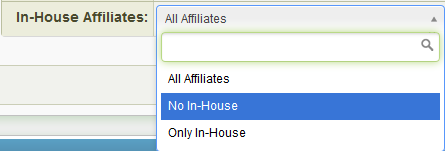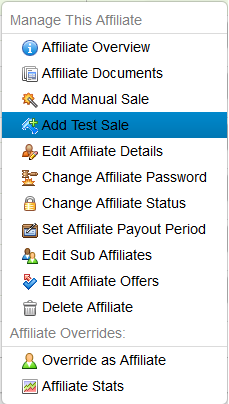In-house accounts are a feature in NATS For Networks that allow you to designate that a particular affiliate works for you. Designating an employee as an in-house account is useful, as you can prevent affiliate payments from being built for that particular account, thus preventing unwanted payments.
In-House Account Tracking
These accounts work a bit differently than normal accounts when tracking takes place in NATS For Networks. Typically when a visitor goes through a track link, we normally check to see if the visitor already has an NATS For Networks code via cookie or IP -- if they already have a NATS For Networks Code, we simply use that. However if a visitor has an in-house tracking code associated to them, a normal affiliate's NATS For Networks Code will take precedence.
For example: If a visitor is associated with an in-house affiliate in NATS For Networks and clicks on a regular affiliate's link code, the visitor will then become associated with the regular affiliate. This feature ensures that affiliates get the opportunity to get credit for a referral over an in-house account, which will not receive payments.
Setting Up An In-House Account
NATS For Networks does not allow you to create new in-house accounts. Instead, you must edit an already existing affiliate account to be designated as "in-house". If you would like to create a new in-house account, you (or an admin) must first create a new affiliate account, then change the account's permissions to make it an in-house account.
To change an already existing affiliate account to an in-house account, go to the Affiliates Admin and click the "Edit Admin-Only Settings" icon for the account you wish to change.

On the next page, there will be an option for "In-House Account" under the Main Settings section. Check the "Marked" checkbox in order to designate this affiliate as an in-house affiliate account. After you have done this, click Save Changes.
Disabling Commissions
If you wish to disable commissions for an in-house account, you will need to click the "Disable Payout for this In-House Account" checkbox in the Edit Affiliate Details. This setting will automatically appear when you select the "In-House Account" option.

You will then be prompted to configure your new commission change. In the "Affiliate" field, enter the username of your new in-house affiliate account. Next, choose "Disable Commission" from the "Change Type" drop-down menu and click Save Commission Change. Simply repeat this step for any active commission that your in-house affiliate account is associated with in order to fully disable payments for your in-house account.
In-House Tracking
Although in-house accounts can get credit for visitor hits, joins, etc., the lack of an affiliate payment for these referrals can throw off your Profit & Loss Reports.
As a result, NATS For Networks offers the feature of removing your in-house affiliates' statistics from the Profit & Loss Report. To remove your in-house account's statistics, go to the Reporting Admin. On the Profit & Loss Report, there will be an option to select how to filter In-House Affiliates under the Tracking section. Simply select the "No In-House" and click Limit Report to get an accurate Profit & Loss Report.
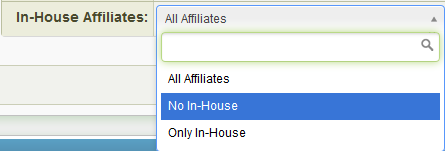
Add Test Sale
In house accounts come with an extra feature called "Add test Sale". This allows you to check out how NATS For Networks handles your conversions, reporting, data displays, etc.
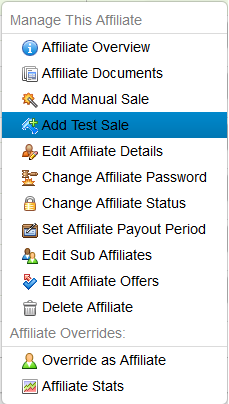
On this page you can choose an offer, landing page, and amount to send through as your test sale. A new customer is generated for the sale in the Customers Admin. If you want to cancel a test sale you made, you can find the corresponding customer and void the transaction. This will produce a refund for the in-house affiliate who made the test sale.