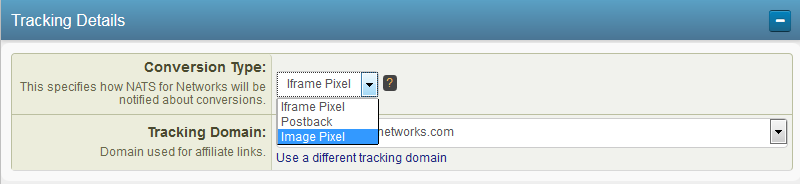Tracking in NATS For Networks
NATS For Networks
|
|---|
NATS For Networks tracks all hits and conversions to your offers, crediting the exact affiliate who referred each sale. But how exactly does this work? How does NATS For Networks know which affiliate referred what conversion, or when an offer is actually completed?
How Tracking Works
It comes down to two things: A Linkcode and a Conversion Pixel.
Affiliate Linkcodes
When you create an offer in the NATS For Networks Platform, you and your affiliates will be provided with a Linkcode (or tracking link). This is what your affiliates use to refer traffic to your offers. The code is a link to your offer, also containing information customized to each affiliate. For more information, please read our Linkcode article.
Your affiliates can find their linkcodes in the affiliate side of NATS For Networks, in their offers list. All linkcodes displayed here are automatically tailored to each affiliate. This means when you create an offer, all of your affiliates can instantly grab linkcodes containing their own affiliate information, with no extra steps on your part.
Conversion Pixels
Conversion pixels (also called confirmation pixels, or just pixels) are needed on the advertiser's end so NATS For Networks knows when the conversion has taken place. The pixel is placed on the Confirmation Page (also called approval page, thank you page, etc.).
For example: You are paying your affiliates $1 for every person they refer to take your survey. A visitor clicks on an affiliate linkcode and is sent to the landing page of your offer (in this case, the initial survey start page). Your survey includes five(5) different pages the visitor needs to go through before they complete the survey. So, how will NATS For Networks know to pay the affiliate only if the visitor actually completes the survey?
All you need to do is place the conversion pixel code (provided to you by NATS For Networks) onto the Confirmation page of your offer, or the page where the visitor is sent once the conversion is completed. This is often a Thank You page, and may includes links to other offers. When the visitor arrives on that page, the pixel is fired and the Affiliate information (gathered from the linkcode) is sent to NATS For Networks.
The way this information is sent is called the Tracking Type. While all types follow this general example, each sends information and tracks your offers in a slightly different way.
Tracking Types
When you create an offer, you are asked to pick a tracking type. This type is for your conversion pixel, your affiliate linkcodes will appear the same. NATS For Networks allows affiliates a variety of ways track your offers: Iframe, Image Pixel, and (server) Postbacks.
The following are examples of pixels that NATS For Networks will generate for you. One of these conversion codes must appear on the confirmation page of your offer.
Iframe: The industry standard for tracking. The pixel is fired on your confirmation page and the visitor's browser sends information to NATS For Networks from the cookie (which was created when the affiliate linkcode was clicked).
<iframe src="http://example.natsfornetworks.com/signup/process_pixel.php?oid=6" height=1 width=1></iframe>
- Uses cookies.
- Allows your affiliates to set up their own custom pixels that will also fire on conversion.
Image pixel: The pixel is fired on your confirmation page and the visitor's browser sends information to NATS For Networks from the cookie (which was created when the affiliate linkcode was clicked).
<img src="http://example.natsfornetworks.com/signup/process_pixel.php?oid=6" height=1 width=1/>
- Uses cookies.
- Does not allow your affiliates to set up their own custom pixels.
Postback: The pixel is simply a URL that the server recording the conversion must post to. Because the server is informing NATS For Networks directly, the visitor's browser is not involved.
http://www.example.com/signup/process_pixel.php?click_hash={CLICK_HASH}
- Cookieless tracking: If a user doesn't have cookies enabled (or doesn't have a cookie for any other reason), a conversion will still be recorded.
- Must include click_hash (%%click_hash%%) in the offer url to be sent with the visitor.
- The Advertiser must capture and send the click_hash variable back to NATS For Networks on conversion.
- Allows your affiliates to set up their own custom pixels (postback only) that will also fire on conversion.
- For more detailed examples of postbacks to NATS For Networks you can reference the Postback Examples article
For every offer you have, you will need one of these conversion links on the page where the visitor has completed the offers or sale. When the visitor loads a page with one of these links, the completed offers will be recorded in NATS For Networks as a "sale".
Cookieless Tracking
The Postback tracking type is cookieless, as the server is informing NATS For Networks directly. Cookies are not needed. Instead, NATS For Networks gets the information from the click_hash variable passed in the postback url. However, this only allows affilaites to create custom pixels of the postback type.
Iframe and Image pixel tracking uses cookies (set at the time the linkcode is clicked) to verify conversion details of an offer. When the visitor reaches the confirmation page, the conversion pixel fires and the cookie notifies NATS For Networks of the conversion. If for some reason a user doesn't have cookies enabled, then a conversion won't be recorded. This can be avoided by using cookieless tracking.
Cookieless tracking with Iframe and Image Pixel means passing the transacionID in the offer url and conversion pixel. In other words, pass the NATS For Networks click_hash variable to the advertiser, and have them send the populated variable back on conversion (in the pixel). It is up to the advertiser to capture the variable to send back to NATS For Networks.
To use click_hash in your conversion pixel, select click_hash under the Specify Conversion Variable section of the NATS For Networks Pixel builder. If %%click_hash%% is not being passed in your offer url, Offeirt will prompt you to add it before allowing you to select the click_hash type.