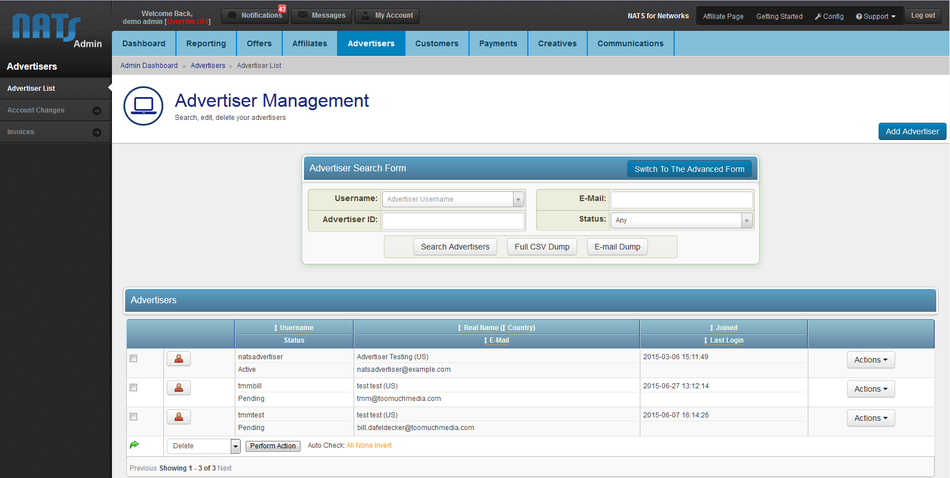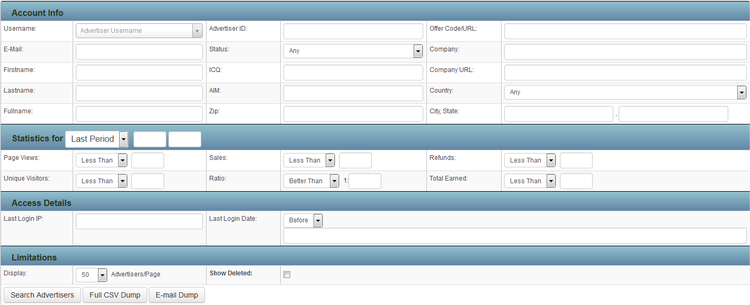The Advertisers Admin is a group of features in NATS For Networks that allow you to manage your advertisers, view their statistics, edit their permissions and details, and get other essential information.
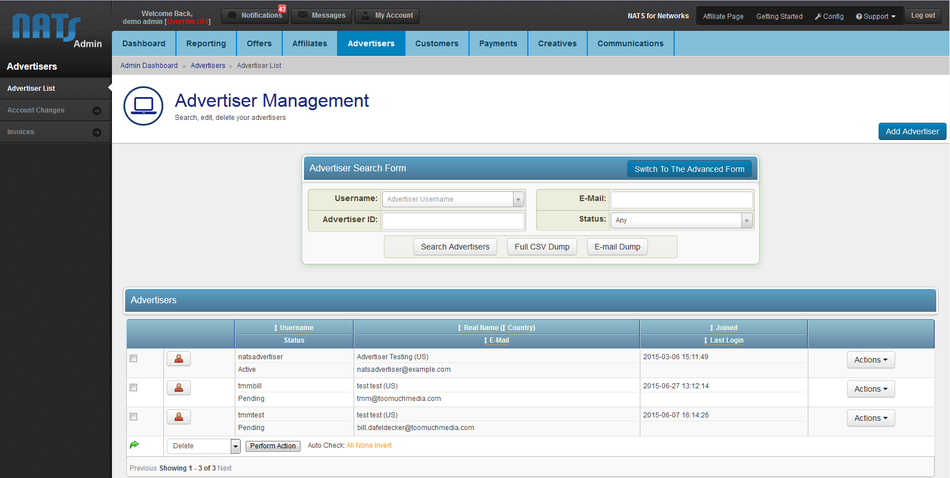
Searching For Advertisers
At the top of the Advertisers Admin main page, you will see an "Advertiser Search" box, which allows you to find specific advertisers by using a variety of search parameters. The Advertisers Admin offers Basic and Advanced search forms. The basic form allows you to search by Username, E-Mail, Advertiser ID, and Status (active, banned, disabled, etc.). The Advanced Search Form offers a wide variety of parameters to search by, allowing you to make more specific search parameters. These categories include:
- Account Info - Search by basic advertiser information, such as username, e-mail, real name, ICQ, AIM, address, etc.
- Linked Accounts - Search by referring advertiser, referrer ID, and Affiliate Manager.
- Payment Details - Search by minimum payment, Payvia type, or Payvia info.
- Statistics for (period) - Sort statistics by time periods, such as last period, this period, this year, etc. Search by page views, unique visitors, sales, and ratio. You can specify your search by "Less Than" or "At Least".
- Access Details - Search by last login IP and last login date.
- Limitations - Only search for specific account type, whether an account is in-house, and choose how many advertisers to display per page.
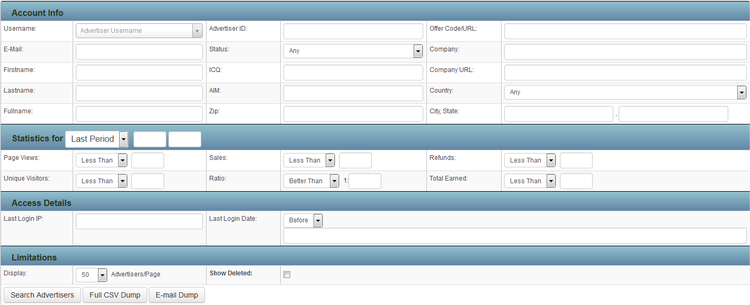
You can also get a complete CSV Dump of advertiser data by clicking the "Full CSV Dump" button in the Advertiser Search box at the top of the page. NATS For Networks also offers an "E-mail Dump" feature. This will obtain only dumps of advertisers' e-mail addresses, an additional dump statistic, through the advertiser search table.
The Advertisers Table
The Advertisers Table can be found below the "Advertiser Search" box on the Advertisers Admin main page. This contains information regarding every advertiser you have in your NATS For Networks system, including:
- Username - Displays the username of the advertiser, and the status of their account (active, disabled, banned)
- Real Name (Country)/E-Mail - Displays the real name of the advertiser, along with their country and the e-mail address they used to register
- Joined/Last Login - Displays the time and date the advertiser joined, as well as their last login

At the bottom of the Advertisers Table, you will find a drop-down menu that allows you to perform batch actions on advertiser. You can perform these batch actions by selecting them with the checkboxes to the left of each advertiser name, and using the available drop-down menu. Through the drop-down menu, you can:
- Delete - Removes the selected advertisers from list of available advertisers.
- Restore (Delete) - Restores a deleted advertiser to your "Advertisers" list. This functionality will be added to later versions of NATS For Networks.
Click the Perform Action button to perform your specified action to your selected advertisers.
You can also perform various actions to individual members by using the available Action Icons, detailed below.
Advertiser Action Icons
To the right of each advertiser are several action icons, which allow you to perform certain tasks involving your advertisers.
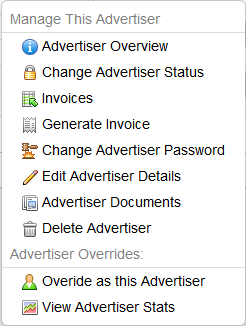
From left to right:
- The Advertiser Overview Icon shows the advertiser's account information. You can also add notes to your advertiser.
- The Override as Advertiser icon lets you overrides as that advertiser.
- The Edit Advertiser Details icon lets you change the advertiser's account details. This will override as the specified advertiser.
- The Advertiser Stats icon takes you to the advertiser's statistics page. This will override as the specified advertiser.
- The Generate Invoice icon adds an invoice to the advertiser.
- The Change Advertiser Password icon changes the advertiser's password.
- The Change Advertiser Status icon lets you Disable or Ban advertisers.
- The Delete Advertiser icon deletes the advertiser's account.
Note: NATS For Networks automatically hides icons that can't be used by certain advertisers.
Advertiser Access Permissions
To edit advertiser access permissions, click the icon to the left of their account name. The Account Type drop-down menu on this page has six options ordered from least access to most access:
- An Advertiser is a standard advertiser.
- An Affiliate Manager manages affiliates. For more information, see the Affiliate Managers article.
- An Offer Partner shares offer revenues and gets extra statistics. For more information, see the Offer Partner article.
- A Subadmin has limited administrative access
- An Admin has full administrative access.