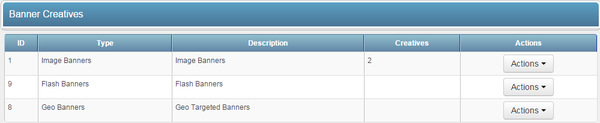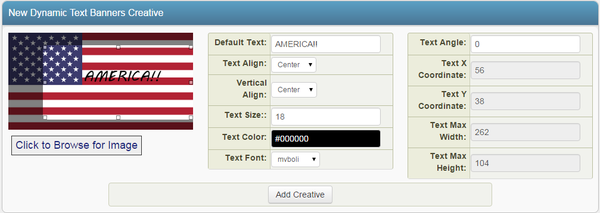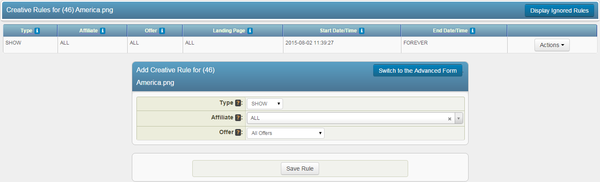The Dynamic Text Banners Creative type allows you to add custom text to an image banner through an automated process in NATS For Networks, providing an easy way to customize banners for different affiliates and visitors.
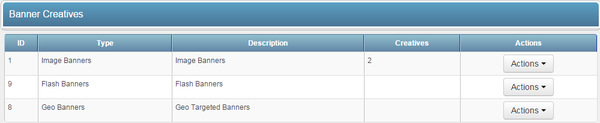
In addition to allowing for custom text, Dynamic Text Banners can also take certain Smarty variables, allowing you to automatically tailor your banner ads to information acquired from your affiliate or visitor. For information, please see the Custom Variables section below.
Uploading a Dynamic Text Banner Image
You can upload a new image to be used as a Dynamic Text Banner through the Creatives Admin. Simply go to the Creatives Admin and click the "View Creatives" action icon next to the "Dynamic Text Banners" creative type.
On the next page, you will see a section labeled "New Dynamic Text Banners Creative." Use the available "Click to Browse for Image" link to upload the image file you wish to use for your new Dynamic Text banner.
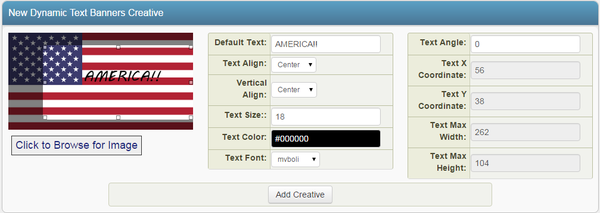
Once you have selected an image to use as your new Dynamic Text banner, you can decide what text you want to add to the banner with the "Details" settings under the "New Dynamic Text Banners Creative" section. Here, you can define the following settings:
- Default Text - Input the text you want to be displayed on your Dynamic Text banner. This field also accepts certain Smarty variables.
- Text Align - Choose if you want the text to be aligned to the left, center, or right.
- Vertical Align - Choose if you want your text to be at the top, center, or bottom of the banner.
- Text Size - Input your desired font size for banner text here.
- Text Color - Clicking the available field will bring up a color wheel, where you can select your desired font color.
- Text Font - Choose your desired font for the Dynamic Text banner.
- Text Angle - Allows you to skew your banner text at a selected angle.
- Text X Coordinate - Input the horizontal coordinates for your banner text.
- Text Y Coordinate - Input the vertical coordinates for your banner text.
- Text Max Width - Choose the maximum pixel width you want your banner to be displayed at.
- Text Max Height - Choose the maximum pixel height you want your banner to be displayed at.
Once you have defined all of the available fields, click "Add Creative" to add your new Dynamic Text Banner to NATS For Networks.
Displaying a Dynamic Text Banner
Before you can include your new Dynamic Text Banner on one of your offers, you must first add a "SHOW" rule. To do so, click on the "Add a new rule" action icon next to your new Dynamic Text banner. On the next page, simply add a "SHOW" rule type for the affiliate(s), commission(s), and offer(s) you want this banner to be enabled for. You can also choose to enable this banner for all affiliates, commissions, and offers. For more information on rules in NATS For Networks, please see our Rules wiki article.
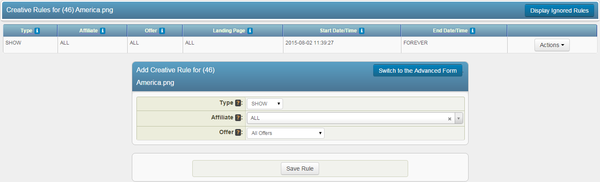
Once you create a "SHOW" rule for your new Dynamic Text banner, affiliates will be able to grab the linkcode for that banner through their Creatives page.
Custom Variables
NATS For Networks allows for certain Smarty custom variables to be used when adding text to Dynamic Text Banners. This allows for customized text in your banner, depending on the visitor or affiliate's location. You can output a visitor's country name, city name, area code, postal code, etc.
Supported Smarty variables include:
$smarty->assign('country_code', $countrycode);
$smarty->assign('country_name', apache_note("GEOIP_COUNTRY_NAME"));
$smarty->assign('city_name', apache_note("GEOIP_CITY"));
$smarty->assign('region', apache_note("GEOIP_REGION"));
$smarty->assign('metro_code', apache_note("GEOIP_DMA_CODE"));
$smarty->assign('area_code', apache_note("GEOIP_AREA_CODE"));
$smarty->assign('latitude', apache_note("GEOIP_LATITUDE"));
$smarty->assign('longitude', apache_note("GEOIP_LONGITUDE"));
$smarty->assign('postal_code', apache_note("GEOIP_POSTAL_CODE"));
The above examples define your Smarty variables, such as $country_code, $country_name, $postal_code, etc.
To output values for the visitors' locations, enter the necessary Smarty code in the "Default Text" field found when editing a Dynamic Text banner in the Creatives Admin.
For example:
Welcome to {$country_name}!Find other people in {$city_name}!