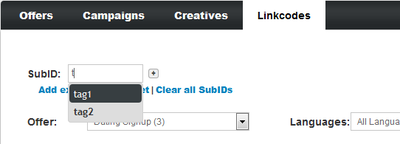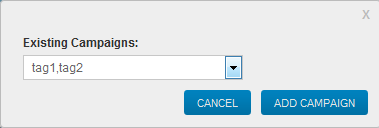SubIDs are a feature in NATS For Networks that allows affiliates to group and organize incoming traffic statistics, allowing for more specific tracking of offers and campaigns. These subIDs sets, made up by individual SubIDs, create unique linkcodes, which allow you to separate and categorize statistics generated by visitors referred through that linkcode only.
This makes it possible to analyze web traffic that comes from different sources by uniquely tagging certain links and content. Affiliates can also use subID sets to prevent their individual subID statistics from becoming cluttered and hard to analyze.
Creating SubIDs
Before you can sort your affiliate statistics, you must first create the appropriate subIDs. You can do this in the Creatives section of the affiliate page. First, select a specific creative type for which you would like to create subIDs, then enter the name of the SubID you would like to add. Next, click the (+) icon and the subID will be created. You can append additional subIDs to this one to create a SubID Set, which is just a group of subIDs. You can also get linkcodes using specific subID sets without associating it to a specific creative by clicking on the Linkcodes tab.

You can add as many subIDs as you want to your new subID set here.
For example, you can create a subID for image banner promotions with the banner, top, and blog to mark that your referrals are coming from an image banner located at the top of a blog you are using to promote your offers. Later, you can sort through your referrals to see how successful your banner promotions were, how successful your top promotions were, and how successful your blog promotions were.
Click "Apply Changes" once you have added your desired subIDs, and your new subID set will be saved.
For more information this process, please see our Affiliate Linkcode Settings wiki article.
Modifying SubIDs
NATS For Networks also provides the ability to mix and match sets of multiple subIDs for your subID(s). This allows referred customer traffic to be categorized in multiple ways, allowing for flexibility in recording and reporting statistics. For example, you can take a preexisting subID and add a new subID in order to slightly modify it and create a new statistics report for that subID.
To do so, simply add the subIDs you want to create for your new subID. You can manually add additional subIDs by typing in your desired subID name in the "SubID" field, and clicking the corresponding plus (+) sign next to it. Partially filling in the name of an existing subID in this field will bring up a pop-down menu of all subIDs that begin with the characters you input into the "SubID" field. For example, typing the letter "t" into the "SubID" field will bring up your subIDs that begin with that letter.
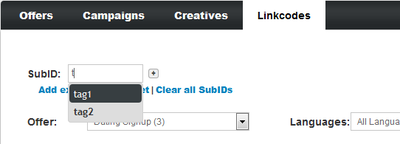
You can also add subIDs from an already existing subID by using the "Add Existing SubID" link, found below the "SubID" field on this page. Click the provided link to bring up an "Existing SubIDs" drop-down menu, where you can select any subID you have already created. Choose the subID you wish to add from the drop-down menu, and click "Add SubID." You can add as many different subIDs as you with to a subID.
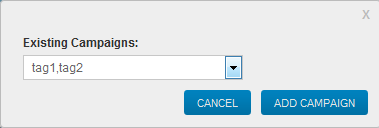
Removing tags from the subID set you are creating is a simple operation. To remove individual subIDs, simply click the minus (-) sign next to the subID you wish to remove from your list. You can also remove all of your set subIDs with the "Clear All SubIDs" link below the "SubID" field.