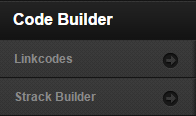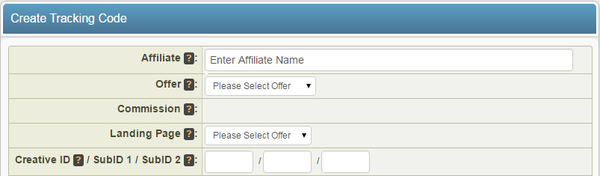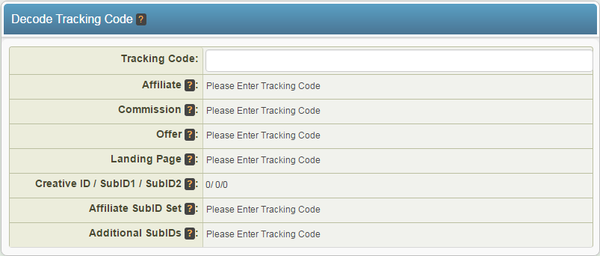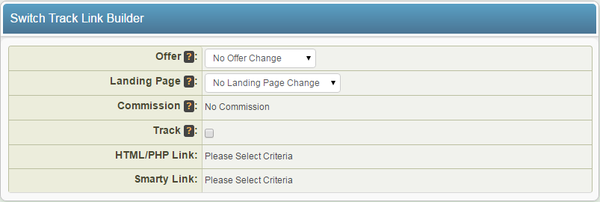The NATS For Networks Code Builder Admin provides various features related to linkcodes. Through this admin, you can generate or decode NATS For Networks linkcodes and build strack (switch track) links.
You can reach the Code Builder Admin by going to the Creatives Admin and finding "Code Builder" on the side navigation bar.
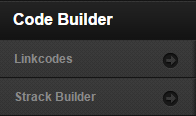
The features provided here are broken down into two sections: Linkcodes and Strack Builder.
Linkcodes
The linkcodes section of the Code Builder Admin allows you to either create or decode an NATS For Networks linkcode for your affiliates by providing various criteria.
To create an NATS For Networks linkcode, fill in the available fields in the "Create NATS For Networks Linkcode" table. These fields are:
- Affiliate - The username of the affiliate you want to build this linkcode for. Simply begin to type-in an affiliate username, and NATS For Networks will provide a drop-down of affiliates.
- Offer - Which offer you want your linkcode to direct visitors to.
- Commission - The commission that the selected affiliate will receive payments from. This field is automatically populated.
- Landing Page - Which landing page you want visitors to use through this linkcode.
- Creative ID/SubID 1/SubID 2 - Select a Creative by ID number to be used with this linkcode. These fields are optional.
- SubID - The SubID you want this linkcode to apply to.
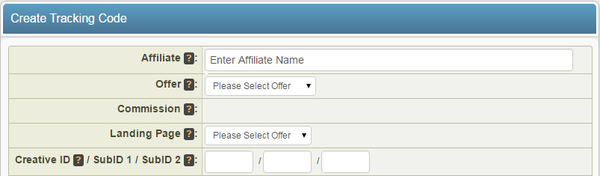
After you have defined all available fields, NATS For Networks will automatically generate a set of Tracking codes and Linkcodes that reflect your criteria. These Tracking codes and Linkcodes will be displayed in Encoded, Unencoded, and Shortname forms. For more information on this subject, please see our Linkcode wiki article.
To decode an NATS For Networks linkcode, simply insert the given Tracking code (or entire linkcode) into the field marked "Tracking code". This feature is compatible with all forms of linkcodes (Encoded, ID, Shortname, Tiny).
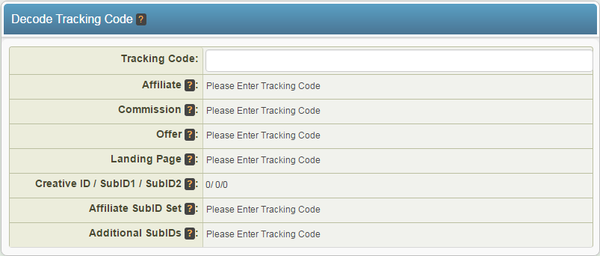
After inputting an NATS For Networks linkcode to decode, you will be provided with all the information stored in the NATS For Networks linkcode. This contains the same information you are required to provide when creating an NATS For Networks linkcode, including Affiliate, SubID, Commission, Offer, Landing Page, and Creative ID.
Strack Builder
The Switch Track Link Builder section of the Linkcodes & Tools Admin allows you to build strack links, which allow you to send a visitor from one offer to another while keeping the affiliate link code attached to the visitor.
To build a strack (switch track link), define the available settings in the "Switch Track Link Builder" table. These settings are:
- Offer - Select the offer you wish to send the visitor to with the strack link.
- Landing Page - Select the landing page you wish to send the visitor through with the strack link.
- Commission - the commission which will be applied to the visitor with the strack link. This field is automatically populated.
- Track - Select whether you want to mark the redirect as a new hit for your offer. Checking the box will mark it as a new hit, and leaving the box unchecked will not register the redirect as a new hit.
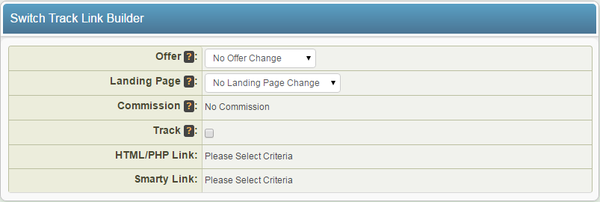
Once you have defined all available settings in the "Switch Track Link Builder", NATS For Networks will automatically generate two links-- one will be expressed as HTML/PHP, and one will be expressed through Smarty.