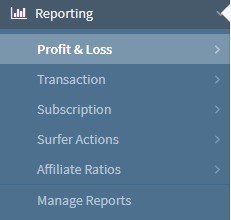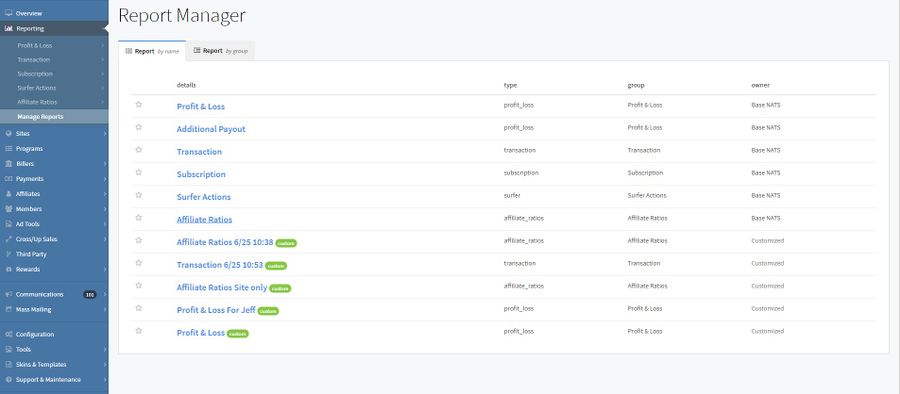NATS5 Reports
The Reporting Section in NATS5 contains different reports based off of various NATS statistics. These reports provide comprehensive information, such as graphs and tables to display actions tracked by NATS. These can be found by clicking on the Reporting section in the left-hand navigation bar and clicking on the desired report.
Report Types
There are four different report types defaulted in your NATS. These are:
- The Profit and Loss Report - shows your program's profit and loss by day.
- The Transaction Report - displays specific details about any transaction, including dollar figures, transaction type, and various transaction identification information.
- The Subscription Report - provides in-depth details of each and every member subscription that is tracked in your NATS system.
- The Surfer Actions Report - lists actions taken by surfers through your sites or programs.
- The Affiliate Ratios Report - provides an in-depth, visual view of various affiliate and affiliate ratio statistics.
Each of these reports contain the default report for each type, as well as any saved custom report for each type. At the top of each report, you will find a search bar that allows you to refine your results based off of the various parameters and categories. To use the search bar, click on the bar and then click on any of the categories from the drop-down menu. Then, click on the operation (this will appear once the category is chosen). Finally, choose the value you wish to specify your results, and press the "Enter" key. The sections will have different categories based on the type of report.
For more information on each report type, please see our NATS5 Report Types wiki.
Available Reports
NATS5 provides a variety of different reports, so that you can track your statistics accurately and efficiently. These reports are broken up into different categories. Each of these are explained in detail in the NATS5 Report Types wiki.
Profit & Loss Report
The Profit & Loss Report provides a visual graph using various statistics, as well as a comprehensive table breaking down these statistics in text form. This helps to maintain accurate records on your site's total profit and loss, as well as being able to see all separate statistics that comprise this total profit and loss -- allowing you to see where any inaccuracies your accounting may come from.
Additional Payout Report
The Additional Payout report provides an in-depth view of any payouts categorized in the Profit & Loss Report. This report breaks down individual categories that comprise this additional payout with a graph that displays all statistics found in the table below based on dollar amount per day.
Transactions Report
The Transactions Report provides a list of any biller transaction that has been tracked by NATS. In this report, you will be able to view specific details about any transaction, including dollar figures, transaction type, and various transaction identification information. This helps to ensure that all transactions undertaken have been reflected in NATS, that all additions and deductions to the total transaction amount are accurate, and that your affiliate payouts are accurate as well.
Subscription Report
The Subscription Report provides in-depth details of each and every member subscription that is tracked in your NATS system. This allows you to search and view specifics about each member subscription, ensure its validity, and see specific dollar figures regarding each subscription.
Surfer Actions Report
The Surfer Actions Report displays any actions tracked by NATS that a surfer has undertaken, as well as any relevant information regarding that action. This includes transactions, cascades, errors, etc. This report can be used to view what a surfer does on your site, as well as checking for errors that occurred during their surfing process and why that error occurred.
Affiliate Ratios Report
The Affiliate Ratios Report provides a way to view or search for affiliates by their performance. Such fields include Raw Hit / Joins Ratio, Unique Hits / Joins Ratio, and Total Income.
Report Manager
By clicking on the "Manage Reports" button, you can access the Report Manager. The report manager lets you favorite any current report. You can either view the reports by name or by group by clicking on the tabs at the top of the page.
The columns in the report manager include:
- Details: Displays the name of each report. If the report has a green "Custom" label next to it, that means it is a report that has been saved as a specific separate report.
- Type: The type that the report belongs to.
- Group: The group that the report belongs to.
- Owner: Displays the owner of the group. The default reports will be owned by "Base NATS", while customized/saved reports will display "Customized" as the owner.