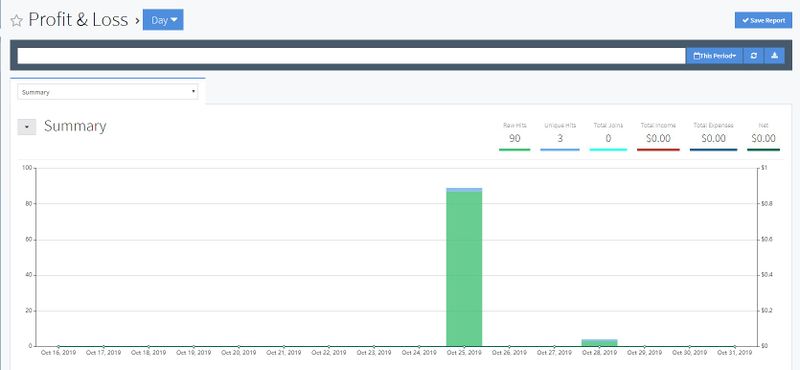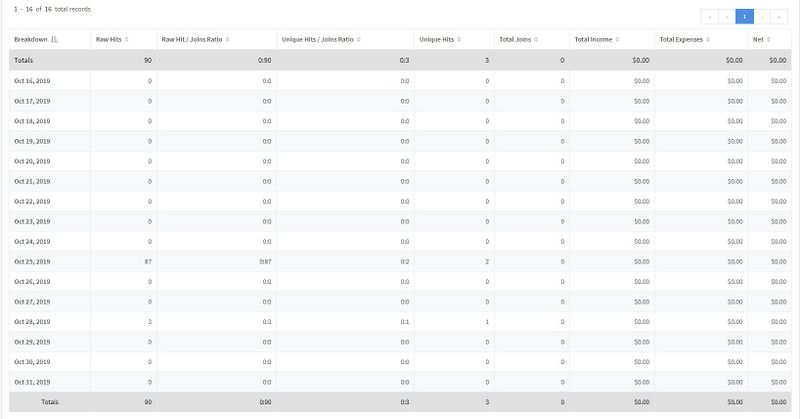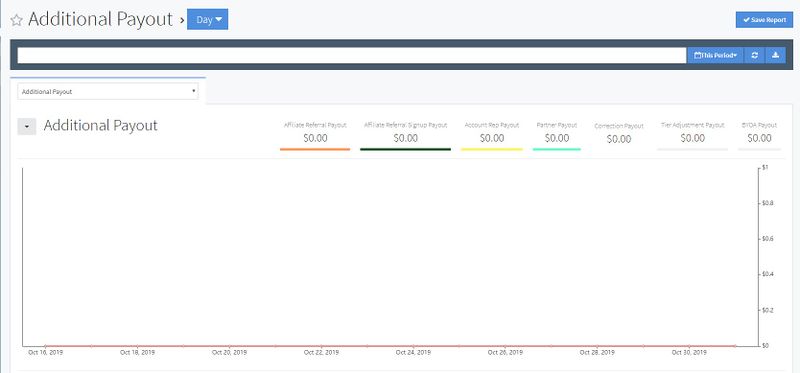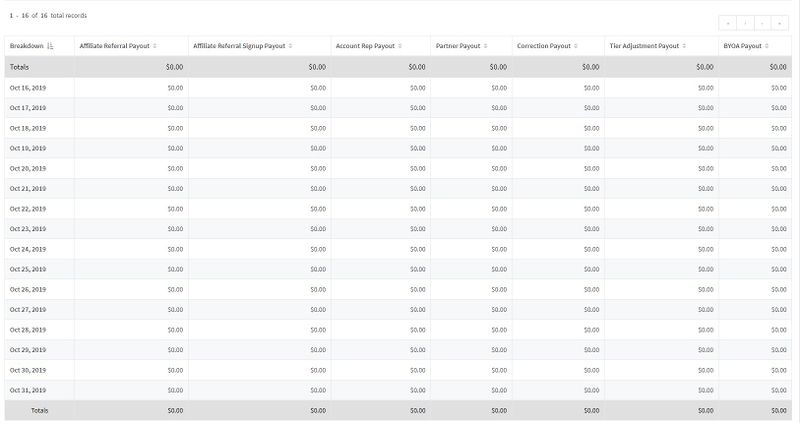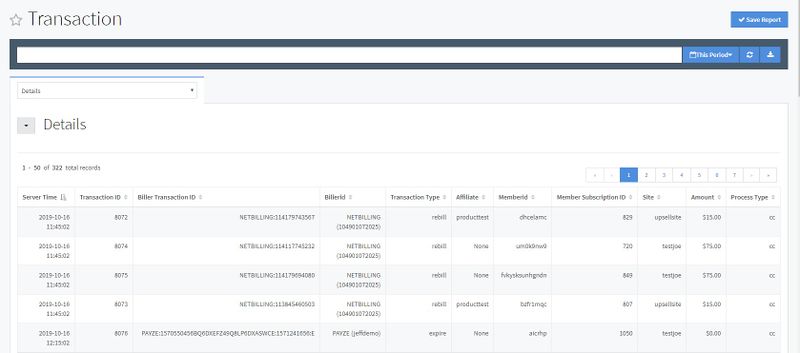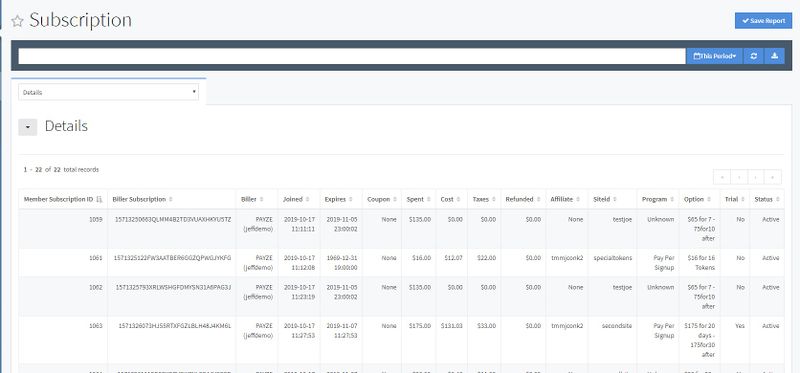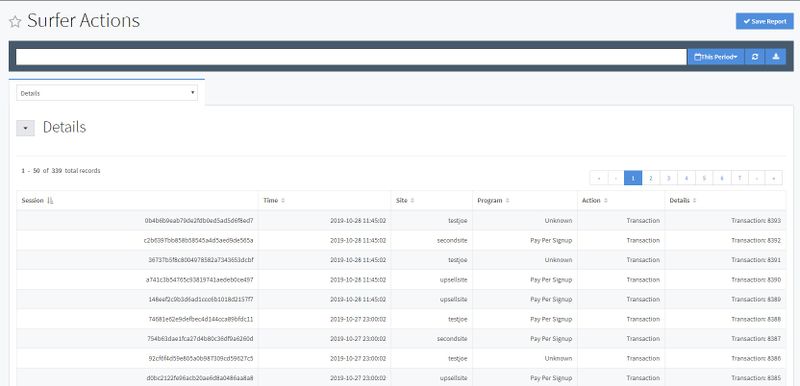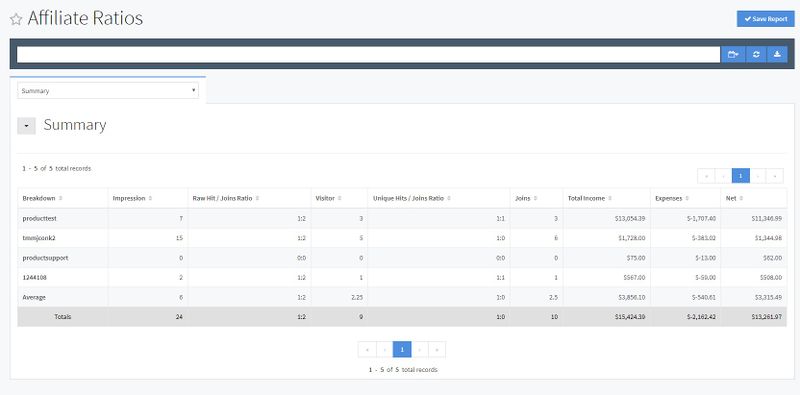NATS5 Report Types
This wiki will go over each base NATS report type in detail. There NATS5 Report Types include:
- Profit & Loss: Shows your programs profit and loss.
- Additional Payout: Subset of the Profit & Loss report. This details any extra payouts not in the previous report.
- Transaction: Lists each biller's transactions.
- Subscription: Details each member's subscriptions.
- Surfer Actions: Lists actions taken by surfers through your sites or programs.
- Affiliate Ratios: Provides an in-depth, visual view of various affiliate and affiliate ratio statistics.
Each of these all have customizable features that let you specify and refine the exact statistics you may wish to view. You can find information on how to customize your report in the NATS5 Customize a Report.
Profit & Loss Report
The Profit & Loss Report provides a visual graph using various statistics, as well as a comprehensive table breaking down these statistics in text form. This helps to maintain accurate records on your site's total profit and loss, as well as being able to see all separate statistics that comprise this total profit and loss-- allowing you to see where any inaccuracies your accounting may come from.
To view the Profit & Loss Report, click the Reporting Section on the left-hand navigation menu and click on the "Profit & Loss" section, then click "Profit & Loss".
Information in the graph and table can be edited to contain various combinations of categories and information. For more information on how to do this, please see our NATS5 Customize a Report wiki.
By default, the Profit & Loss graph shows a day-by-day breakdown of relevant statistics for your sites, including:
- Raw Hits: Total number of hits every single time a surfer clicks on your link codes.
- Unique Hits: Total number of hits when a completely new surfer clicks on your link codes.
- Total Joins: How many surfers have joined your site.
- Total Income: Total dollar amount of income before payouts/biller fees.
- Total Expenses: Total amount in dollars of all expenses. (Payouts + Fees + All Refunds)
- Net: The total amount in dollars you have left over. (Total Income - Total Expenses)
Under the graph displays a table with some of the same information as well as some extra material. The default information includes the above information, as well as:
- Raw Hit / Joins Ratio: The ratio between raw hits on a site to actual joins from that raw hit.
- Unique Hits / Joins Ratio: The ratio between unique hits to actual joins from that unique hit.
NATS5 also offers the feature of being able to download a CSV dump for these statistics. To view this dump, simply click the button all the way to the right of the search bar and click "CSV Dump".
Additional Payout
The Additional Payout Report provides an in-depth view of any payouts categorized in the Profit & Loss Report as "Additional Payout". This report breaks down individual categories that comprise the additional payout using a graph that displays all statistics found in the table below based on dollar amount per day.
This report can prove useful for ensuring that your payouts for programs outside of basic programs are accurate -- this includes affiliate referral programs, account rep programs, partner payouts, etc. This table can be used to see houw costly these programs can be, as well as view a day-to-day breakdown of statistics not specified in the Profit & Loss report.
To vew the Additional Payout Report, go the Reporting Section on the left-hand navigation menu, click on "Profit & Loss" and then click "Additional Payout".
On the Additional Payout Report page, you will find a search box, a Payouts graph, and a table displaying any additional non-standard payouts in NATS. The serach box allows you to narrow down your results by using various parameters, including parameters from Date Range, Affiliate, Site/Option, and Tracking.
The Payouts graph provides a day-to-day breakdown of additional payouts you have or will make to affiliates, account representatives, or partners. These statistics include:
- Affiliate Referral Payout: Displays the amount owed to affiliates who referred other affiliates.
- Affiliate Referral Signup Payout: Displays the amount owed to referred affiliates who refer members to your sites.
- Account Rep Payout: Displays the amount owed to your account representatives.
- Partner Payout: Displays the amount owed to your site partner.
- Correction Payout: Displays the dollar amount of any corrections that Too Much Media staff has made to your payments. Only TMM technicians can make corrections to your payments.
- Tier Adjustment Payout: Displays the dollar amount of any adjustments made to payments because of referral tiers.
- BYOA Payout: Displays any payments owed to affiliates from the Build Your Own Anything Module
The Additional Payout table below the graph contains the same information with exact values for the payments that you ahve made or will have to make. This includes the date that the additional payouts were built, as well as the total sum of all additional payouts that must be made.
Transaction Report
The Transaction Report provides a list of any biller transaction that has been tracked by NATS. In this report, you will be able to view specific details about any transaction, including dollar figures, transaction type, and various transaction identification information. This helps to ensure that all transactions undertaken have been reflected in NATS, that all additions and deductions to the total transaction amount are accurate, and that your affiliate payouts are accurate as well.
To view you Transaction Report, go to the Reporting section on the left-hand navigation menu, click "Transaction", and on the drop-down menu, click "Transaction".
On the Transaction Report page, you will find a search box and a "Details" table. The search box allows you to narrow down your results by using various parameters, followed by an operator, and then the value itself.
In the Details table, you will find various statistics related to any member transactions, including:
- Server Time: The server time that the transaction was recorded.
- Transaction ID: The ID used to track transaction statistics.
- Biller Transaction ID: The transaction ID number used by the biller to track the transaction.
- BillerID: The biller used to process the transaction.
- Transaction Type: The type of transaction that took place. Includes rebills, initials, trials, refunds, etc.
- Affiliate: The affiliate under which the member signed up.
- MemberID: The username of the member who underwent the transaction.
- Member Subscription ID: The subscription ID of the member who underwent the transaction.
- Site: The site the member signed up for.
- Amount:The total dollar amount that the transaction cost.
- Process Type: The type in which the member performed the transaction.
As of NATS version 5.0.2.7, you can enable the ADMIN_REPORTING_TRANSACTIONS_GET_OPTION_INFO config setting to get join option info.
Subscription Report
The Subscription Report provides in-depth details of each and every member subscription that is tracked in your NATS system. This allows you to search and view specifics about each member subscription, ensure its validity, and see specific dollar figures regarding each subscription.
To view your Subscription Report page, go to the Reporting section on the left-hand navigation menu, click "Subscription", and on the drop-down menu, click "Subscription".
In the Subscription table, you will find various statistics related to subscriptions, including:
- Member Subscription ID: The subscription ID number used to identify subscriptions in NATS.
- Biller Subscription:
- Biller: The biller that the member used to process their transaction.
- Joined: The date the member joined.
- Expires: The date the member's subscription is set to expire.
- Coupon: The coupon that the member used during signup, if any.
- Spent: The dollar amount of money the member has spent on subscriptions.
- Cost: Any cost that you incurred as a result of the subscription (for example, biller fees).
- Taxes: Any taxes taken from the member subscription by the biller.
- Refunded: How much money has been refunded to a member (for example, refunds and credits).
- Affiliate: Displays the affiliate that referred the specified member.
- SiteID: Displays the site that the member is subscribed to.
- Program: Displays the join program that the member signed up under.
- Option: Displays the join optino that the member used to register.
- Trial: Whether the member is under a trial membership, or a full membership.
- Status: Whether the member's account is active, inactive, or never joined.
Surfer Actions Report
The Surfer Actions Report displays any actions taken by surfers visiting sites in your NATS installation and any relevant information regarding that action, such as where the action or error took place, what action was taken (transactions, cascades, errors, etc.) and the details of that action. This report can be used to view the actions that a surfer has taken on your site, as well as checking for errors that occurred during their surfing process and why/where that error occurred.
To view your Surfer Actions Report page, go to the Reporting section on the left-hand navigation menu, click "Surfer Actions", and on the drop-down menu, click "Surfer Actions".
The information provided in the Surfer Actions table is as follows:
- Session: Displays a PHP-generated session ID for the action that took place.
- Time: The time and date that the surfer action was recorded.
- Site: The site this surfer action occurred on.
- Program: The program this surfer's transactions are paid out under.
- Actions: The action that the surfer took (i.e., cascades, transactions, errors).
- Details: Provides additional information on the surfer action (transactions display the transaction number; errors display what caused the error).
Affiliate Ratios Report
The Affiliate Ratios Report provides a way to view or search for affiliates by performance. You can view affiliate income, expenses, and various affiliate statistics and ratios.
To view your Affiliate Ratios Report page, go to the Reporting section on the left-hand navigation menu, click "Affiliate Ratios", and on the drop-down menu, click "Affiliate Ratios".
The information provided in the Affiliate Ratios table includes:
- Breakdown: The name of the affiliate.
- Impression:
- Raw Hit / Joins Ratio: The ratio between raw hits to your site through this affiliate and those that joined.
- Visitor:
- Unique Hits / Joins Ratio: The ratio between unique hits and those that joined that site.
- Total Income: Total dollar amount of income before payouts/biller fees.
- Expenses: Total amount in dollars of all expenses. (Payouts + Fees + All Refunds)
- Net: The total amount in dollars you have left over. (Total Income - Total Expenses)