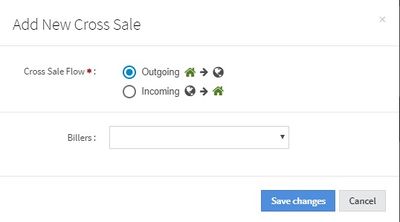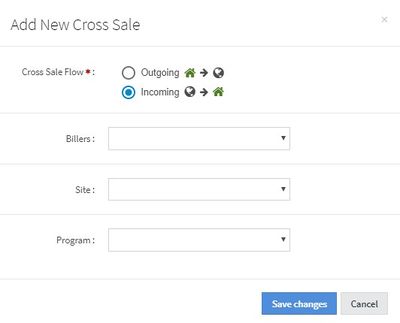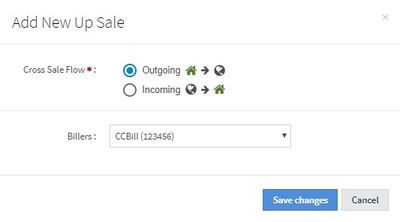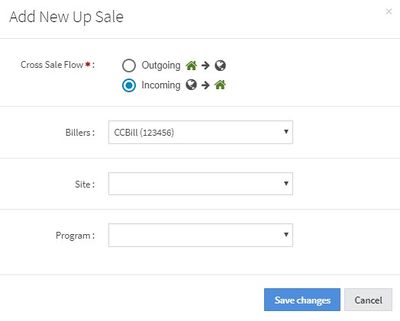NATS5 Adding a Cross/Up Sale
Adding a Cross Sale
To add a new Cross Sale, click the "Add Cross Sale" button at the top-right corner of the Cross Sale Management page. Once clicked, a widget will appear on that page, where you will need to fill in all of the necessary information, depending on whether the cross sale is outgoing or incoming.
For adding an outgoing cross sale, you simply need to select the "Outgoing" option and choose a biller for the cross sale. Clicking on the menu will display all of the billers in your NATS. When finished, click the "Save Changes" button, and the outgoing cross sale will be added.
For adding an incoming cross sale, you need to select the "Incoming" option, choose an available biller, and choose the site and program that will let other sites sell memberships to your site and program on their join form. When finished, click the "Save Changes" button, and the incoming cross sale will be added.
Adding an Up Sale
To add a new Up Sale, click the "Add Up Sale" button at the top-right corner of the Up Sale Management page. Once clicked, a widget will appear on that page, where you will need to fill in all of the necessary information, dpeending on whether the up sale is outgoing or incoming.
For adding an outgoing up sale, choose the "Outgoing" option and select an available biller for the up sale. When finished, click "Save Changes", and the up sale will be added.
To add a new incoming cross sale, select the "Incoming" option, choose an available biller, and choose the site and program to let other sites sell memberships to your site and program. When finished, click the "Save Changes" button, and the incoming up sale will be added.