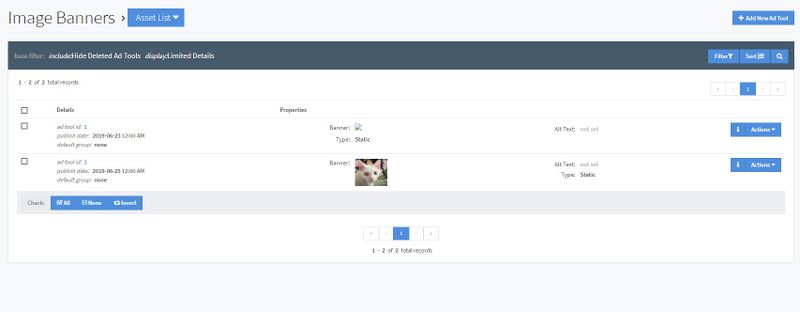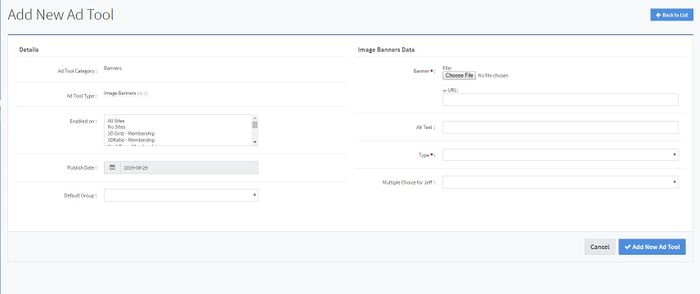NATS5 Adding an Ad Tool
To add a new ad tool asset, you need to first go to the ad tool assets list. This page can be reached by going to the Ad Tool Management page, and then locating the desired Ad Tool Type. From there, there are multiple ways to access the ad tool assets list:
- Click on the number displayed under the "Count" column. This will bring you directly to the ad tool assets list.
- Click on the "Actions" button, and then click "View Ad Tool Assets".
- Click on the "Actions" button, and then click "Ad Tool Overview". This will bring you to the Ad Tool Type Overview, which has a "# of Assets" field. Next to the value, click the "View" button, and you will be redirected to the list.
- Click on the "Actions" button, and then click "Ad Tool Overview". Then, at the top of the page of the overview, click on the "Overview" button and choose "Asset List".
You should then be on the ad tool asset list, which displays all of your ad tools for that specific ad tool type.
There, click the "Add New Ad Tool" button at the top-right corner of the page.
There, you will need to fill in all of the information in each field and choose your file to be displayed as the ad tool. The fields that you need to fill in are the fields described and made in the Fields Tab of your Ad Tool Type Overview. For more information on Ad Tool Types, please see our NATS5 Ad Tool Types wiki.
Once finished, click the "Add New Ad Tool" button, and the ad tool will be appear in the Ad Tool Assets list.
An alternate way to access this page "Add New Ad Tool" immediately is to go to the Ad Tool Management page, and click the "+" button under the "Count" column for the respective Ad Tool Type.