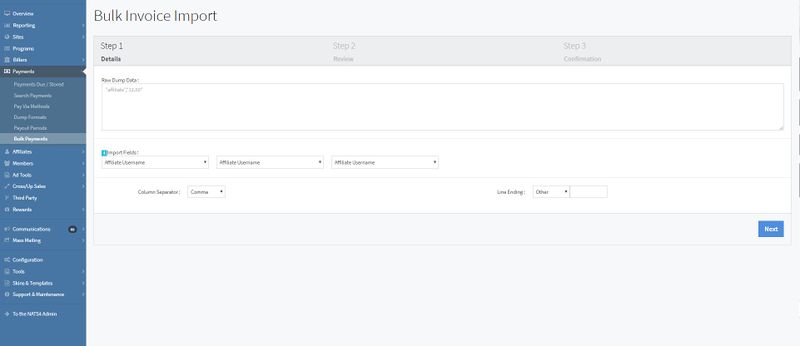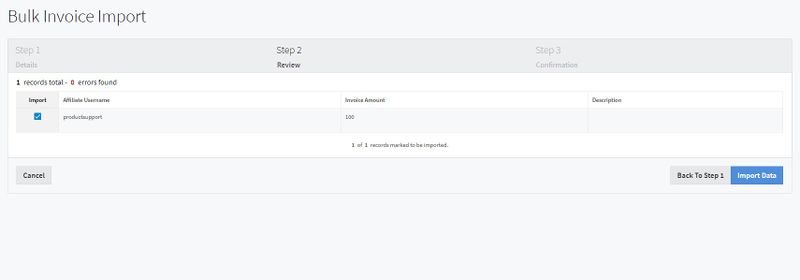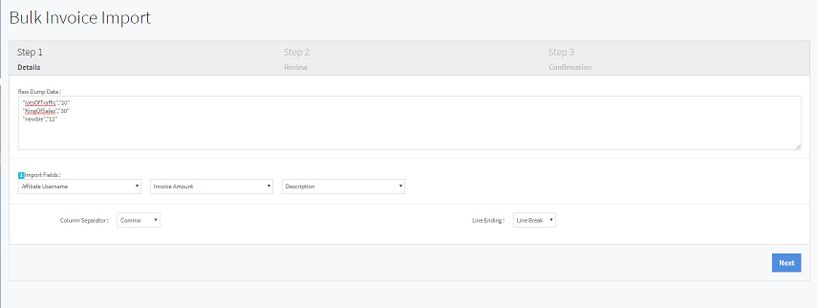The Bulk Payments section is a useful tool that NATS provides if you wish to add multiple manual invoices, for one or more affiliates, all at one time. If you have a "dump" list of affiliate usernames and amounts for each manual invoice, you can enter and upload them via this page and tool.
Procedure and Explanation
When adding a bulk invoice import, there are only 2 necessary fields:
- Affiliate Username: The username of the affiliate you would like to add the invoice for.
- Amount: The dollar amount for the invoice.
Note: Although an additional description field is permitted, it is not necessary.
The format of fields of the dump must be username followed by the separator, followed by the amount with NO SPACES IN BETWEEN. If the optional description field is also used, that must come third (last), in which case the format of the fields must be the username followed by a separator, then amount followed by a separator, and finally the description, which no spaces in between any of the fields or separators. Each invoice should be on its own line.
The separator is whatever character is between the fields in the dump to separate the username with the amount (or the amount with the optional description). This will default to a "," in NATS, but you can set the separator by choosing one of the options under the "Column Separator" menu, or typing a custom one so that NATS can read the import correctly.
The Import Fields are where you choose the order that the dump data is in. Here, you define the order of the columns/fields found in the Raw Dump Data. Use a 'blank' to skip that field. Define the Line Ending drop-down menu to choose the line ending you used to separate your invoices. A "Line Break" will simply be the 'Enter' key.
Once everything is complete, click the "Next" button, and you will be redirected to the "Review" page, where you can review the usernames, amounts, and descriptions that NATS was able to parse in an organized way. This page will also display any errors that were found and how many records were found. When all information is reviewed, click the "Import Data" button.
The Confirmation page will display which invoices were imported and any skipped records.
Example Bulk Invoice Import
Let's suppose you have 3 manual invoices that you want to enter:
1) $20 for affiliate with username "lotsOfTraffic";
2) $30 for affiliate with username "KingOfSales"; and
3) $12 for affiliate with username "newbie"
If you were to keep the settings for both Separator and Line Ending the same as the default settings, you would enter the following "dump" data into the "Raw Dump Data" text area:
"lotsOfTraffic","20"
"KingOfSales","30"
"newbie","12"
(Please notice that there are no spaces in between, and that there are no dollar signs for the amounts. Also, all of the fields are enclosed with double quotes and separated by a comma, and each invoice is on its own line with no special characters at the end of the line, because we kept the Separator set to "," and Line Ending to "Line Break")
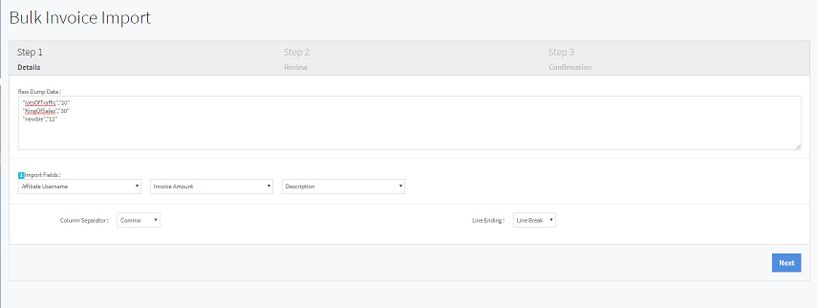
Bulk Invoice Import with data
Separator Example
For the first example, consider this dump format:
Username|Amount|Description
In this first example, the pipe | is the separator.
For the second example, consider this dump format:
"Username","Amount","Description"
In this second example, comma "," is the separator (also the fields are enclosed by double quotes).