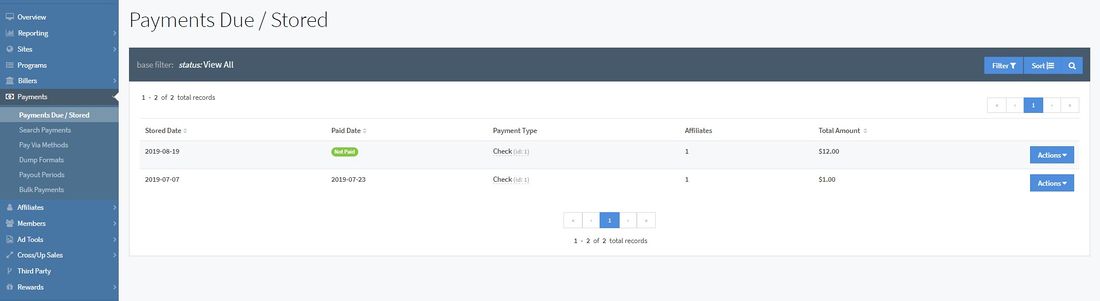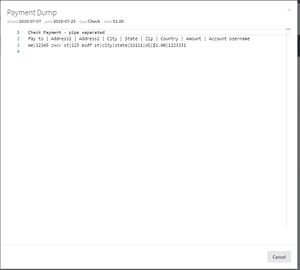(diff) ← Older revision | Latest revision (diff) | Newer revision → (diff)
The Payments Due/Stored page displays all of the payments to affiliates that have been stored in your NATS. You can access this page by going to the Payments section and clicking "Payments Due / Stored".
An affiliate payment can be stored going to an affiliate's payments tab in their Affiliate Overview, clicking the "Actions" button next to the payment, and clicking the "Store Payment" option. The payment will then show up in this table.
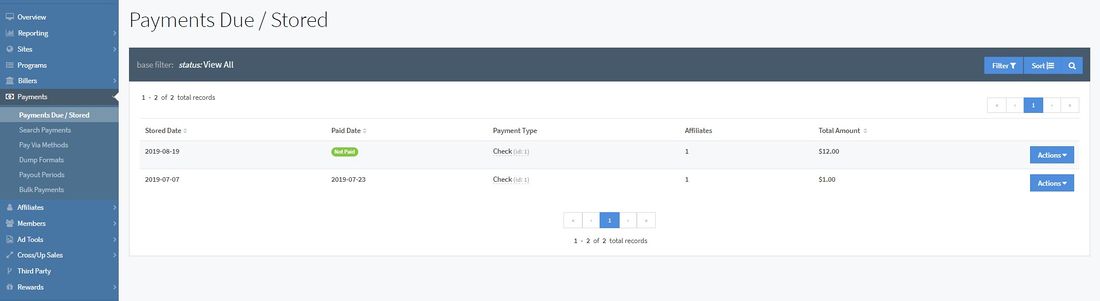
The page contains general information involving each stored payment, including:
- Stored Date: The date that each payment dump was marked as stored.
- Paid Date: The date that each payment dump was marked as being paid.
- Pay Via Type: The payment method used for each stored payment dump.
- Affiliates: The number of affiliates with payments in each stored payment dump.
- Total Amount: The total amount owed to all of the affiliates in each stored payment dump (including the Pay Via Cost/Bonus).
Filtering and Sorting
You can filter the table to view both paid and non-paid payments, or only paid or non-paid payments, as well as filtering based off of the Pay Via Method. This can be done by clicking the "Filter" button at the top-right of the page and choosing the preferred filtering options.
You can also sort the stored payments table by clicking the "Sort" button next to the "Filter" button. Sorting options include sorting payments by the stored date, the paid date, the total amount, or the stored date only for non-paid payments. You can also sort by each column by clicking on the column name, which will default the sorted column to ascending order. Clicking on the column name a second time will sort the column in descending order. You can do this for the stored date, the paid date, and the total amount.
Actions
The available actions for all payments, paid or not, include "View Payment Dump" and "View Payments". To access these options, click the "Actions" button next to the stored payment and choose the option.
By clicking "View Payment Dump", a widget will appear displaying the payment and affiliate information, including:
- Pay To
- Address1
- Address2
- City
- State
- Zip
- Country
- Amount
- Account Username
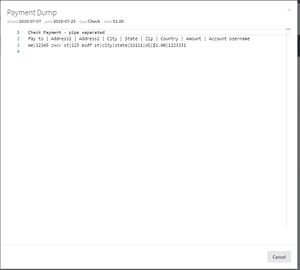
By clicking "View Payments", you will be redirected to the Search Payments page, where you can view all payments made to affiliates in your NATS.
If a paid date has not been marked or set yet, you can mark it as stored by clicking the "Actions" button and clicking "Mark as Paid". Additionally, you can also un-store the payment by clicking "Un-store Payments" in the "Actions" menu. This can only be done if the stored payment has not been paid yet, or the paid date has not been set.