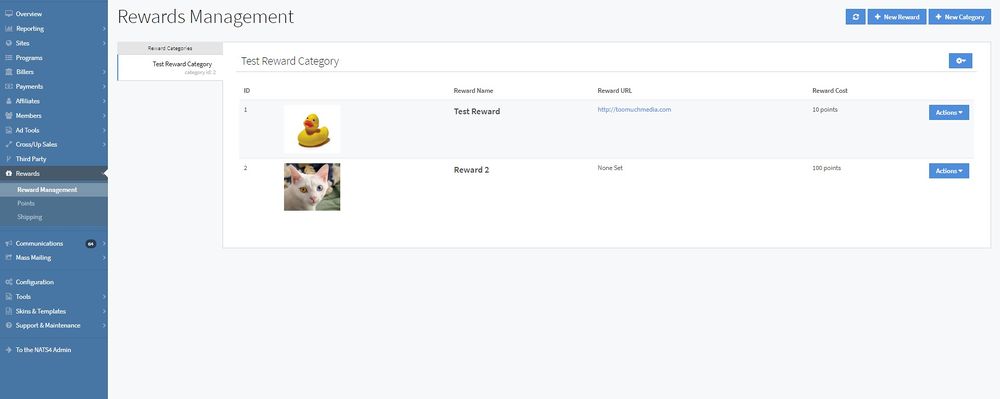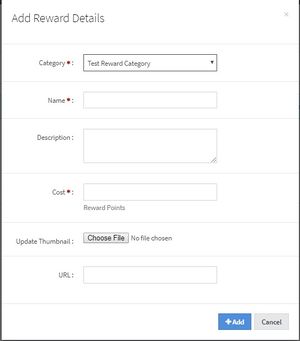NATS5 Rewards Management
The Rewards Management displays all of your rewards and reward categories, and allows you to create new categories, and create new incentives for your affiliates.
Creating a New Reward Category
Before you can create a new reward, you need to make sure that there is a reward category for your reward. To create a rewards category, click the "New Category" button at the top-right of the Reward Management page. A widget will appear, where you will type in the name of your new category. When finished, click the "Add" button, and the new category will be displayed under "Reward Categories" in the table.
Adding a New Reward
Once at least one rewards category is set up, you can create a new reward by clicking the "New Reward" button next to the "New Category" button at the top-right of the page. A widget will appear, where you will have to fill in the fields displayed. These fields include:
- Category: From the drop-down menu, choose the rewards category that you have previously created.
- Name: The name of the reward you are offering to the affiliate.
- Description: A description of the reward being offered to the affiliate.
- Cost: The number of points that are required for the affiliate to purchase this reward.
- Thumbnail: Choose a thumbnail image to display for the reward.
- URL: The link to the page containing details about the reward.
When finished, click the "Add" button, and the reward will appear under the respective category.
Editing & Deleting a Reward
To edit a reward, click the "Actions" button next to the reward you wish to edit and click "Edit Reward". The same widget as the "New Reward" widget will appear, where you can edit all of the fields that you used when creating the reward except for changing the category.
To delete a reward, click the "Actions" button next to the reward you wish to delete and click "Delete Reward". You can also delete a rewards category by clicking on the category in the categories table to the left of the rewards, and then click the gear button at the top-right of the page. You can then click the "Delete Rewards Category" option, and that category, as well as any rewards in there, will also be deleted.