Difference between revisions of "NATS5 Program Overview"
| Line 1: | Line 1: | ||
| + | {{NATS5 Manual | ||
| + | |show_programs_admin_section = true | ||
| + | }} | ||
| + | __TOC__ | ||
| + | |||
The Program Overview displays program details and information regarding a program's payouts, sites, and affiliates, as well as general program information that can be edited.<br><Br> | The Program Overview displays program details and information regarding a program's payouts, sites, and affiliates, as well as general program information that can be edited.<br><Br> | ||
[[File:Program-Overview_General.jpg|border|1000px]]<br><br> | [[File:Program-Overview_General.jpg|border|1000px]]<br><br> | ||
Revision as of 13:21, 5 August 2019
The Program Overview displays program details and information regarding a program's payouts, sites, and affiliates, as well as general program information that can be edited.
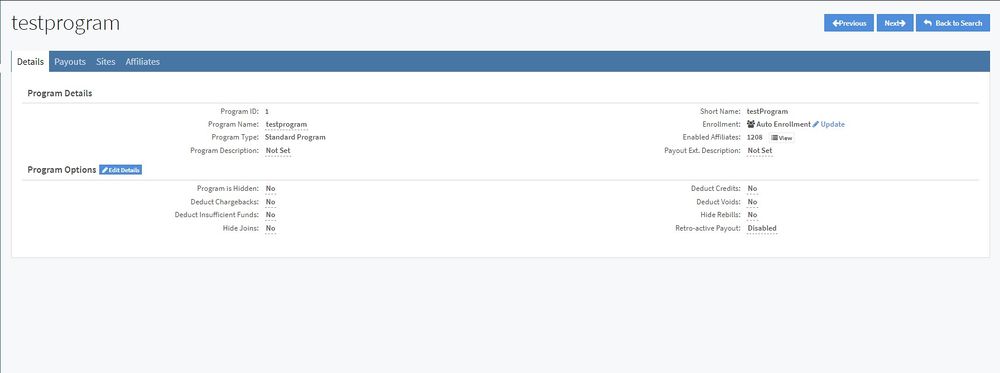
For more information on Programs, please see our NATS Program wiki.
Details Tab
This tab displays program details and options that can be edited and updated. Any field with a line under it can be edited.
Such information includes:
Program Details
- Program ID: The ID of the program.
- Program Name: The name of the program.
- Program Type: The type of program that was set when you created the program.
- Program Description: The description of the program, which can be edited by clicking on the field.
- Short Name: The short name of the program, named when the program was created.
- Enrollment: The type of affiliate enrollment method. This can be updated by clicking the "Update" link next to the field, where you can either switch the enrollment to Auto Enrollment or Manual Enrollment.
- Enabled Affiliates: Displays the number of affiliates enabled in your program. By clicking the "View" button next to the field, you will be redirected to the "Affiliates" tab, where you can see a list of all of the enabled affiliates (see below).
- Payout Ext. Description:
Program Options
- Program is Hidden:
- Deduct Chargebacks:
- Deduct Insufficient Funds:
- Hide Joins:
- Deduct Credits:
- Deduct Voids:
- Hide Rebills:
- Retro-active Payout:
Payouts Tab
This tab displays the Default Program Payouts, as well as a table of all of the Payout Changes made in the program.
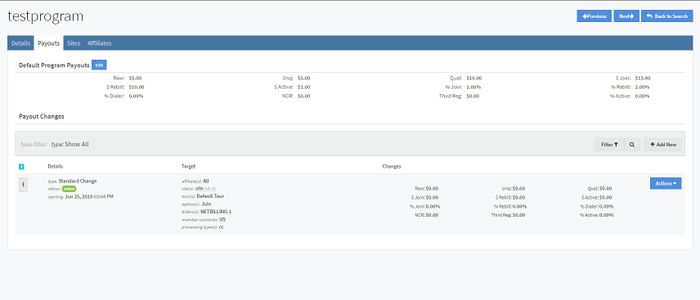
Default Program Payouts
Default Program Payouts help define specific payouts for affiliates when someone uses the program. These consist of the following payouts:
- Raw: Payout amount for raw hits.
- Unq: Payout amount for unique hits.
- Qual: Payout amount for qualified hits.
- $ Join: Payout amount for member joins.
- $ Rebill: Payout amount for member rebills.
- $ Active: Payout amount for full membership.
- % Join: Payout percentage for member joins.
- % Rebill: Payout percentage for member rebills.
- % Dialer: Payout percentage for per minute transactions.
- NCR: Payout amount for No Cost Registrations.
- Third Reg: Payout amount for third party registrations.
- % Active: Payout percentage for full membership.
To make edits to any of the Default Program Payouts, click the "Edit" button. When you are finished, click the "Save" button and your changes will be in effect.
Payout Changes
Payout changes are specific payouts made for specific targets, such as specific affiliates, sites, tours, options, billers, member countries, and processing types. The Payout Changes table includes the following information:
- Details: This column displays the type of change, the status of the change, and the starting date and time that the change will take effect.
- Target: Specifies the affiliates, sites, tours, options, billers, member countries, and processing types that a change will account for and effect. Hovering over each specific target will display a popup menu where each respective overview can be accessed. (This does not apply for ALL.)
- Changes: The specific payout changes that were created. For information on what each field is, please look at the Default Program Payouts above.
To add a new Payout Change, click the "Add New" button above the Payout Changes table.
For more information on how to add a Payout Change and the different types of Payout Changes, please see our NATS5 Payout Changes wiki.
Sites Tab
The Sites Tab displays all of the sites the tours in each site. For each site and tour, you can hover over the site name and tour name and a popup menu will appear where you can easily access the Site Overview and Tour Overview.
This tab allows you to enable any tour for your program for any site. To enable all of the tours in a site to your program, click the "Enable All" button next to the site.
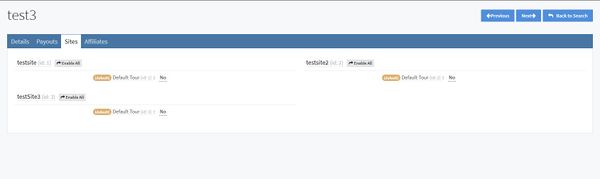
Affiliates Tab
The Affiliates Tab displays all of the affiliate accounts, and shows whether they are enabled or disabled in your program.
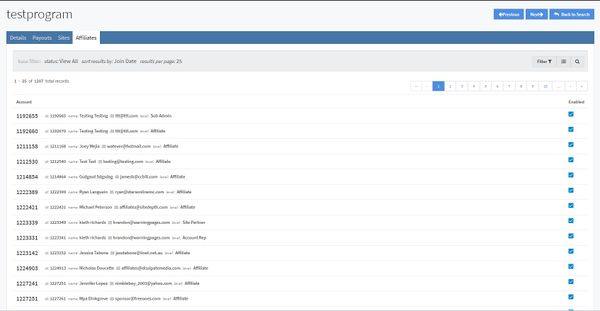
The table in the tab displays general affiliate account information including the account name, ID, the first and last name of the affiliate, their email, and their affiliate level/type. Clicking on the mail icon (the envelope) will redirect you to an email draft where you can email the affiliate.
To enable or disable an affiliate account to your program, click the checkbox to the right of the affiliate account information.
You can filter the table by clicking the "Filter" button at the top of the tab, where you can filter the accounts based on whether they are enabled or disabled in the program, as well as searching by their affiliate ID, Username, Email, Last Name, or First Name.
The table can also be sorted by pressing the button next the "Filter" button. You have the option to sort results by Join Date, Username, Email, or Last Login Date, in Ascending or Descending order. The number of Results per Page can also be changed to contain more or less affiliates per page.