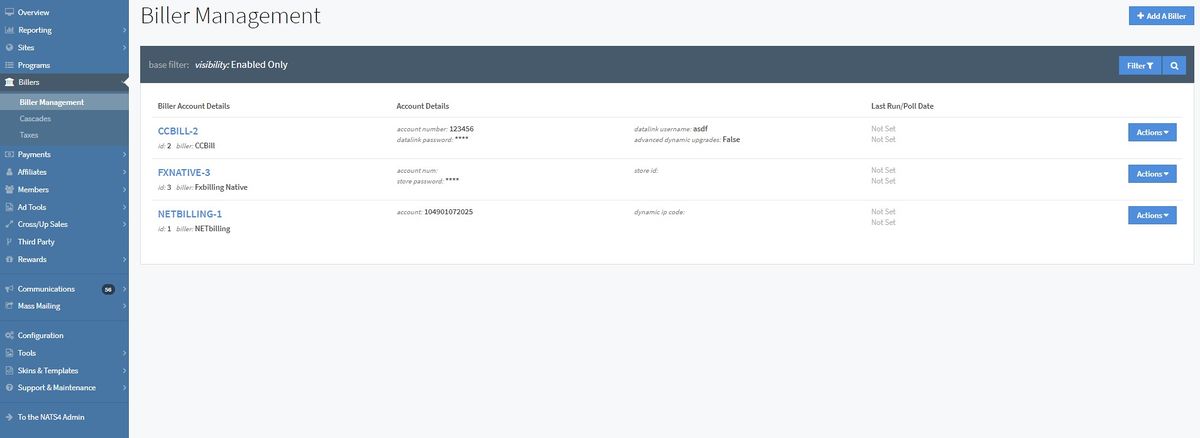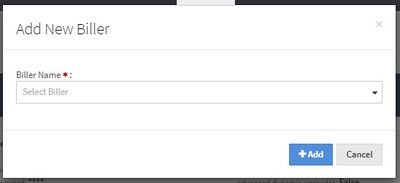Difference between revisions of "NATS5 Biller Management"
| Line 5: | Line 5: | ||
| − | |||
| − | |||
[[File:Biller-Management_General.jpg|border|1200px]]<br><br> | [[File:Biller-Management_General.jpg|border|1200px]]<br><br> | ||
| − | |||
| − | |||
| − | |||
| − | |||
| − | |||
| − | |||
| − | |||
| − | |||
| − | |||
== Billers Table == | == Billers Table == | ||
| − | The Billers Table displays general information about each biller | + | The Billers Table displays general information about each biller including:<br><br> |
| − | The Biller Account Details column displays the name of the biller, its ID, and the biller's short name. <br> | + | *'''Biller Account Details''' The Biller Account Details column displays the name of the biller, its ID, and the biller's short name. <br> |
| − | The Account Details column will show any account details that were changed or added to the biller in the Biller Overview. These details are different for each biller. <br> | + | *'''Account Details''' The Account Details column will show any account details that were changed or added to the biller in the Biller Overview. These details are different for each biller. <br> |
| − | The Last Run/Poll Date | + | *'''Polling''' The Last Run/Poll Date column displays useful information about the poll running on your server for this biller.<br> |
| − | |||
| − | <br> | ||
<br> | <br> | ||
| + | |||
| + | === Filtering a Biller === | ||
You can filter the Biller Table by clicking the "Filter" button at the top right of the page.<br><br> | You can filter the Biller Table by clicking the "Filter" button at the top right of the page.<br><br> | ||
[[File:Biller-Management_Filter_Widget.jpg|border|200px]] <br><br> | [[File:Biller-Management_Filter_Widget.jpg|border|200px]] <br><br> | ||
You can choose to filter out enabled or disabled billers, as well as filter by a specific biller and/or a particular cascade. Any account detail can also be used to filter your table results. | You can choose to filter out enabled or disabled billers, as well as filter by a specific biller and/or a particular cascade. Any account detail can also be used to filter your table results. | ||
| + | === Deleting a Biller === | ||
| − | + | To delete a biller, click the "Actions" button next to the biller you wish to delete, and click "Delete Biller Account". <br> | |
| − | + | '''Please Note:''' Deleting a biller will not stop NATS from processing new rebill sales with that merchant account.<br> | |
| − | ''Note: Deleting a biller will stop NATS from processing new sales with that merchant account. | ||
<br> | <br> | ||
| + | |||
| + | == Adding a Biller == | ||
| + | To add a new biller, click the "Add A Biller" at the top-right of the page. This will display a widget where you can choose your biller from a drop-down menu. <br><br> | ||
| + | |||
| + | [[File:Biller-Managemet_Add_Biller.jpg|border|400px]]<br><br> | ||
| + | |||
| + | Once you have chosen your biller, you will be redirected to the [[NATS5_Biller_Overview]] for that new biller account. | ||
[[Category:NATS5]] | [[Category:NATS5]] | ||
Latest revision as of 16:57, 7 August 2019
Billers Table
The Billers Table displays general information about each biller including:
- Biller Account Details The Biller Account Details column displays the name of the biller, its ID, and the biller's short name.
- Account Details The Account Details column will show any account details that were changed or added to the biller in the Biller Overview. These details are different for each biller.
- Polling The Last Run/Poll Date column displays useful information about the poll running on your server for this biller.
Filtering a Biller
You can filter the Biller Table by clicking the "Filter" button at the top right of the page.
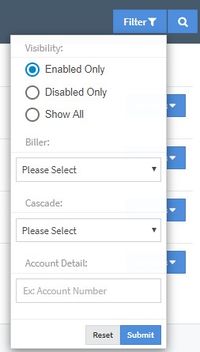
You can choose to filter out enabled or disabled billers, as well as filter by a specific biller and/or a particular cascade. Any account detail can also be used to filter your table results.
Deleting a Biller
To delete a biller, click the "Actions" button next to the biller you wish to delete, and click "Delete Biller Account".
Please Note: Deleting a biller will not stop NATS from processing new rebill sales with that merchant account.
Adding a Biller
To add a new biller, click the "Add A Biller" at the top-right of the page. This will display a widget where you can choose your biller from a drop-down menu.
Once you have chosen your biller, you will be redirected to the NATS5_Biller_Overview for that new biller account.