Difference between revisions of "NATS5 Manual Sale"
| Line 1: | Line 1: | ||
| + | {{NATS5 Manual | ||
| + | |show_affiliates_admin_section = true | ||
| + | }} | ||
NATS5 allows clients to manually add affiliate-sent sales to your system and assign them to a particular affiliate. This feature is useful in case adjustments are needed to be made regarding affiliate payouts. <br><br> | NATS5 allows clients to manually add affiliate-sent sales to your system and assign them to a particular affiliate. This feature is useful in case adjustments are needed to be made regarding affiliate payouts. <br><br> | ||
You can manually add a sale to an affiliate through the [[NATS5 Affiliate Overview|Affiliate Overview]]. To add a new manual sale, go to the [[NATS5 Affiliate Management|Affiliate Management]] page, locate the affiliate you wish to add a sale for, go to that affiliate's [[NATS5 Affiliate Overview|Affiliate Overview]], and click on the "Payments" tab. There, there will be a button "Add Sale", which will bring you the "Add Manual Sale" page. | You can manually add a sale to an affiliate through the [[NATS5 Affiliate Overview|Affiliate Overview]]. To add a new manual sale, go to the [[NATS5 Affiliate Management|Affiliate Management]] page, locate the affiliate you wish to add a sale for, go to that affiliate's [[NATS5 Affiliate Overview|Affiliate Overview]], and click on the "Payments" tab. There, there will be a button "Add Sale", which will bring you the "Add Manual Sale" page. | ||
Revision as of 13:12, 5 August 2019
NATS5 allows clients to manually add affiliate-sent sales to your system and assign them to a particular affiliate. This feature is useful in case adjustments are needed to be made regarding affiliate payouts.
You can manually add a sale to an affiliate through the Affiliate Overview. To add a new manual sale, go to the Affiliate Management page, locate the affiliate you wish to add a sale for, go to that affiliate's Affiliate Overview, and click on the "Payments" tab. There, there will be a button "Add Sale", which will bring you the "Add Manual Sale" page.
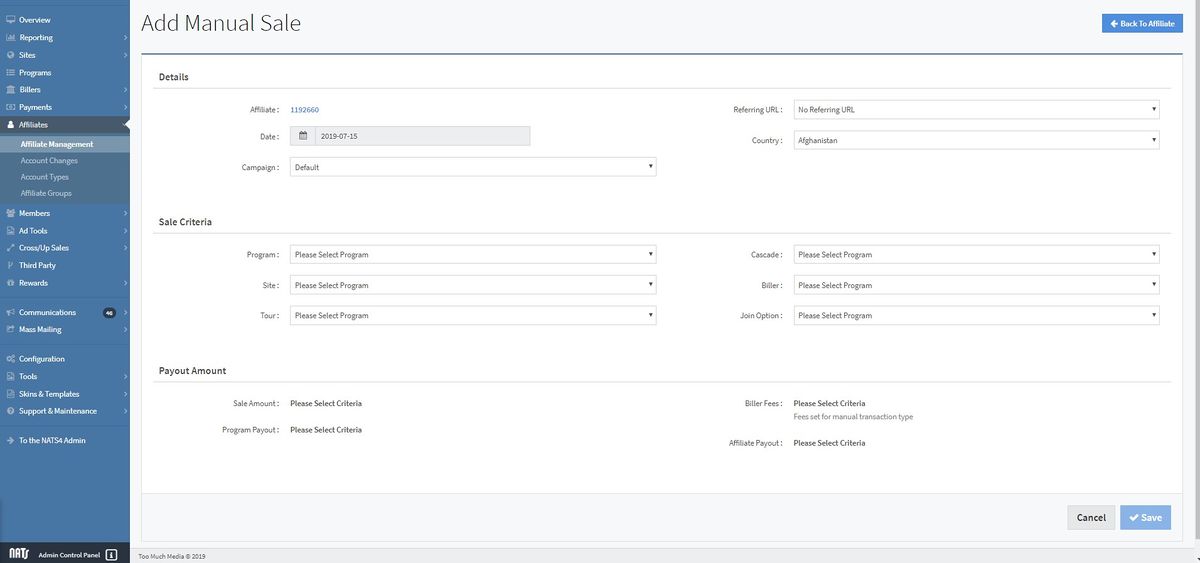
Here, you can fill out any necessary criteria that must be specified for this sale to be processed in the "Sale Criteria" list. These criteria include:
- Program: Which program you want the sale to be counted under.
- Site: Which site the surfer registered for.
- Tour: Which tour the surfer used to browse your site before registering.
- Cascade: Which cascade the member registered through.
- Biller: Which biller the transaction was processed through.
- Join Option: The join option that the surfer chose.
When you have finished configuring the available fields, the "Payout Amount" table will automatically adjust the figures displayed based on the settings that have been configured in the "Sale Criteria" section.
These figures provide:
- Sale Amount: The Sale Amount of the manual sale.
- Program Payout: The payout owed for the selected program.
- Biller Fees: Any fees incurred from the chosen biller.
- Affiliate Payout: The amount owed to the specified affiliate for the manual sale.