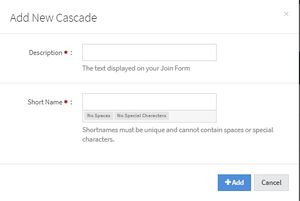Difference between revisions of "NATS5 Cascades"
| (7 intermediate revisions by 2 users not shown) | |||
| Line 1: | Line 1: | ||
| − | + | {{NATS5 Manual | |
| + | |show_billers_admin_section = true | ||
| + | }} | ||
| + | __TOC__ | ||
| + | |||
| + | A cascade sends surfers through multiple billers based on their payment option in order to encourage more customers to sign-up. If a customer is rejected from one billing processor, the cascade will put them through all available billing options until they are either accepted by a processor or rejected by all available processors. | ||
| + | |||
| + | The Cascades list displays a list of all the cascades you have set up in your NATS, and allows you to add more cascades, delete cascades, and access the [[NATS5 Cascade Overview|Cascade Overview]]. | ||
| + | |||
| + | == Cascades Table == | ||
| + | |||
| + | [[File:Cascades-Management.jpg|border|800px]]<br><br> | ||
| + | The Cascades table displays all of the cascades and general information about each cascade. This information includes: | ||
| + | *'''Description''': The description that is displayed on the join form. | ||
| + | *'''Type''': The type of the cascade. Options for cascade types are Standard, Automatic, Gateway One Step, and Hidden. | ||
| + | *'''Weight''': Used to define the order of cascades on the Pre-Join page, which cascade is used when 2 or more cascades have the same name, and to define special cascades. See more detail below. | ||
| + | *'''Target Countries''': The cascade will only be available to surfers coming from these selected countries. | ||
| + | *'''Exclude Countries''': The cascade will not be available to surfers coming from these selected countries. | ||
<br> | <br> | ||
| − | |||
| − | |||
| − | <br> | + | === Filtering === |
| + | To filter the Cascades Table, click the "Filter" button at the top-right of the page, under the "Add A Cascade". You can choose to filter your results by enabled cascades only, disabled cascades only, or view all cascades, as well as filtering by the billers used in the cascade. <br> | ||
| + | [[File:Cascade-Management_Filter_Widget.jpg|border|150px]] | ||
| − | + | === Deleting & Restoring a Cascade === | |
| + | To delete a cascade, click the "Actions" button next to the cascade you would like to disable, and click "Delete this Cascade".<br><br> | ||
| + | To restore a cascade, locate the disabled cascade that you wish to restore. This cascade will have a "Disabled" tag next to its description to clarify that it is a disabled/deleted cascade. Click the "Actions" button to the right of that cascade and click "Restore this Cascade". This will enable the cascade again and it will be available for use. | ||
| Line 18: | Line 37: | ||
<br> | <br> | ||
| + | == Cascade Weights == | ||
| − | + | Cascade Weights can be used in Multiple Ways: | |
| − | + | * Control the order of Cascades listed on the pre-join page within the Member sign-up process. For example: | |
| − | + | ** If 3 Cascades are available to the member signing up, all three will be displayed on your join form. The order will be based on the weights given for all three. The higher number is also first on the list. | |
| − | + | * When 2 cascades have the same Description, NATS will randomly pick 1 of them to be used within the signup process. | |
| − | * | + | * Create Special Cascade Types: |
| − | * | + | ** Automatic: Automatic cascades allow surfers to bypass the standard NATS pre-join form and go directly to a biller join form. As a result, the autocascade feature will also bypass the authentication procedure in the NATS pre-join form. |
| − | * | + | ** Gateway One Step: This allows surfers to bypass the NATS pre-join page, and instead combines the required information of the pre-join onto a single gateway join page that surfers can register on. |
| − | * | + | ** Hide Cascade: This type of cascade is completely functional but will not automatically used on any site's pre-join forms. You can place a hidden cascade on your join form template by hard-coding the cascade option into a radio button or a join form submit button. |
| − | |||
| − | |||
| − | |||
| − | + | [[Category:NATS5]] | |
| − | |||
| − | |||
Latest revision as of 11:40, 8 August 2019
A cascade sends surfers through multiple billers based on their payment option in order to encourage more customers to sign-up. If a customer is rejected from one billing processor, the cascade will put them through all available billing options until they are either accepted by a processor or rejected by all available processors.
The Cascades list displays a list of all the cascades you have set up in your NATS, and allows you to add more cascades, delete cascades, and access the Cascade Overview.
Cascades Table
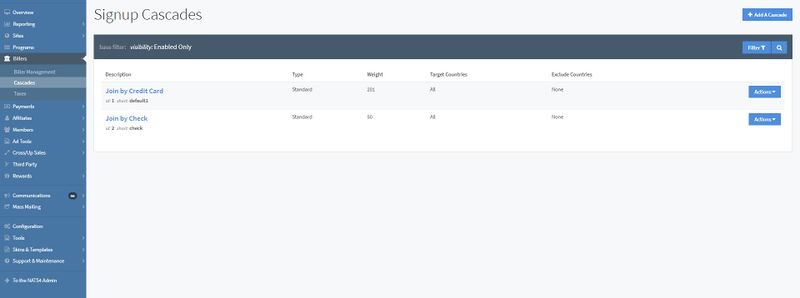
The Cascades table displays all of the cascades and general information about each cascade. This information includes:
- Description: The description that is displayed on the join form.
- Type: The type of the cascade. Options for cascade types are Standard, Automatic, Gateway One Step, and Hidden.
- Weight: Used to define the order of cascades on the Pre-Join page, which cascade is used when 2 or more cascades have the same name, and to define special cascades. See more detail below.
- Target Countries: The cascade will only be available to surfers coming from these selected countries.
- Exclude Countries: The cascade will not be available to surfers coming from these selected countries.
Filtering
To filter the Cascades Table, click the "Filter" button at the top-right of the page, under the "Add A Cascade". You can choose to filter your results by enabled cascades only, disabled cascades only, or view all cascades, as well as filtering by the billers used in the cascade.
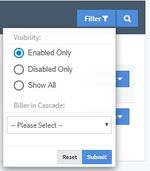
Deleting & Restoring a Cascade
To delete a cascade, click the "Actions" button next to the cascade you would like to disable, and click "Delete this Cascade".
To restore a cascade, locate the disabled cascade that you wish to restore. This cascade will have a "Disabled" tag next to its description to clarify that it is a disabled/deleted cascade. Click the "Actions" button to the right of that cascade and click "Restore this Cascade". This will enable the cascade again and it will be available for use.
Adding a Cascade
To add a cascade, click on the "Add a Cascade" button at the top-right of the page.
This widget above will appear on the page, where you will fill in the cascade description and short name.
The cascade description will be the text displayed on your join form when choosing your payment option. The short name is the unique identifier for the cascade.
Cascade Weights
Cascade Weights can be used in Multiple Ways:
- Control the order of Cascades listed on the pre-join page within the Member sign-up process. For example:
- If 3 Cascades are available to the member signing up, all three will be displayed on your join form. The order will be based on the weights given for all three. The higher number is also first on the list.
- When 2 cascades have the same Description, NATS will randomly pick 1 of them to be used within the signup process.
- Create Special Cascade Types:
- Automatic: Automatic cascades allow surfers to bypass the standard NATS pre-join form and go directly to a biller join form. As a result, the autocascade feature will also bypass the authentication procedure in the NATS pre-join form.
- Gateway One Step: This allows surfers to bypass the NATS pre-join page, and instead combines the required information of the pre-join onto a single gateway join page that surfers can register on.
- Hide Cascade: This type of cascade is completely functional but will not automatically used on any site's pre-join forms. You can place a hidden cascade on your join form template by hard-coding the cascade option into a radio button or a join form submit button.