Difference between revisions of "NATS5 Site Overview"
| (18 intermediate revisions by 2 users not shown) | |||
| Line 1: | Line 1: | ||
| − | The Site Overview contains all the information about a site and its tours. The site overview can be accessed from the [[NATS5 Site Management|Site Management]] page by clicking on the site's name, or clicking the "Actions" button and clicking "Overview". | + | {{NATS5 Manual |
| + | |show_sites_admin_section = true | ||
| + | }} | ||
| + | The Site Overview contains all the information about a site, join options, enabled program and its tours. The site overview can be accessed from the [[NATS5 Site Management|Site Management]] page by clicking on the site's name, or clicking the "Actions" button and clicking "Overview". | ||
__TOC__ | __TOC__ | ||
| Line 12: | Line 15: | ||
*'''Default URL''': The URL of the site. | *'''Default URL''': The URL of the site. | ||
<br> | <br> | ||
| − | + | === Site Options === | |
*'''Featured Site''': Set whether the site is a featured site. | *'''Featured Site''': Set whether the site is a featured site. | ||
*'''Hidden''': Set whether the site is hidden on the Site table in the [[NATS5 Site Management|Site Management]] page. | *'''Hidden''': Set whether the site is hidden on the Site table in the [[NATS5 Site Management|Site Management]] page. | ||
*'''Mobile Tour''': Select a mobile tour (if there is one available). | *'''Mobile Tour''': Select a mobile tour (if there is one available). | ||
| − | *'''Groups''': Displays the groups that the site is in. This can be updated by clicking the "Update" link next to the groups, where a widget with a list of the available site groups will be listed and the site can be enabled to these sets. You can also create a new | + | *'''Groups''': Displays the groups that the site is in. This can be updated by clicking the "Update" link next to the groups, where a widget with a list of the available site groups will be listed and the site can be enabled to these sets. You can also create a new gropu in this widget. For more information on Site Groups, please see our [[NATS5 Site Groups]] wiki. |
*'''Re-Use Active Usernames''': If this is not set and a member signs up with the same username as another member, they will not be able to sign up and will have to choose a different username. | *'''Re-Use Active Usernames''': If this is not set and a member signs up with the same username as another member, they will not be able to sign up and will have to choose a different username. | ||
*'''Disable Storing Personal Member Information''': If this setting is set to "Yes" and a member signs up to this site, none of the member's contact details or personal information will be shown in the member overview. | *'''Disable Storing Personal Member Information''': If this setting is set to "Yes" and a member signs up to this site, none of the member's contact details or personal information will be shown in the member overview. | ||
*'''Site Global Expire Time''': The amount of milliseconds before a cookie expires. | *'''Site Global Expire Time''': The amount of milliseconds before a cookie expires. | ||
| − | *'''Cookie Precedence''': | + | *'''Cookie Precedence''': Define which Expire time is used for this site. |
<br> | <br> | ||
| − | + | ||
| − | *'''EMAIL_FROM_MEMBER''': | + | === Member Email Site Settings === |
| + | |||
| + | These settings will be used when sending emails to a member for that particular site. | ||
| + | <!-- | ||
| + | *'''EMAIL_FROM_MEMBER''': | ||
*'''EMAIL_FROM_NICE_MEMBER''': | *'''EMAIL_FROM_NICE_MEMBER''': | ||
*'''EMAIL_REPLY_MEMBER''': | *'''EMAIL_REPLY_MEMBER''': | ||
*'''EMAIL_REPLY_NICE_MEMBER''': | *'''EMAIL_REPLY_NICE_MEMBER''': | ||
*'''EMAIL_BCC_TO_MEMBER''': | *'''EMAIL_BCC_TO_MEMBER''': | ||
| + | --> | ||
| + | <br><br> | ||
| + | |||
| + | === Affiliate Email Site Settings === | ||
<br> | <br> | ||
| − | + | These settings will be used when sending emails to a affiliates associated to specific members of a particular site. | |
| + | <!-- | ||
*'''EMAIL_FROM_AFFILIATE''': | *'''EMAIL_FROM_AFFILIATE''': | ||
*'''EMAIL_FROM_NICE_AFFILIATE''': | *'''EMAIL_FROM_NICE_AFFILIATE''': | ||
| Line 35: | Line 47: | ||
*'''EMAIL_REPLY_NICE_AFFILIATE''': | *'''EMAIL_REPLY_NICE_AFFILIATE''': | ||
*'''EMAIL_BCC_TO_AFFILIATE''': | *'''EMAIL_BCC_TO_AFFILIATE''': | ||
| + | --> | ||
| + | <br><br> | ||
| + | |||
| + | === ATVOD Verification Site Settings === | ||
<br> | <br> | ||
| − | + | The following will be used when setting up the ATVOD signup process in your installation. For more information about ATVOD Verification, please see our [[ATVOD Verification Process]] wiki. | |
| − | *'''Require ATVOD Verification''' | + | <!-- |
| − | *'''ATVOD Client ID''' | + | *'''Require ATVOD Verification''' |
| − | *'''ATVOD Operator ID''' | + | *'''ATVOD Client ID''' |
| − | *'''ATVOD Password''' | + | *'''ATVOD Operator ID''' |
| − | *'''ATVOD Authenticate Profile ID''' | + | *'''ATVOD Password''' |
| − | *'''ATVOD Passport Profile ID''' | + | *'''ATVOD Authenticate Profile ID''' |
| − | *'''ATVOD Driving Licence Profile ID''' | + | *'''ATVOD Passport Profile ID''' |
| + | *'''ATVOD Driving Licence Profile ID''' | ||
| + | ''(For more information about ATVOD Verification, please see our [[ATVOD Verification Process]] wiki.)'' | ||
| + | --> | ||
| + | <!-- | ||
<br> | <br> | ||
| − | + | === IGM Settings === | |
| − | *'''Relaxed Upsell Duplicate Subscription Check''': | + | *'''Relaxed Upsell Duplicate Subscription Check''': --> |
<br> | <br> | ||
| + | |||
== Tours Tab == | == Tours Tab == | ||
| − | The Tours tab contains information and details about all of the tours belonging to your site. | + | The Tours tab contains information and details about all of the tours belonging to your site. Such details include the name of your tour, its ID, its short name, the type of tour, its linkdomain, and the tour URL. <br> |
| − | Such details include the name of your tour, its ID, its short name, the type of tour, its linkdomain, and the tour URL. <br> | ||
[[File:Site-Overview_Tours.jpg|border|500px]] | [[File:Site-Overview_Tours.jpg|border|500px]] | ||
<br> | <br> | ||
The Tours tab is also an area where you can quickly add a new tour. To do so, click the "Add New Tour" button above the Tours table. <br> | The Tours tab is also an area where you can quickly add a new tour. To do so, click the "Add New Tour" button above the Tours table. <br> | ||
| − | For more information about adding new tours to a site, please see our NATS5 Tour Setup wiki. | + | |
| + | For more information about adding new tours to a site, please see our [[NATS5 Tour Setup]] wiki. | ||
== Programs Tab == | == Programs Tab == | ||
| − | The Programs Tab is where you can find a list of all of your programs | + | The Programs Tab is where you can find a list of all of your programs, and which tours are enabled within each program. To enable program, click on the checkbox next to the program under each tour, and the tour will be enabled for that program. <br> |
You can also enable a tour for each program by clicking the "Enable All" button under the tour name. This will automatically check each checkbox and enable that tour for each program. <br> | You can also enable a tour for each program by clicking the "Enable All" button under the tour name. This will automatically check each checkbox and enable that tour for each program. <br> | ||
[[File:Site-Overview_Programs.jpg|border|500px]]<br> | [[File:Site-Overview_Programs.jpg|border|500px]]<br> | ||
| Line 65: | Line 86: | ||
== Join Options Tab == | == Join Options Tab == | ||
| − | The Join | + | The Join Options Tab displays general information about all of your join options for that site.<br> |
| − | [[File:Site- | + | [[File:Site-Overview_Join_Options_Tab.jpg|border|500px]]<br><br> |
| + | |||
| + | To see the all the details for each option, including Biller settings and display Rules, click the option text to view the [[NATS5 Join Option Overview]]. | ||
To show deleted join options, as well as active join options, click the "Filter" button and choose the "Show Deleted" option. Otherwise, the filtering will be defaulted to only showing active join options.<br> <br> | To show deleted join options, as well as active join options, click the "Filter" button and choose the "Show Deleted" option. Otherwise, the filtering will be defaulted to only showing active join options.<br> <br> | ||
| − | + | ||
=== Adding a Join Option === | === Adding a Join Option === | ||
| Line 90: | Line 113: | ||
The required fields that will need to be filled in will have an '''*''' or '''**''' next to them. | The required fields that will need to be filled in will have an '''*''' or '''**''' next to them. | ||
<br><br> | <br><br> | ||
| − | Once finished, click the "Add Option" button | + | Once finished, click the "Add Option" button and you will be redirected to the [[NATS5 Join Option Overview|Join Option Overview]] for the new join option. |
| Line 100: | Line 123: | ||
This page only displays some site details and Option details that you will fill in to create your No Cost Registration option. You will need to fill in the Join Form Text, which will be the name or title of your No Cost Registration option, and the amount of days for the Registration Period, which is how many days this option will be active for a member. <br> | This page only displays some site details and Option details that you will fill in to create your No Cost Registration option. You will need to fill in the Join Form Text, which will be the name or title of your No Cost Registration option, and the amount of days for the Registration Period, which is how many days this option will be active for a member. <br> | ||
Again, the default options include Disallow for Old Members, Hide on Join Form, and Active by Default. <br> | Again, the default options include Disallow for Old Members, Hide on Join Form, and Active by Default. <br> | ||
| − | Because this is a No Cost Option, no biller information needs to be added or filled in, as there are no biller transactions | + | Because this is a No Cost Option, no biller information needs to be added or filled in, as there are no biller transactions involved. <br><br> |
| − | Once finished, click the "Add Option" button | + | Once finished, click the "Add Option" button and you will be redirected to the [[NATS5 Join Option Overview|Join Option Overview]] for the new join option. |
| + | == Partners Tab == | ||
| + | The Partners Tab displays all of the site partners, or affiliates who receive an allocated percentage of a site's revenue.<br> | ||
| + | [[File:Site-Overview_Partners.jpg|border|500px]]<br><br> | ||
| + | The Site Partners table displays the following information: | ||
| + | *'''Affiliate''' | ||
| + | *'''Start Date''' | ||
| + | *'''End Date''' | ||
| + | *'''Percentage''' | ||
| + | *'''Expenses''' | ||
| + | *'''Income/Profit''' | ||
| + | *'''Flat Adjustment''' | ||
| + | *'''Flat Percentage''' | ||
| + | <br> | ||
| + | To add a new Site Partner, click the "Add Site Partner" button and you will be redirected to a new page where you may fill out all of the necessary fields to create a new Site Partner. | ||
| + | <br> | ||
| + | The table can be specifically filtered to only display specific site partners, as well as show or hide disabled site partners. This can be done by clicking the "Filter" button next to the "Add Site Partner" button. <br><br> | ||
| − | == | + | For more information about Site Partners, please see our [[NATS5 Site Partner]] wiki.<br> |
| + | |||
| + | |||
| + | == Members Tab == | ||
| + | The Members Tab displays all of the members that have signed up to your membership site. <br> | ||
| + | [[File:Site-Overview_Members.jpg|border|500px]]<br><br> | ||
| + | The Members table in the Members Tab is the same table as the table in the [[NATS5 Member Management|Member Management]], but with the "Site = (your site name)" filter automatically added to the table. <br> | ||
| + | You can still add more filters by typing into the search bar at the top of the page. However, the "Site" filter cannot be removed since you are still on the site overview for your specific site. | ||
| + | <br><br> | ||
| + | For more information on the Members table, please see our [[NATS5 Member Management]] wiki. | ||
| + | |||
| + | |||
| + | == Linkcodes Tab == | ||
| + | The Linkcodes Tab displays information regarding the site's various links and tour NATS codes for your site.<br> | ||
| + | [[File:Site-Overview_Linkcodes.jpg|border|500px]]<br><br> | ||
| + | This page displays the default site and tour NATS linkcode, as well as generic example links such as the default tracking link, the qualified click link, and the join form link. These links are listed under the "Generic / Plain Examples". Along with the generic examples, these same link are displayed as "PHP Examples". <br><br> | ||
| + | For more information about linkcodes, please see our NATS5 LinkCodes wiki. | ||
| + | |||
| + | |||
| + | == Cascades Tab == | ||
| + | The Cascades Tab displays the cascades that are enabled for your site. <br> | ||
| + | [[File:Site-Overview_Cascades.jpg|border|500px]]<br><br> | ||
| + | To manage and view all your cascades in NATS, click the "click here" link at the top of the cascades table. <br> | ||
| + | To view the Cascade Overview, you can either click on the Cascade name itself or click the "Actions" button to the right of the cascade and click "Cascade Overview".<br><br> | ||
| + | For more information on cascades, please see our [[NATS5 Cascade Overview]] wiki. | ||
| + | |||
| + | == Redirects Tab == | ||
| + | The Redirects tab shows you a list of all of your redirects for this site.<br><br> | ||
| + | [[File:Site-Overview_Redirects.jpg|border|500px]]<br><br> | ||
| + | |||
| + | The Redirects table displays the redirect ID, how much traffic the site is active for, the options of the redirect, the new site, tour, and program that a surfer will be redirected to, and the URL that the surfer will be redirected to. <br> | ||
| + | |||
| + | |||
| + | === Adding a Site Redirect === | ||
| + | To add a site redirect, click on the "Add Site Redirect" button at the top right of the Redirects Tab. You will be taken to the adding page, where you can choose either a new program or a new site and tour to redirect your site to. <br> | ||
| + | <br> | ||
| + | [[File:Site-Overview_Add_Redirect.jpg|border|500px]]<br><br> | ||
| + | |||
| + | You may also choose between redirecting to the tour URL or a completely new URL. Options for this redirect include being enabled by default, tracking the new redirect, disabling the original hit on the original site, and maintaining a query string. You may set how much traffic the redirect will be active for by percentage, so not all traffic has to be redirected to the new site. | ||
| + | |||
| + | For more information on Redirects, please see our [[NATS5 Redirect Overview]] wiki. | ||
| + | |||
| + | [[Category:NATS5]] | ||
Latest revision as of 21:01, 7 August 2019
The Site Overview contains all the information about a site, join options, enabled program and its tours. The site overview can be accessed from the Site Management page by clicking on the site's name, or clicking the "Actions" button and clicking "Overview".
Details Tab
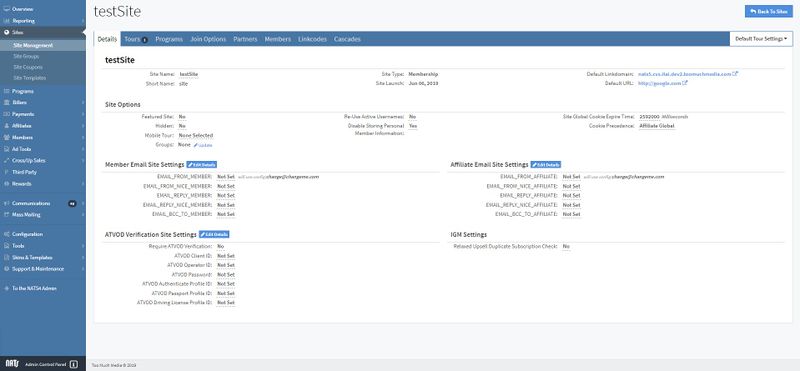
The Details Tab contains specific information about your site and is where you can edit site options, member email site settings, and ATVOD verification site settings. The information in this tab includes:
- Site Name: The name of your site.
- Short Name: The short name of your site.
- Site Type: The type of the site.
- Site Launch: The launch date of the site.
- Default Linkdomain: The domain used to link codes and tracking URL's.
- Default URL: The URL of the site.
Site Options
- Featured Site: Set whether the site is a featured site.
- Hidden: Set whether the site is hidden on the Site table in the Site Management page.
- Mobile Tour: Select a mobile tour (if there is one available).
- Groups: Displays the groups that the site is in. This can be updated by clicking the "Update" link next to the groups, where a widget with a list of the available site groups will be listed and the site can be enabled to these sets. You can also create a new gropu in this widget. For more information on Site Groups, please see our NATS5 Site Groups wiki.
- Re-Use Active Usernames: If this is not set and a member signs up with the same username as another member, they will not be able to sign up and will have to choose a different username.
- Disable Storing Personal Member Information: If this setting is set to "Yes" and a member signs up to this site, none of the member's contact details or personal information will be shown in the member overview.
- Site Global Expire Time: The amount of milliseconds before a cookie expires.
- Cookie Precedence: Define which Expire time is used for this site.
Member Email Site Settings
These settings will be used when sending emails to a member for that particular site.
Affiliate Email Site Settings
These settings will be used when sending emails to a affiliates associated to specific members of a particular site.
ATVOD Verification Site Settings
The following will be used when setting up the ATVOD signup process in your installation. For more information about ATVOD Verification, please see our ATVOD Verification Process wiki.
Tours Tab
The Tours tab contains information and details about all of the tours belonging to your site. Such details include the name of your tour, its ID, its short name, the type of tour, its linkdomain, and the tour URL.
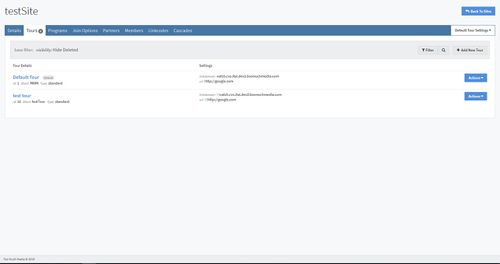
The Tours tab is also an area where you can quickly add a new tour. To do so, click the "Add New Tour" button above the Tours table.
For more information about adding new tours to a site, please see our NATS5 Tour Setup wiki.
Programs Tab
The Programs Tab is where you can find a list of all of your programs, and which tours are enabled within each program. To enable program, click on the checkbox next to the program under each tour, and the tour will be enabled for that program.
You can also enable a tour for each program by clicking the "Enable All" button under the tour name. This will automatically check each checkbox and enable that tour for each program.
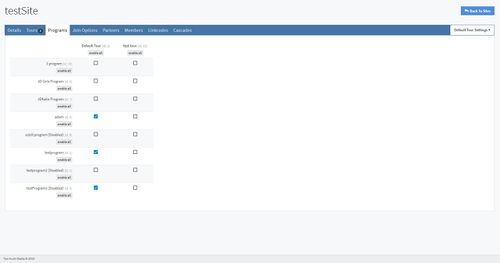
Join Options Tab
The Join Options Tab displays general information about all of your join options for that site.
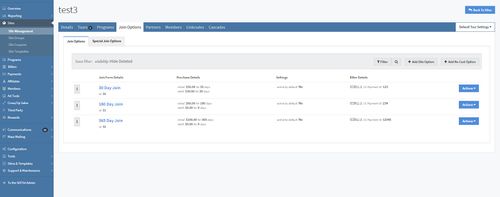
To see the all the details for each option, including Biller settings and display Rules, click the option text to view the NATS5 Join Option Overview.
To show deleted join options, as well as active join options, click the "Filter" button and choose the "Show Deleted" option. Otherwise, the filtering will be defaulted to only showing active join options.
Adding a Join Option
To add a new join option for your site, click the "Add Site Option" button and you will be redirected to the page to fill in information for your new join option.
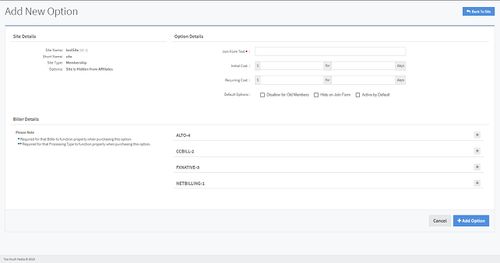
This page displays some site details, biller details, and option details that are to be filled in. These option details include:
- Join Form Text: The name or title of your join option.
- Initial Cost: The initial cost the surfer will have to pay when signing up to your site using this join option. The member will have to pay that initial cost for a certain amount of days.
- Recurring Cost: The recurring cost the member will have to pay for a fixed amount of days.
- Default Options: The default options that you can set for the members and the join option on the site. These are:
- Disallow for Old Members: This will make sure that members that have already signed up are unable to access this join option.
- Hide on Join Form: This will not display this join option on the join form when a member attempts to sign up.
- Active by Default: This will automatically make the member sign up using this join option, and activate this join option by default.
An important part of your join option is the biller details at the bottom of the page. In order for your join option to actually function when a surfer attempts to sign up using this option, you will need to fill in the required biller information so the transaction can be processed and the join option can function properly.
The required fields that will need to be filled in will have an * or ** next to them.
Once finished, click the "Add Option" button and you will be redirected to the Join Option Overview for the new join option.
Adding a No Cost Option
No Cost Registration is a feature in NATS that allows you to set up a free join option for a site. This join option will create an active member in NATS for your site without going to a biller page. This way, you will be able to offer a free membership option while avoiding potential biller charges, as there are no biller option codes that would allow a No Cost Registration.
To add a No Cost Option, click the "Add No Cost Option" button next to the "Add Site Option" button.
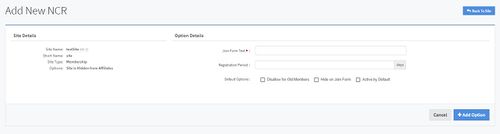
This page only displays some site details and Option details that you will fill in to create your No Cost Registration option. You will need to fill in the Join Form Text, which will be the name or title of your No Cost Registration option, and the amount of days for the Registration Period, which is how many days this option will be active for a member.
Again, the default options include Disallow for Old Members, Hide on Join Form, and Active by Default.
Because this is a No Cost Option, no biller information needs to be added or filled in, as there are no biller transactions involved.
Once finished, click the "Add Option" button and you will be redirected to the Join Option Overview for the new join option.
Partners Tab
The Partners Tab displays all of the site partners, or affiliates who receive an allocated percentage of a site's revenue.
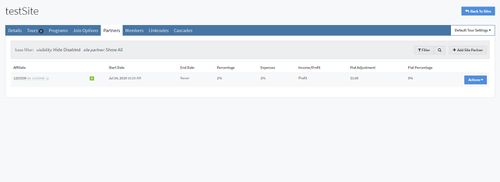
The Site Partners table displays the following information:
- Affiliate
- Start Date
- End Date
- Percentage
- Expenses
- Income/Profit
- Flat Adjustment
- Flat Percentage
To add a new Site Partner, click the "Add Site Partner" button and you will be redirected to a new page where you may fill out all of the necessary fields to create a new Site Partner.
The table can be specifically filtered to only display specific site partners, as well as show or hide disabled site partners. This can be done by clicking the "Filter" button next to the "Add Site Partner" button.
For more information about Site Partners, please see our NATS5 Site Partner wiki.
Members Tab
The Members Tab displays all of the members that have signed up to your membership site.
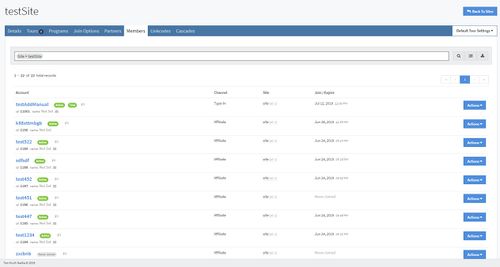
The Members table in the Members Tab is the same table as the table in the Member Management, but with the "Site = (your site name)" filter automatically added to the table.
You can still add more filters by typing into the search bar at the top of the page. However, the "Site" filter cannot be removed since you are still on the site overview for your specific site.
For more information on the Members table, please see our NATS5 Member Management wiki.
Linkcodes Tab
The Linkcodes Tab displays information regarding the site's various links and tour NATS codes for your site.
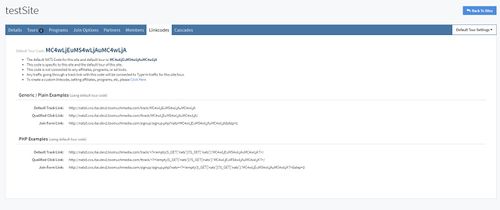
This page displays the default site and tour NATS linkcode, as well as generic example links such as the default tracking link, the qualified click link, and the join form link. These links are listed under the "Generic / Plain Examples". Along with the generic examples, these same link are displayed as "PHP Examples".
For more information about linkcodes, please see our NATS5 LinkCodes wiki.
Cascades Tab
The Cascades Tab displays the cascades that are enabled for your site.
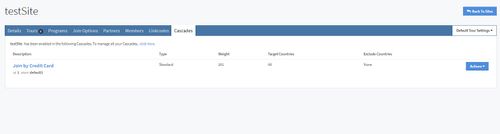
To manage and view all your cascades in NATS, click the "click here" link at the top of the cascades table.
To view the Cascade Overview, you can either click on the Cascade name itself or click the "Actions" button to the right of the cascade and click "Cascade Overview".
For more information on cascades, please see our NATS5 Cascade Overview wiki.
Redirects Tab
The Redirects tab shows you a list of all of your redirects for this site.
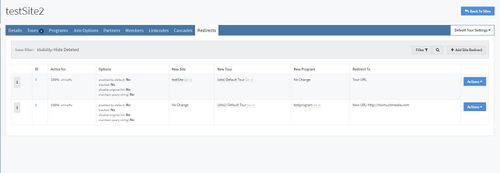
The Redirects table displays the redirect ID, how much traffic the site is active for, the options of the redirect, the new site, tour, and program that a surfer will be redirected to, and the URL that the surfer will be redirected to.
Adding a Site Redirect
To add a site redirect, click on the "Add Site Redirect" button at the top right of the Redirects Tab. You will be taken to the adding page, where you can choose either a new program or a new site and tour to redirect your site to.
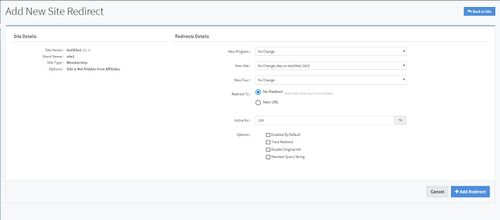
You may also choose between redirecting to the tour URL or a completely new URL. Options for this redirect include being enabled by default, tracking the new redirect, disabling the original hit on the original site, and maintaining a query string. You may set how much traffic the redirect will be active for by percentage, so not all traffic has to be redirected to the new site.
For more information on Redirects, please see our NATS5 Redirect Overview wiki.