Difference between revisions of "NATS5 Affiliate Groups"
| (One intermediate revision by the same user not shown) | |||
| Line 3: | Line 3: | ||
}} | }} | ||
__TOC__ | __TOC__ | ||
| + | |||
| + | == Group List == | ||
NATS includes an affiliate groups feature, allowing you to create and maintain groups of affiliates. This allows program owners to quickly find and manage the groups of affiliates in its own page in the Affiliate section. | NATS includes an affiliate groups feature, allowing you to create and maintain groups of affiliates. This allows program owners to quickly find and manage the groups of affiliates in its own page in the Affiliate section. | ||
<br> | <br> | ||
[[File:Affiliate-Groups_General.jpg|border|800px]]<br><br> | [[File:Affiliate-Groups_General.jpg|border|800px]]<br><br> | ||
| + | |||
| + | === Add a New Group === | ||
| + | |||
To add an Affiliate Group, click the "Add Affiliate Group" button at the top-right of the page. A widget will appear, where you will enter the name of the new affiliate group. Once you have entered the new name, click the "Add" button, and the new group will appear in the Affiliate Groups list. <br> | To add an Affiliate Group, click the "Add Affiliate Group" button at the top-right of the page. A widget will appear, where you will enter the name of the new affiliate group. Once you have entered the new name, click the "Add" button, and the new group will appear in the Affiliate Groups list. <br> | ||
[[File:Affiliate-Groups_Add_Group.jpg]] | [[File:Affiliate-Groups_Add_Group.jpg]] | ||
| Line 11: | Line 16: | ||
The Affiliate Groups table displays the name of the affiliate group, the affiliates enabled within that group, and to the right of each group is an "Actions" button, which when clicked on gives you the option to delete that respective group. | The Affiliate Groups table displays the name of the affiliate group, the affiliates enabled within that group, and to the right of each group is an "Actions" button, which when clicked on gives you the option to delete that respective group. | ||
| − | == | + | == Group Overview == |
| − | |||
| − | |||
| − | |||
| − | |||
| − | |||
| − | |||
| − | |||
To access the Affiliate Group Overview page, simply click on the group in the affiliate group page that you would like to access.<br> | To access the Affiliate Group Overview page, simply click on the group in the affiliate group page that you would like to access.<br> | ||
[[File:Affiliate-Groups_Overview.jpg|border|500px]]<br><br> | [[File:Affiliate-Groups_Overview.jpg|border|500px]]<br><br> | ||
| Line 30: | Line 28: | ||
The filtering options include displaying both disabled and enabled affiliates, only enabled affiliates, or only disabled affiliates. Other fields include filtering by Affiliate ID, Username, Email, Last Name, or First Name. Once the requested filters are entered, press the "Submit" button at the bottom of the widget, and the results will automatically display.<br> | The filtering options include displaying both disabled and enabled affiliates, only enabled affiliates, or only disabled affiliates. Other fields include filtering by Affiliate ID, Username, Email, Last Name, or First Name. Once the requested filters are entered, press the "Submit" button at the bottom of the widget, and the results will automatically display.<br> | ||
You can also click the search button (magnifying glass) to the right of the "Filter" and "Sort" button, and the results wills be updated. | You can also click the search button (magnifying glass) to the right of the "Filter" and "Sort" button, and the results wills be updated. | ||
| − | |||
=== Sorting Affiliates === | === Sorting Affiliates === | ||
| Line 36: | Line 33: | ||
[[File:Affiliate-Groups_Overview_Sort_Widget.jpg|200px]]<br><br> | [[File:Affiliate-Groups_Overview_Sort_Widget.jpg|200px]]<br><br> | ||
Sorting options for this page include sorting by Join Date, Username, Email, and Last Login Date. Results can also be ordered in Ascending or Descending order, and the Results Per Page can set by clicking the bottom of the widget and selecting how many results are displayed per page. | Sorting options for this page include sorting by Join Date, Username, Email, and Last Login Date. Results can also be ordered in Ascending or Descending order, and the Results Per Page can set by clicking the bottom of the widget and selecting how many results are displayed per page. | ||
| + | |||
| + | |||
| + | == Adding an Affiliate Group through the Affiliate Overview == | ||
| + | |||
| + | When viewing the [[NATS5 Affiliate Overview|Affiliate Overview page]] for 1 Affiliate, you can manage the groups set for that affiliate by clicking the Update button next to the enabled groups. You can also add new groups in this area.<br> | ||
| + | [[File:Affiliate-Groups_Affiliate_Overview_Widget.jpg|border|400px]]<br><br> | ||
| + | Once clicked, a widget will display that displays a list of Affiliate Groups and which group that affiliate is enabled for. An affiliate group can be created by typing in the name of the group in the text box and clicking "Add Group". The group will automatically appear in the list, and that affiliate can then be enabled for that group. | ||
| + | |||
[[Category:NATS5]] | [[Category:NATS5]] | ||
Latest revision as of 15:36, 7 August 2019
Group List
NATS includes an affiliate groups feature, allowing you to create and maintain groups of affiliates. This allows program owners to quickly find and manage the groups of affiliates in its own page in the Affiliate section.
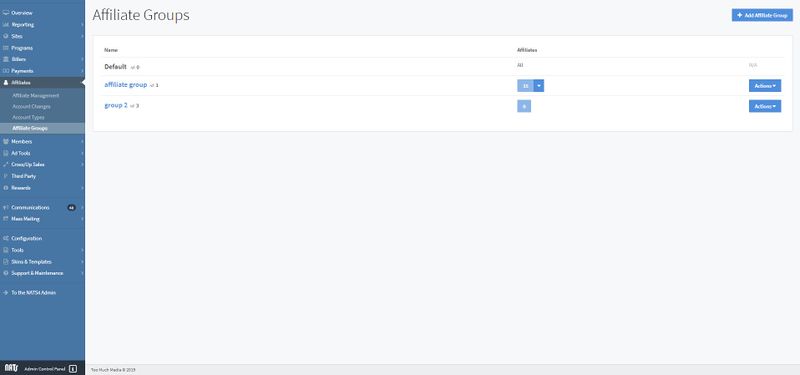
Add a New Group
To add an Affiliate Group, click the "Add Affiliate Group" button at the top-right of the page. A widget will appear, where you will enter the name of the new affiliate group. Once you have entered the new name, click the "Add" button, and the new group will appear in the Affiliate Groups list.
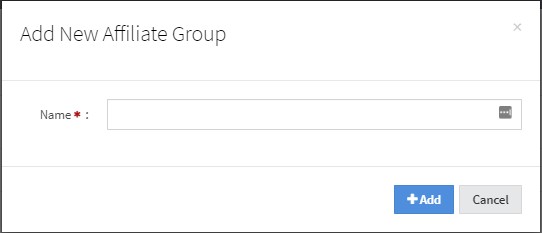
The Affiliate Groups table displays the name of the affiliate group, the affiliates enabled within that group, and to the right of each group is an "Actions" button, which when clicked on gives you the option to delete that respective group.
Group Overview
To access the Affiliate Group Overview page, simply click on the group in the affiliate group page that you would like to access.
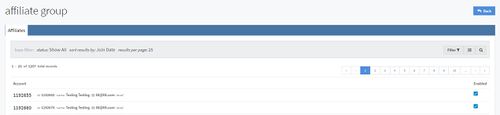
This page will display all of the affiliates in the group, whether they are enabled or disabled. Affiliate information includes the affiliate username, ID, full name, email address, and account type/level.
By hovering over the account username, a popup will appear, where you can quickly access that affiliate's overview page, email that affiliate, message that affiliate, or override as that affiliate.
At the right of each affiliate is a checkbox which indicates whether that affiliate is enabled in the group or not. Affiliates can be set to enabled by simply clicking on the checkbox, and can thus be disabled by also clicking the checkbox.
Filtering Affiliates
The affiliate list in the group can be filtered by clicking the "Filter" button at the top-right of the page. Once clicked, a filter widget will appear will all of the filtering options.
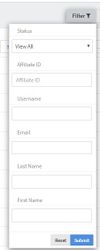
The filtering options include displaying both disabled and enabled affiliates, only enabled affiliates, or only disabled affiliates. Other fields include filtering by Affiliate ID, Username, Email, Last Name, or First Name. Once the requested filters are entered, press the "Submit" button at the bottom of the widget, and the results will automatically display.
You can also click the search button (magnifying glass) to the right of the "Filter" and "Sort" button, and the results wills be updated.
Sorting Affiliates
The affiliate list in the group can be sorted by clicking the middle button in the top-right, next to the "Filter" button.
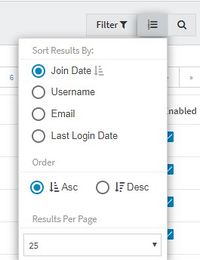
Sorting options for this page include sorting by Join Date, Username, Email, and Last Login Date. Results can also be ordered in Ascending or Descending order, and the Results Per Page can set by clicking the bottom of the widget and selecting how many results are displayed per page.
Adding an Affiliate Group through the Affiliate Overview
When viewing the Affiliate Overview page for 1 Affiliate, you can manage the groups set for that affiliate by clicking the Update button next to the enabled groups. You can also add new groups in this area.
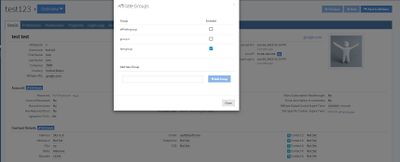
Once clicked, a widget will display that displays a list of Affiliate Groups and which group that affiliate is enabled for. An affiliate group can be created by typing in the name of the group in the text box and clicking "Add Group". The group will automatically appear in the list, and that affiliate can then be enabled for that group.