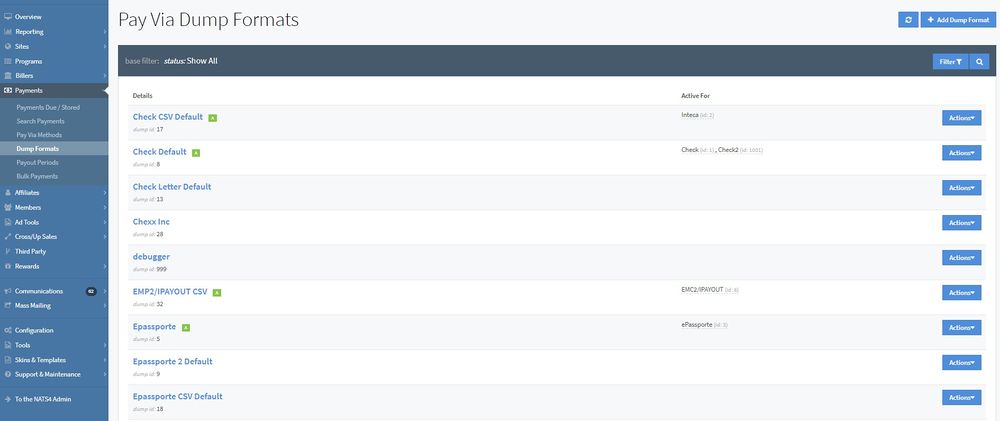Difference between revisions of "NATS5 Dump Formats"
(Created page with "Dump Formats in NATS are used to format and display your payment after they've been stored. NATS5 has its own Dump Formats page and section, where you can add, edit, and man...") |
|||
| (3 intermediate revisions by one other user not shown) | |||
| Line 1: | Line 1: | ||
| + | {{NATS5 Manual | ||
| + | |show_payments_admin_section = true | ||
| + | }} | ||
| + | __TOC__ | ||
| + | |||
| + | |||
Dump Formats in NATS are used to format and display your payment after they've been stored. | Dump Formats in NATS are used to format and display your payment after they've been stored. | ||
| Line 4: | Line 10: | ||
[[File:Dump-Formats-Management.jpg|border|1000px]] | [[File:Dump-Formats-Management.jpg|border|1000px]] | ||
| − | |||
== Dump Formats Table == | == Dump Formats Table == | ||
The Dump Formats table displays a list of all of the Dump Formats available in your NATS. For each Dump Format, its name, dump ID, and which Pay Via Methods in which they are active are available. | The Dump Formats table displays a list of all of the Dump Formats available in your NATS. For each Dump Format, its name, dump ID, and which Pay Via Methods in which they are active are available. | ||
| − | + | The "Active For" section will show each Pay Via Method that is currently using the Dump Format. | |
| − | + | === Filtering Dump Formats === | |
| − | + | ||
| + | You can filter the Dump Formats by only showing Active dumps only, or by the specific Pay Via Method in which a dump is active. To do so, click the "Filter" button at the top of the page and choose your preferences. | ||
| − | + | === Duplicating a Dump Format === | |
To duplicate a Dump Format, click on the respective dump's "Actions" button and click "Duplicate Dump Format". This will create a new customizable duplicate of the dump. | To duplicate a Dump Format, click on the respective dump's "Actions" button and click "Duplicate Dump Format". This will create a new customizable duplicate of the dump. | ||
| + | |||
| + | === Editing a Dump Format === | ||
| + | A yellow "C" will appear next to a custom created Dump Format. This means that you can edit that Dump Formats information. For details on the information on this page, please look at the "Adding a Dump Format" section in this wiki. | ||
| + | <br><br> | ||
| + | [[File:Dump-Formats-Management_Edit.jpg|border|700px]]<br> | ||
<br> | <br> | ||
| − | + | ||
| − | You can | + | For Dump Formats that are not custom, they are unable to be edited; You can only view the Dump Format's information. To do so, click on the "Actions" button next to the corresponding dump and click "View Dump Format". |
| + | |||
== Adding a Dump Format == | == Adding a Dump Format == | ||
To add a Dump Format, click the "Add Dump Format" button at the top-right of the page. Doing so will display a widget, where you will have to fill in your new Dump Formats name. | To add a Dump Format, click the "Add Dump Format" button at the top-right of the page. Doing so will display a widget, where you will have to fill in your new Dump Formats name. | ||
| Line 33: | Line 45: | ||
*'''Dump Footer''': The footer placed once at the bottom of the Pay Via dump being viewed in this format. | *'''Dump Footer''': The footer placed once at the bottom of the Pay Via dump being viewed in this format. | ||
Once finished, click the "Save Changes" button at the bottom of the page. Your new Dump Format will be in the list with a "C" next to its name. This means that it is a customizable format, which can be edited, unlike the NATS given dump formats. | Once finished, click the "Save Changes" button at the bottom of the page. Your new Dump Format will be in the list with a "C" next to its name. This means that it is a customizable format, which can be edited, unlike the NATS given dump formats. | ||
| + | |||
| + | [[Category:NATS5]] | ||
Latest revision as of 14:52, 7 August 2019
Dump Formats in NATS are used to format and display your payment after they've been stored.
NATS5 has its own Dump Formats page and section, where you can add, edit, and manage all of your Dump Formats.
Dump Formats Table
The Dump Formats table displays a list of all of the Dump Formats available in your NATS. For each Dump Format, its name, dump ID, and which Pay Via Methods in which they are active are available.
The "Active For" section will show each Pay Via Method that is currently using the Dump Format.
Filtering Dump Formats
You can filter the Dump Formats by only showing Active dumps only, or by the specific Pay Via Method in which a dump is active. To do so, click the "Filter" button at the top of the page and choose your preferences.
Duplicating a Dump Format
To duplicate a Dump Format, click on the respective dump's "Actions" button and click "Duplicate Dump Format". This will create a new customizable duplicate of the dump.
Editing a Dump Format
A yellow "C" will appear next to a custom created Dump Format. This means that you can edit that Dump Formats information. For details on the information on this page, please look at the "Adding a Dump Format" section in this wiki.
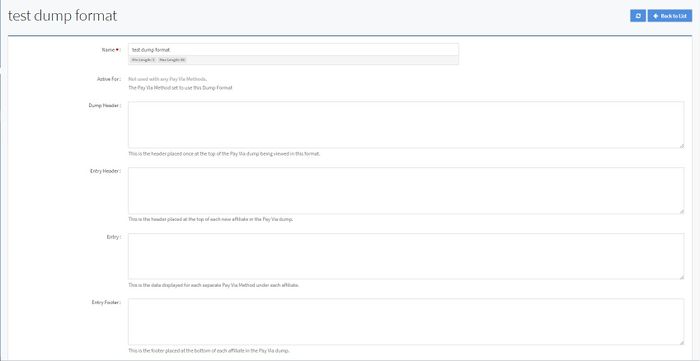
For Dump Formats that are not custom, they are unable to be edited; You can only view the Dump Format's information. To do so, click on the "Actions" button next to the corresponding dump and click "View Dump Format".
Adding a Dump Format
To add a Dump Format, click the "Add Dump Format" button at the top-right of the page. Doing so will display a widget, where you will have to fill in your new Dump Formats name.
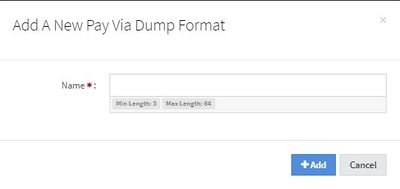
When finished, click the "Add" button. You will then be redirected to the edit page, where you can customize and set configurations for your customizable dump format. You can set the following information:
- Active For: The Pay Via Method set to use this Dump Format. This is set on the Pay Via Overview page.
- Dump Header: The header placed once at the top of the Pay Via dump being viewed in this format.
- Entry Header: The header placed at the top of each new affiliate in the Pay Via dump.
- Entry: The data displayed for each separate Pay Via Method under each affiliate.
- Entry Footer: The footer placed at the bottom of each affiliate in the Pay Via dump.
- Dump Footer: The footer placed once at the bottom of the Pay Via dump being viewed in this format.
Once finished, click the "Save Changes" button at the bottom of the page. Your new Dump Format will be in the list with a "C" next to its name. This means that it is a customizable format, which can be edited, unlike the NATS given dump formats.