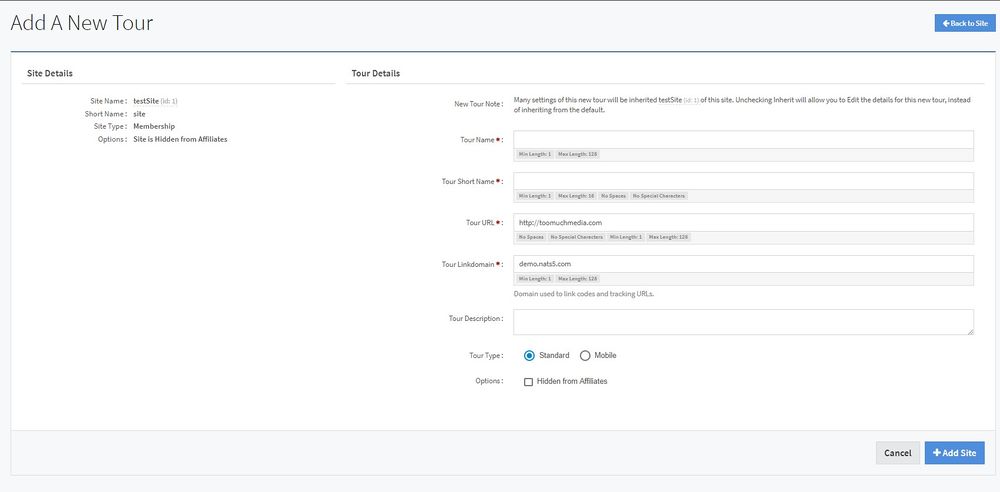NATS5 Adding A Tour
To create a Tour in NATS5, go to the Site Management, locate the site you wish to add a tour to, and click the "+" button next to the number of tours under the Tours column.
This will bring you to the "Add a New Tour" page, where you can configure any of the necessary settings for your new tour.
You can also access the "Add a New Tour" page by going to the Site's Overview, clicking on the Tours Tab, and clicking on the "Add New Tour" button.
The necessary fields to fill in include:
- Tour Name: The name of your new tour.
- Tour Short Name: The short name for your new tour. Cannot contain special characters or spaces.
- Tour URL: This URL will be inherited from the site URL. This is the URL to link to the tour page.
- Tour Linkdomain: This linkdomain will also be inherited from the site linkdomain. This is the domain used to link codes and tracking URL's.
You can also add extra fields, including:
- Tour Description: A description for your new tour.
- Tour Type: The type of tour. This can either be set to Standard or Mobile.
- Options: You can choose to enable "Hidden from Affiliates" for this tour.
Once you are finished, click the "Add Site" button, and your tour will be created.
For any settings you would like to edit or configure for your tour, you can go to the Tour's Overview. For more information on the different tour settings and information, as well as further configuration, please see the NATS5 Tour Overview wiki.