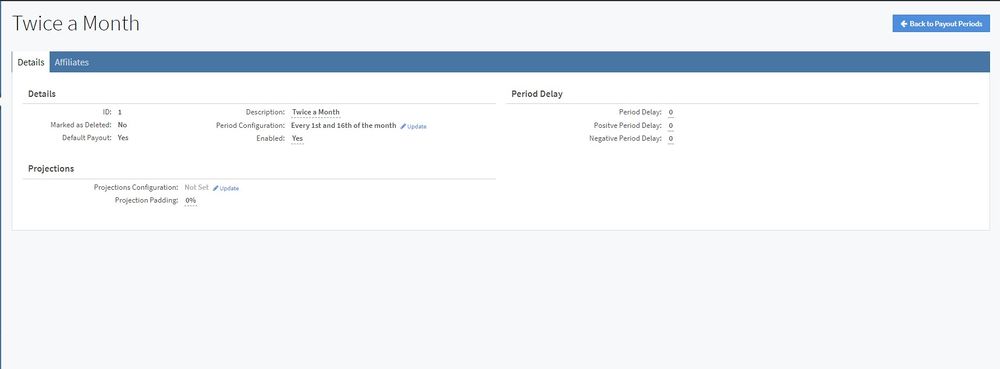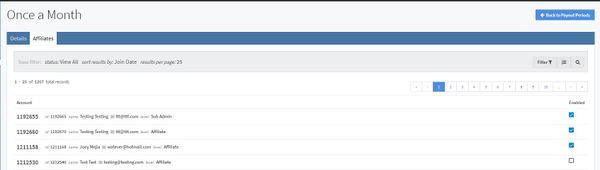Difference between revisions of "NATS5 Payout Period Overview"
| Line 3: | Line 3: | ||
}} | }} | ||
__TOC__ | __TOC__ | ||
| − | |||
| Line 11: | Line 10: | ||
== Details Tab == | == Details Tab == | ||
| − | The Details Tab contains detailed information about your payout period | + | The Details Tab contains detailed information about your payout period and allows you to edit the period configuration, projections, and period delays. |
The information on this tab includes: | The information on this tab includes: | ||
| Line 29: | Line 28: | ||
''Note: If your payout period is set to "Enabled", then this tab will not contain any information.'' | ''Note: If your payout period is set to "Enabled", then this tab will not contain any information.'' | ||
| − | This tab displays a list of all affiliates | + | This tab displays a list of all affiliates and allows you to enable and disable any affiliate for your payout period. |
[[File:Payout-Period-Overview_Affiliates.jpg|border|600px]] | [[File:Payout-Period-Overview_Affiliates.jpg|border|600px]] | ||
| Line 39: | Line 38: | ||
You can filter this page to view only enabled affiliates, only disabled affiliates, or both by clicking the "Filter" button and choosing your status preference. Other filtering options also include filtering based off of Affiliate ID, Username, Email, Last Name, and/or First Name. | You can filter this page to view only enabled affiliates, only disabled affiliates, or both by clicking the "Filter" button and choosing your status preference. Other filtering options also include filtering based off of Affiliate ID, Username, Email, Last Name, and/or First Name. | ||
| − | To sort the table, click the button next the "Filter" button. Sorting options include sorting by affiliate Join Date, Username, Email, or Last Login Date, in either Ascending or Descending order. | + | To sort the table, click the button next to the "Filter" button. Sorting options include sorting by affiliate Join Date, Username, Email, or Last Login Date, in either Ascending or Descending order. |
[[Category:NATS5]] | [[Category:NATS5]] | ||
Revision as of 14:43, 7 August 2019
The Payout Period Overview is where you can find all of the information about a payout period, as well as edit period configurations and enable affiliates for your payout period.
Details Tab
The Details Tab contains detailed information about your payout period and allows you to edit the period configuration, projections, and period delays.
The information on this tab includes:
- ID: The ID of the payout period.
- Marked as Deleted: Indicates whether the payout period is deleted or not. This can be changed in the Payout Periods page.
- Default as Payout: Indicates whether the payout period is set to default or not. This can be changed in the Payout Periods page.
- Description: The description for your payout period. This is typically what defines your payout period.
- Period Configuration:
- Enabled: If set to "Yes", all affiliates will be enabled for this payout period. Otherwise, you will have to manually set the affiliates in the Affiliates Tab. (For more information, please look at the Affiliates Tab below.)
- Projections configuration:
- Projection Padding:
- Period Delay:
- Positive Period Delay:
- Negative Period Delay:
Affiliates Tab
Note: If your payout period is set to "Enabled", then this tab will not contain any information.
This tab displays a list of all affiliates and allows you to enable and disable any affiliate for your payout period.
To enable an affiliate to your payout period, locate the affiliate and click on the checkbox to the right of the affiliate. Once an affiliate has been checked, that affiliate will be able to use your payout period. Similarly, to disable an affiliate, uncheck the affiliate by clicking the same checkbox.
You can filter this page to view only enabled affiliates, only disabled affiliates, or both by clicking the "Filter" button and choosing your status preference. Other filtering options also include filtering based off of Affiliate ID, Username, Email, Last Name, and/or First Name.
To sort the table, click the button next to the "Filter" button. Sorting options include sorting by affiliate Join Date, Username, Email, or Last Login Date, in either Ascending or Descending order.