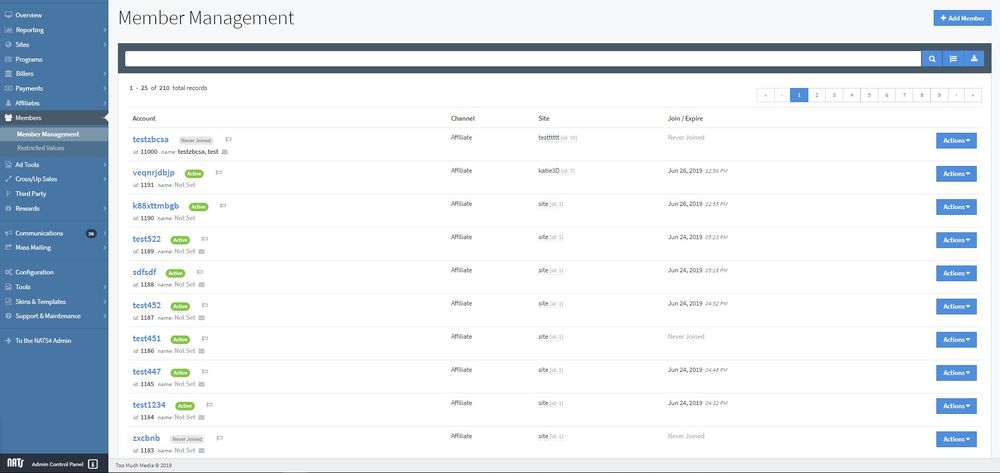Difference between revisions of "NATS5 Member Management"
| (One intermediate revision by one other user not shown) | |||
| Line 1: | Line 1: | ||
| + | {{NATS5 Manual | ||
| + | |show_members_admin_section = true | ||
| + | }} | ||
The NATS5 Member Management page shows a list of your members and allows you to manage and access member information and view information about their site and subscription join/expiration dates. | The NATS5 Member Management page shows a list of your members and allows you to manage and access member information and view information about their site and subscription join/expiration dates. | ||
__TOC__ | __TOC__ | ||
| + | |||
[[File:Member-Management_General.jpg|1000px]] | [[File:Member-Management_General.jpg|1000px]] | ||
| + | == Members Table == | ||
| − | + | The Member Table has various information that is associated with the member, directly on the member management page. These include: | |
| − | + | *'''Account''': The Account section displays the member username, member ID, first name, last name, subscription status, link to their email, and flagging option. | |
| + | *'''Channel''': This specifies whether the member signed up through an affiliate or not. | ||
| + | *'''Site''': This section displays which site the member is associated with. | ||
| + | *'''Join/Expire''': Displays the join and end dates of the member. | ||
| − | |||
== Member Search == | == Member Search == | ||
| − | |||
The Member Search bar, located at the top of the page, is able to search for any existing member. To search for a member, you can click on the search bar and a list of search key fields will display in a drop-down menu. From there, after choosing the requested field, a search operator will appear, and the search will be able to form based off the drop-down operators and values. In some cases, you may either have to type in the requested value and thus a drop-down menu will appear with your typed-in results where you can choose the correct value, or a drop-down menu will instantly appear. <br /><br /> | The Member Search bar, located at the top of the page, is able to search for any existing member. To search for a member, you can click on the search bar and a list of search key fields will display in a drop-down menu. From there, after choosing the requested field, a search operator will appear, and the search will be able to form based off the drop-down operators and values. In some cases, you may either have to type in the requested value and thus a drop-down menu will appear with your typed-in results where you can choose the correct value, or a drop-down menu will instantly appear. <br /><br /> | ||
For more information on the NATS5 Search design and integration, please see our NATS5 Search Bar wiki. | For more information on the NATS5 Search design and integration, please see our NATS5 Search Bar wiki. | ||
| + | |||
=== Sorting Options Widget === | === Sorting Options Widget === | ||
[[File:Member-Management_Sorting_Widget.jpg]]<br /> | [[File:Member-Management_Sorting_Widget.jpg]]<br /> | ||
| Line 28: | Line 35: | ||
You can get a complete CSV Dump of member data by clicking the right-most button next to the search bar and then clicking "CSV Dump". You can also get a complete dump of all of the member's emails by clicking "Email Dump" instead. | You can get a complete CSV Dump of member data by clicking the right-most button next to the search bar and then clicking "CSV Dump". You can also get a complete dump of all of the member's emails by clicking "Email Dump" instead. | ||
| − | == | + | == Member Details == |
| + | [[File:Member-Management_Details.jpg|border]]<br /> | ||
| + | To view specific member information and edit member details, you can click the "Actions" button the right of the member information in the member list and then select "View Member Details". An alternate option is to simply click on the member username that is highlighted in blue under the "Account" section in the member list. | ||
| + | |||
| + | For more information about member details, please see our [[NATS5 Member Overview]] wiki. | ||
| + | |||
| + | |||
| + | == Manually Adding a Member == | ||
| + | NATS has the ability to manually create new members. This is useful in case a transaction is not processed properly, or if "add" user posts are not properly sending. <br /> | ||
| − | + | To add a new member, click the "Add Member" button at the top of the Member Management page. For more information on this feature, please see our [[NATS5 Add Member|NATS5 Add Member]] wiki article. | |
| − | |||
| − | |||
| − | |||
| − | |||
| − | |||
| − | |||
| − | |||
| − | |||
[[Category:NATS5]] | [[Category:NATS5]] | ||
Latest revision as of 16:13, 7 August 2019
The NATS5 Member Management page shows a list of your members and allows you to manage and access member information and view information about their site and subscription join/expiration dates.
Members Table
The Member Table has various information that is associated with the member, directly on the member management page. These include:
- Account: The Account section displays the member username, member ID, first name, last name, subscription status, link to their email, and flagging option.
- Channel: This specifies whether the member signed up through an affiliate or not.
- Site: This section displays which site the member is associated with.
- Join/Expire: Displays the join and end dates of the member.
Member Search
The Member Search bar, located at the top of the page, is able to search for any existing member. To search for a member, you can click on the search bar and a list of search key fields will display in a drop-down menu. From there, after choosing the requested field, a search operator will appear, and the search will be able to form based off the drop-down operators and values. In some cases, you may either have to type in the requested value and thus a drop-down menu will appear with your typed-in results where you can choose the correct value, or a drop-down menu will instantly appear.
For more information on the NATS5 Search design and integration, please see our NATS5 Search Bar wiki.
Sorting Options Widget
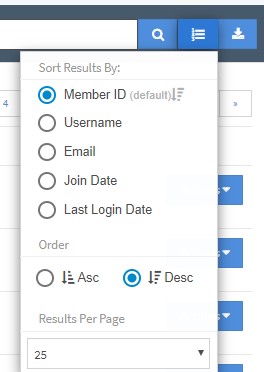
On the member search bar, there is a button next to the search button (the magnifying glass) that displays the sorting options widget for the Members Table. The widget also displays the order, Ascending or Descending, in which the Members Table can be sorted, as well as how many members per page will be displayed in the table. The Members Table sorting options include:
- Member ID
- Username
- Join Date
- Last Login Date
Dumps
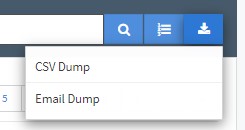
You can get a complete CSV Dump of member data by clicking the right-most button next to the search bar and then clicking "CSV Dump". You can also get a complete dump of all of the member's emails by clicking "Email Dump" instead.
Member Details
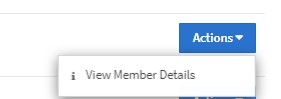
To view specific member information and edit member details, you can click the "Actions" button the right of the member information in the member list and then select "View Member Details". An alternate option is to simply click on the member username that is highlighted in blue under the "Account" section in the member list.
For more information about member details, please see our NATS5 Member Overview wiki.
Manually Adding a Member
NATS has the ability to manually create new members. This is useful in case a transaction is not processed properly, or if "add" user posts are not properly sending.
To add a new member, click the "Add Member" button at the top of the Member Management page. For more information on this feature, please see our NATS5 Add Member wiki article.