Difference between revisions of "NATS5 Payout Changes"
| (One intermediate revision by one other user not shown) | |||
| Line 1: | Line 1: | ||
| − | + | {{NATS5 Manual | |
| + | |show_programs_admin_section = true | ||
| + | }} | ||
| + | __TOC__ | ||
| − | + | NATS allows you define a default payout for each program within your system. Payout Changes allow you to create different payouts for different scenarios. This may include changes for specific affiliates, sites, tours, countries, etc.<br><br> | |
| + | [[File:Program-Overview_Payouts.jpg|border|800px]]<br> | ||
<br> | <br> | ||
| − | [[ | + | A program's Payout Changes can be found by going to the [[NATS5 Programs Management|Programs Management]], locating the program you would like to use, going to the program's [[NATS5 Program Overview|Program Overview]], and going to the Payouts tab. |
<br> | <br> | ||
| − | |||
| − | |||
== Adding a Payout Change == | == Adding a Payout Change == | ||
To add a new Payout Change, click the "Add New" button in the Payout Changes section of the Payouts tab in the [[NATS5 Program Overview|Program Overview]]. <br> | To add a new Payout Change, click the "Add New" button in the Payout Changes section of the Payouts tab in the [[NATS5 Program Overview|Program Overview]]. <br> | ||
| − | |||
| − | |||
=== Payout Change Types === | === Payout Change Types === | ||
| − | There are multiple | + | There are multiple change types that create specialized payouts for a program. When creating a new Payout Change, these types will be displayed when you need to choose which type you would like to use. <br><br> |
The different Payout Change Types include: | The different Payout Change Types include: | ||
| Line 20: | Line 20: | ||
*'''Disable Payout''': This will disable payouts for the Payout Change targets specified. | *'''Disable Payout''': This will disable payouts for the Payout Change targets specified. | ||
*'''Temporary Change''': This will only create a Payout Change for a specified amount of time. When creating a Payout Change with this type, you will need to specify the start and end dates and times using the date pickers. | *'''Temporary Change''': This will only create a Payout Change for a specified amount of time. When creating a Payout Change with this type, you will need to specify the start and end dates and times using the date pickers. | ||
| − | *'''Tiered Payout''': | + | *'''Tiered Payout''': Tiered payouts allow you to define different payouts for an accumulation of sales. |
| − | *'''Recurring Change''': | + | *'''Recurring Change''': This allows you to repeat a change that happens weekly, monthly, etc. |
Latest revision as of 16:46, 7 August 2019
NATS allows you define a default payout for each program within your system. Payout Changes allow you to create different payouts for different scenarios. This may include changes for specific affiliates, sites, tours, countries, etc.
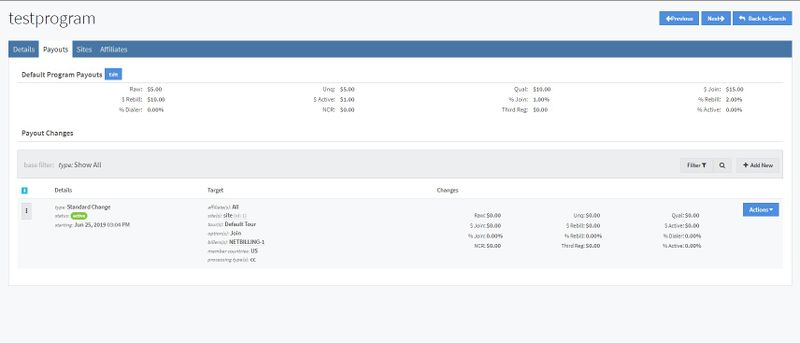
A program's Payout Changes can be found by going to the Programs Management, locating the program you would like to use, going to the program's Program Overview, and going to the Payouts tab.
Adding a Payout Change
To add a new Payout Change, click the "Add New" button in the Payout Changes section of the Payouts tab in the Program Overview.
Payout Change Types
There are multiple change types that create specialized payouts for a program. When creating a new Payout Change, these types will be displayed when you need to choose which type you would like to use.
The different Payout Change Types include:
- Standard Change: This will create a normal Payout Change that will last indefinitely for the targets.
- Disable Payout: This will disable payouts for the Payout Change targets specified.
- Temporary Change: This will only create a Payout Change for a specified amount of time. When creating a Payout Change with this type, you will need to specify the start and end dates and times using the date pickers.
- Tiered Payout: Tiered payouts allow you to define different payouts for an accumulation of sales.
- Recurring Change: This allows you to repeat a change that happens weekly, monthly, etc.
Editing and Deleting a Payout Change
To edit an existing Payout Change, click the "Actions" button to the right of the Payout Change and click "View/Manage Payout Change".
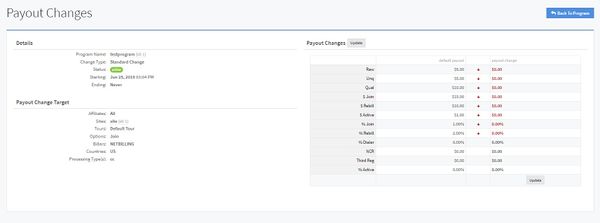
This page will display information about the Payout Change, as well as compare the default payout to the Payout Change. To edit the change, click the "Update" button (either at the bottom of the Payout Change table or next to the "Payout Changes" title).
All of the changes fields will be available for editing. When you are finished, click the "Save" button, and your changes will take effect.
To remove a Payout Change, click the "Actions" button to the right of the Payout Change and click "Delete Payout Change".