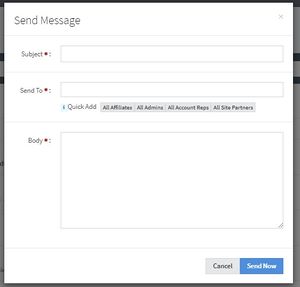Difference between revisions of "NATS5 Affiliate Management"
(Created page with "abcd") |
|||
| (8 intermediate revisions by 2 users not shown) | |||
| Line 1: | Line 1: | ||
| − | + | {{NATS5 Manual | |
| + | |show_affiliates_admin_section = true | ||
| + | }} | ||
| + | |||
| + | __TOC__ | ||
| + | The Affiliates Management in NATS5 displays features that allow you to manage your affiliates, view their statistics, edit their permissions and details, and get other essential information. | ||
| + | <br /><br /> | ||
| + | [[File:Affiliate-Management_General.png|800px]] | ||
| + | |||
| + | == Affiliate Search == | ||
| + | === Advanced Search Bar === | ||
| + | The Affiliate Search bar, located at the top of the page, allows you to search for any existing affiliates within the system. To search for an affiliate can click on the Advanced Search Bar displayed above the table. From here you can either click through the displayed menus or type in your specific search and press enter. | ||
| + | <br /> | ||
| + | |||
| + | === Sorting Affiliates === | ||
| + | [[File:Affiliate-Management_Sorting_Widget.jpg|border]]<br /> | ||
| + | Next to the search button on the search bar is the sorting button that displays the sorting widget, with all of the possible parameters to sort by. The widget also displays the order of the listed affiliates (Ascending or Descending), as well as how many affiliates per page will be displayed in the table. The Affiliates Table sorting options include: | ||
| + | *'''Account Level, Username''': This option will first sort the table by the account levels/types, with the highest level being a full admin and the lowest level being an affiliate. Each of those levels will then be sorted by username. | ||
| + | *'''Username''': This option will only sort by the affiliate's username. | ||
| + | *'''Country''': This option will sort by the country of the affiliate (in alphabetical order). | ||
| + | *'''Join Date''': This option will sort by the affiliate's join date. | ||
| + | *'''Last Login''': This option will sort by the affiliate's last login date. | ||
| + | <br /> | ||
| + | === Dumps === | ||
| + | [[File:Affiliate-Management_Dumps.jpg|border]]<br /> | ||
| + | You can get a complete CSV Dump of affiliate data by clicking the right-most button next to the search bar and then clicking "CSV Dump". You can also get a complete dump of all of the affiliate's emails by clicking "Email Dump" instead. <br /> | ||
| + | |||
| + | == Affiliates Table == | ||
| + | The Affiliates Table can be found below the "Affiliate Search" box on the Affiliates Admin main page. Within this table you will find important information about each affiliate, including: | ||
| + | *'''Details''': This includes the affiliate's username, ID, full name, email, and level/account type. | ||
| + | *'''Country''': Displays the affiliate's country. | ||
| + | *'''Join/Last Login''': Displays the time and date the member joined, as well as their last login date. | ||
| + | <br /> | ||
| + | |||
| + | === Affiliate Actions === | ||
| + | [[File:Affiliate-Management_Actions.jpg|border]]<br /> | ||
| + | To the right of each affiliate is a box labeled "Actions". If you click on this button, a list of possible actions will dropdown. These include: | ||
| + | *'''Affiliate Overview''': This brings you to the Affiliate Overview page. For more information, please see our [[NATS5 Affiliate Overview]] wiki. | ||
| + | *'''Override as Affiliate''': This lets you override as that affiliate. For more information, please see our [[NATS5 Affiliate Override]] wiki. | ||
| + | *'''Message Affiliate''': Clicking this will display a messaging box, where you can send that affiliate a message. <br /> | ||
| + | [[File:Affiliate-Management_Action_Message.jpg|border|300px]] | ||
| + | *'''Email Affiliate''': This will open up your emailing platform and set up an email template, where you can quickly email the affiliate. | ||
| + | *'''Delete Affiliate''': This will delete the affiliate. | ||
| + | |||
| + | === Bulk Actions === | ||
| + | |||
| + | At the bottom of the Affiliates Table, you will find batch options for the affiliates.<br/> | ||
| + | [[File:Affiliate-Management_Checkboxes.jpg|border|700px]]<br /> | ||
| + | Clicking the "All" button will check all of the affiliates on that page to perform a bulk update while clicking the "None" button will make sure none of the affiliates on that page are checked. The "Invert" button will check the unmarked affiliates and uncheck the marked affiliates. The available bulk update actions are: | ||
| + | *'''Delete''': Deletes the selected affiliates. | ||
| + | *'''Restore (Undelete)''': Restores previously deleted affiliates. | ||
| + | *'''Remove Account Rep''': Removes an affiliates account rep (if the affiliate has an account rep). | ||
| + | *'''Assign Account Rep''': Assigns an affiliate account rep to the checked affiliates. The option to choose an affiliate account rep and a program will appear, and then the action can be performed. | ||
| + | *'''Assign Referrer''': Assigns an affiliate referrer account to the checked affiliates. The option to choose an affiliate referrer and a program will appear, and then the action can be performed. | ||
| + | *'''Assign Account Type''': Assigns an account to type to the specified checked affiliates. The option to choose an account type and an account type has to be selected before the action can be performed. These account types include Affiliate, Account Rep, Customer Service Rep, Site Partner, Sub Admin, TMM Admin, and Admin. | ||
| + | |||
| + | == Affiliate Terms of Service == | ||
| + | At the top right of this page, you will see a button "Affiliate T.O.S.". If clicked on, this will display the options for the Affiliate Terms of Service. You can set whether the affiliate needs to agree to the Terms of Service before viewing any statistics and payout, as well as reset the Terms of Service so the affiliates have to agree to them again if there is a change to the terms. | ||
| + | <br /> | ||
| + | [[Category:NATS5]] | ||
Latest revision as of 15:10, 7 August 2019
The Affiliates Management in NATS5 displays features that allow you to manage your affiliates, view their statistics, edit their permissions and details, and get other essential information.
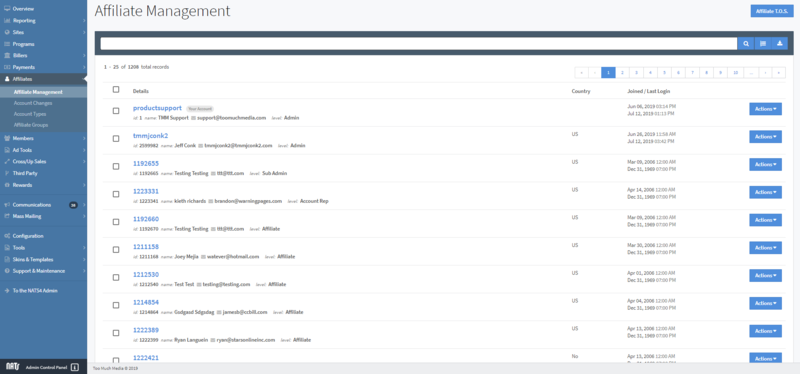
Affiliate Search
Advanced Search Bar
The Affiliate Search bar, located at the top of the page, allows you to search for any existing affiliates within the system. To search for an affiliate can click on the Advanced Search Bar displayed above the table. From here you can either click through the displayed menus or type in your specific search and press enter.
Sorting Affiliates
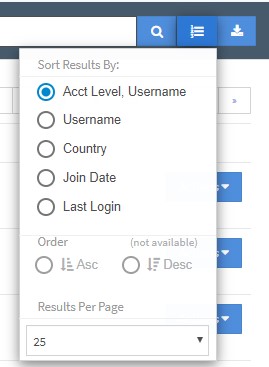
Next to the search button on the search bar is the sorting button that displays the sorting widget, with all of the possible parameters to sort by. The widget also displays the order of the listed affiliates (Ascending or Descending), as well as how many affiliates per page will be displayed in the table. The Affiliates Table sorting options include:
- Account Level, Username: This option will first sort the table by the account levels/types, with the highest level being a full admin and the lowest level being an affiliate. Each of those levels will then be sorted by username.
- Username: This option will only sort by the affiliate's username.
- Country: This option will sort by the country of the affiliate (in alphabetical order).
- Join Date: This option will sort by the affiliate's join date.
- Last Login: This option will sort by the affiliate's last login date.
Dumps
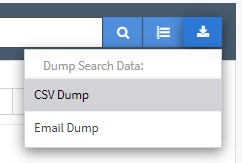
You can get a complete CSV Dump of affiliate data by clicking the right-most button next to the search bar and then clicking "CSV Dump". You can also get a complete dump of all of the affiliate's emails by clicking "Email Dump" instead.
Affiliates Table
The Affiliates Table can be found below the "Affiliate Search" box on the Affiliates Admin main page. Within this table you will find important information about each affiliate, including:
- Details: This includes the affiliate's username, ID, full name, email, and level/account type.
- Country: Displays the affiliate's country.
- Join/Last Login: Displays the time and date the member joined, as well as their last login date.
Affiliate Actions
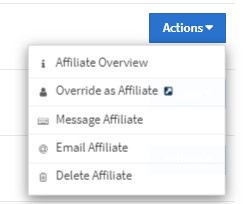
To the right of each affiliate is a box labeled "Actions". If you click on this button, a list of possible actions will dropdown. These include:
- Affiliate Overview: This brings you to the Affiliate Overview page. For more information, please see our NATS5 Affiliate Overview wiki.
- Override as Affiliate: This lets you override as that affiliate. For more information, please see our NATS5 Affiliate Override wiki.
- Message Affiliate: Clicking this will display a messaging box, where you can send that affiliate a message.
- Email Affiliate: This will open up your emailing platform and set up an email template, where you can quickly email the affiliate.
- Delete Affiliate: This will delete the affiliate.
Bulk Actions
At the bottom of the Affiliates Table, you will find batch options for the affiliates.
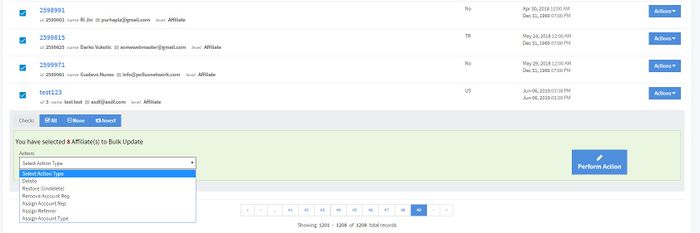
Clicking the "All" button will check all of the affiliates on that page to perform a bulk update while clicking the "None" button will make sure none of the affiliates on that page are checked. The "Invert" button will check the unmarked affiliates and uncheck the marked affiliates. The available bulk update actions are:
- Delete: Deletes the selected affiliates.
- Restore (Undelete): Restores previously deleted affiliates.
- Remove Account Rep: Removes an affiliates account rep (if the affiliate has an account rep).
- Assign Account Rep: Assigns an affiliate account rep to the checked affiliates. The option to choose an affiliate account rep and a program will appear, and then the action can be performed.
- Assign Referrer: Assigns an affiliate referrer account to the checked affiliates. The option to choose an affiliate referrer and a program will appear, and then the action can be performed.
- Assign Account Type: Assigns an account to type to the specified checked affiliates. The option to choose an account type and an account type has to be selected before the action can be performed. These account types include Affiliate, Account Rep, Customer Service Rep, Site Partner, Sub Admin, TMM Admin, and Admin.
Affiliate Terms of Service
At the top right of this page, you will see a button "Affiliate T.O.S.". If clicked on, this will display the options for the Affiliate Terms of Service. You can set whether the affiliate needs to agree to the Terms of Service before viewing any statistics and payout, as well as reset the Terms of Service so the affiliates have to agree to them again if there is a change to the terms.