Difference between revisions of "NATS5 Site Partner"
| Line 1: | Line 1: | ||
| + | {{NATS5 Manual | ||
| + | |show_sites_admin_section = true | ||
| + | }} | ||
A Site Partner is someone who gets extra statistics in NATS due to their status. Site Partners also generally receive an allocated percentage of a site's revenue, which can be configured in NATS5.<br> | A Site Partner is someone who gets extra statistics in NATS due to their status. Site Partners also generally receive an allocated percentage of a site's revenue, which can be configured in NATS5.<br> | ||
== Creating a Site Partner == | == Creating a Site Partner == | ||
Revision as of 13:17, 5 August 2019
A Site Partner is someone who gets extra statistics in NATS due to their status. Site Partners also generally receive an allocated percentage of a site's revenue, which can be configured in NATS5.
Creating a Site Partner
To create a Site Partner, click on the Affiliates section and go to the Affiliate Management. Find the affiliate you would like to make a site partner and go to their Affiliate Overview. Then, click on the "Permissions" tab for that affiliate and click the "Update" link next to the account type. A widget will appear where you will then choose the "Site Partner" account type from the drop down menu on the widget. Click "Save Changes" and that affiliate will now be a Site Partner.
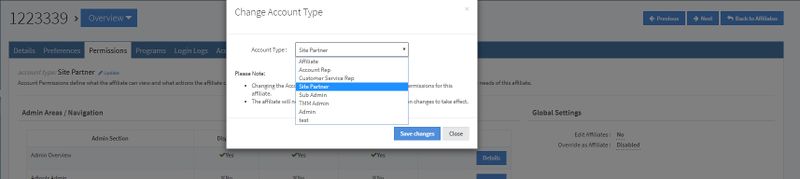
Setting Up a Site Partner
To share our site's revenue with a Site Partner, click on the Sites section and go to the Site Management. There, find the site in which you would like to add a new site partner and go to their Site Overview. Click on the "Partners" tab, and there you will see a button "Add Site Partner".
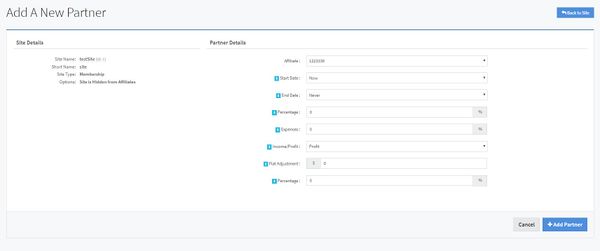
On the Site Partner setup page, there are multiple fields in which you will need to specify in order to set up your Site Partner. These fields include:
- Affiliate: Choose which Site Partner you wish to edit.
- Start Date: The date in which you want the revenue sharing program to begin. Here, you can choose a specific date or simply choose "Now" from the drop-down menu.
- End Date: The date in which you want the revenue sharing program to end. You can choose a specific date or simply choose "Never" from the drop-down menu.
- Percentage: Specify what percentage of revenues you will give the Site Partner.
- Expenses: Specify a percentage of income or profit you want to take out before you calculate your partner's payout. This will be taken from you NET transaction amount.
- Income/Profit: You can choose whether you want your Site Partner to be paid from your total income (gross amount), or from your total profit (net amount).
- Flat Adjustment: Enter a flat amount (in dollars) to add or subtract from the site partner for each transaction. This allows you to do something like paying your partner a flat rate for every member they bring in.
- Flat Percentage: Enter a flat percentage to be subtracted from the transaction amount before calculation.
Once these fields are filled out, click the "Add Partner" button and your changes will take effect. You may repeat these steps to add multiple Site Partners to the site.
Example Calculation
Site partner payout is calculated based on this formula.
(((T - F - P - (T * flat_perc)) - (abs(T - F - P - (T * flat_perc)) * exp)) * perc) - flat
T - transaction amount
F - biller fees (if biller fee deduct is set to never, 0)
P - sum of all payouts (affilaite, referral, account rep, byoa, promotional) (if pay on income, 0)
exp - expenses percentage
perc - site partner percentage
flat - flat adjustment
flat_perc - flat percentage adjustment
abs - absolute value operand
Example
Transaction amount - $100
Biller Fees - 10%
Affiliate payout - $60
Expenses - 20%
Flat adjustment - $1
Percentage - 50%
Flat percentage - 5%
deduct biller fees after affiliate payout
On Income
(((100 - 10 - 0 - (100 * 0.05)) - (abs(100 - 10 - 0 - (100 * 0.05)) * .2)) * .5) - 1 = $33
On Profit
(((100 - 10 - 60 - (100 * 0.05)) - (abs(100 - 10 - 60 - (100 * 0.05)) * .2)) * .5) - 1 = $9