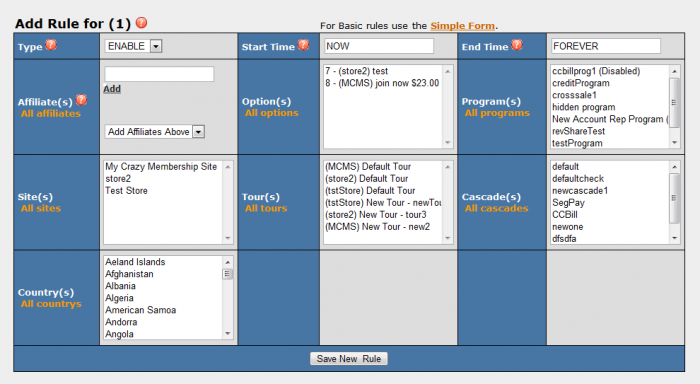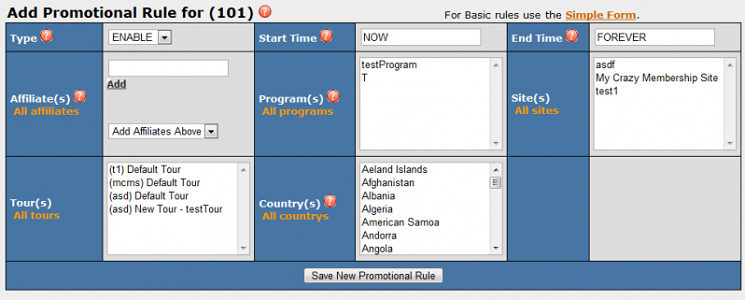Difference between revisions of "NATS4 Rules"
TMMStephenY2 (talk | contribs) |
|||
| Line 2: | Line 2: | ||
| show_admin_overview_section = true | | show_admin_overview_section = true | ||
}} | }} | ||
| − | + | Rules are a new feature in NATS 4 that give clients a great amount of control in setting permissions and actions for individual affiliates. They let you dictate things like what events happen when and who sees what. The rules system is based off of the same general format, with a few key differences depending on what area the rules are set in. Rules are '''required''' in some cases to perform certain actions. These include sending out mass email, showing join options, and showing cascades. <br /> | |
'''Make sure you have at least one rule when you want to perform these actions.''' | '''Make sure you have at least one rule when you want to perform these actions.''' | ||
=Why Rules?= | =Why Rules?= | ||
| − | Rules | + | Rules exist to make NATS a more flexible environment for you and your affiliates. They allow you to exercise a great degree of control over the everyday occurrences in your affiliate program. Here are a few examples of where rules can be useful: |
| − | # You may want to have | + | # You may want to have certain billers only used for specific sites in your program. You could set up a rule that would enable a certain cascade for one set of sites and another cascade for the other sites. |
| − | # You may want to send an e-mail to all affiliates that have reached some amount of profit earned to congratulate them. The rules in the Mailing Admin | + | # You may want to send an e-mail to all affiliates that have reached some amount of profit earned to congratulate them. The rules in the Mailing Admin allow you to specify only affiliates that have exceeded this amount. |
# You may want to offer different join options to surfers that come in from different countries to account for different currencies. You can specify what countries certain join options will display for. | # You may want to offer different join options to surfers that come in from different countries to account for different currencies. You can specify what countries certain join options will display for. | ||
=General Rule Format= | =General Rule Format= | ||
| − | Rules always follow the same general format | + | Rules will always follow the same general format: they can be in one of three states. The first state is an enabled state, which can appear as enable, show, or send. When a rule is created in the enabled state it will perform a given action when the specified criteria is met. Next is the disabled state, which can appear as disable, hide, or hold. When a rule is created in the disabled state the action will not be performed based on the specified criteria. The final state is the ignore state. This state causes a rule to basically act as if it were not created. This can be useful for testing the implementation and usage of a rule you create. |
==Rule Relations== | ==Rule Relations== | ||
| − | + | Rules have a specific order of precedence that is always followed-- disable rules have priority over enable rules. For example if you want a popup to show for all affiliates but not on affiliates X, Y, and Z, you could create a SHOW rule for all affiliates on all sites, tours, etc., and create a HIDE rule for the affiliates X, Y, and Z. The HIDE rule will take precedence over the SHOW rule, allowing popups to show for everyone other than affiliates X, Y, and Z. The ignore rules also supersede enable and disable rules (NATS 4 skips all ignore rules). | |
=Form Types= | =Form Types= | ||
| − | There are two types of rule forms that you will come | + | There are two types of rule forms that you will come across: simple and advanced. The simple form allows basic control over functionality, while the advanced form allows you to fine tune your rules to specific criteria. The following section will detail the two different type of rule forms. |
==Simple Form== | ==Simple Form== | ||
| − | The simple form | + | The simple form allows you basic control over an area of functionality. This includes limitations such as individual affiliates, programs, and tours. There are also time based settings that allow you to set the duration that a rule is in effect for.<br /> |
[[File:Cascade-rules.png|858px]]<br /> | [[File:Cascade-rules.png|858px]]<br /> | ||
| − | You can select from the three types of rules: IGNORE, SHOW, and DISABLE | + | You can select from the three types of rules: IGNORE, SHOW, and DISABLE. This allows NATS 4 users to choose between ignoring a function, allowing a function, or preventing a function from displaying. <br /> |
* '''IGNORE''' | * '''IGNORE''' | ||
| − | ** Ignore allows you to set up a rule without having it be | + | ** Ignore allows you to set up a rule without having it be active. You can use an ignore rule to figure out the details of what limitations you want to enact on a given section and what you want it to encompass. In other words it is a non-active rule that has no effects. |
*'''SHOW/ENABLE/SEND''' | *'''SHOW/ENABLE/SEND''' | ||
| − | ** | + | ** The show rule enables functionality based on the limitations that you specify. The following is an example of a SHOW rule for cascades. (Cascades require a show rule to be seen on a join page. More info in the [[#Cascades]] section.)<br /> |
[[File:cascade_rules.png|1000px]]<br /> | [[File:cascade_rules.png|1000px]]<br /> | ||
| − | Here we are adding a rule for the cascade CCBill that we have created. | + | Here we are adding a rule for the cascade CCBill that we have created. However I only want to make this payment option available to a affiliates in my program "testProgram" and for my site "My Crazy Membership Site". To do this we can select the appropriate program and site from their respective drop-down menus as shown below.<br /> |
[[File:setting_cascade_rules.png|1000px]]<br /> | [[File:setting_cascade_rules.png|1000px]]<br /> | ||
Now we just click Save Rule and the rule is now set.<br /> | Now we just click Save Rule and the rule is now set.<br /> | ||
| Line 37: | Line 37: | ||
*'''DISABLE/HIDE/HOLD''' | *'''DISABLE/HIDE/HOLD''' | ||
| − | ** A disable rule will have the opposite effect as an enable rule. Using the same example as above, say | + | ** A disable rule will have the opposite effect as an enable rule. Using the same example as above, say we do not want to display this cascade for surfers who come in under testProgram and on the site My Crazy Membership Site. I would do the same as above but this time I would select Disable from the Type drop-down menu. |
===Available Criteria=== | ===Available Criteria=== | ||
The follwing is a list of the limiting criteria for the simple form in most cases(Note: This may vary, see section specific information for more details): | The follwing is a list of the limiting criteria for the simple form in most cases(Note: This may vary, see section specific information for more details): | ||
| − | * '''AFFILIATE''' - Specify here | + | * '''AFFILIATE''' - Specify here if you want this rule to effect a single affiliate or all affiliates. (Note: For than one see the [[#Advanced Form]]). |
| − | * '''PROGRAM''' - Specify here | + | * '''PROGRAM''' - Specify here if you want this rule to effect a single program or all programs. |
| − | * '''SITE''' - Specify here | + | * '''SITE''' - Specify here if you want this rule to effect a single site or all sites. |
| − | * '''START DATE''' - Specify here when you want this rule to go into effect. This can be | + | * '''START DATE''' - Specify here when you want this rule to go into effect. This can be expressed by any free form date style or by the keywords TODAY and NOW. |
| − | * '''END DATE''' - Specify here when you want this rule to expire. This can be | + | * '''END DATE''' - Specify here when you want this rule to expire. This can be expressed by any free form date style or by the keywords TOMORROW and FOREVER. |
===Notes=== | ===Notes=== | ||
| − | + | You can add an affiliate under the affiliate section by entering their user name or ALL for all the affiliates. If you want to add more than one affiliate but not all the affiliate, you must click on the Advanced Form link above the Add Cascade Table. You can also choose the rule for all or individual sites, and for either all or individual programs. | |
==Advanced Form== | ==Advanced Form== | ||
[[File:advancedForm.jpg|675px]]<br /> | [[File:advancedForm.jpg|675px]]<br /> | ||
| − | The advanced form | + | The advanced form expands on the simple form by giving you the ability to add multiple affiliates, programs, etc., at the same time to one rule. In addition, depending on the context of the rule, it may add additional options for limitations. For example, when using the advanced form on the cascade rules, you gain the ability to target a cascade by tour. |
=== Available Criteria === | === Available Criteria === | ||
| − | The available criteria is the same as the basic form but gives | + | The available criteria is the same as the basic form but gives a list in each field so that you may select multiple options. To select more than one choice in the programs, tours, and sites fields, hold down the CTRL key and select the choices that you want. For affiliates, type the name of the affiliate that you want and then click the add button.<br /> |
| − | In addition to the basic form fields choosing the advanced | + | In addition to the basic form fields choosing the advanced form gives you additional fields to specify-- this may vary depending on the section that you are creating rules for. Two examples of common additional fields in the advanced form are Tour(s) and Country(s). |
=Section Specific Description= | =Section Specific Description= | ||
==Cascades== | ==Cascades== | ||
| − | Cascades | + | Rules are necessary for the Cascades function to properly operate. To display a payment type associated with a cascade you must have an '''ENABLE''' rule for it. Without one the cascade will not display. Use the '''DISABLE''' rule to disable a cascade for some subset of the '''ENABLE''' rule.<br /> |
===Simple Form Criteria=== | ===Simple Form Criteria=== | ||
[[File:cascade_rules.png|1000px]]<br /> | [[File:cascade_rules.png|1000px]]<br /> | ||
| − | The follwing are the critera available for the cascade | + | The follwing are the critera available for the cascade rule's simple form: |
| − | *'''Type''' - Can be one of '''ENABLE/DISABLE/IGNORE'''. Choose one of the three states that a rule can be. | + | *'''Type''' - Can be one of '''ENABLE/DISABLE/IGNORE'''. Choose from one of the three states that a rule can be. |
*'''Affiliate''' - Type in the name of the affiliate that you want this rule to effect or type ALL for all affiliates. | *'''Affiliate''' - Type in the name of the affiliate that you want this rule to effect or type ALL for all affiliates. | ||
| − | *'''Program''' - Choose a program from the drop-down that you would like to use this rule for or choose All | + | *'''Program''' - Choose a program from the drop-down that you would like to use this rule for or choose All Programs for all. |
| − | *'''Site''' - Choose a site from the drop-down that you would like to use this rule for or choose All Sites for all.<br /> | + | *'''Site''' - Choose a site from the drop-down menu that you would like to use this rule for or choose All Sites for all.<br /> |
===Advanced Form Criteria=== | ===Advanced Form Criteria=== | ||
[[File:cascade_rules_advanced.png|700px]]<br /> | [[File:cascade_rules_advanced.png|700px]]<br /> | ||
| − | The advanced form for | + | The advanced form for cascades gives you the ability to select muliple entries for all of the above and: |
| − | *'''Tour''' - Choose a | + | *'''Tour''' - Choose a tour from the drop-down menu for the rule to apply to or click All Tours. |
| − | *'''Start Time''' - Sets when the rule will take effect. | + | *'''Start Time''' - Sets when the rule will take effect. This can be expressed by any free form date style or by the keywords TODAY and NOW. For more info on free form dates please see [[NATS4 Freeform Date]]. |
| − | *'''End Time''' - Sets when the rule will expire. | + | *'''End Time''' - Sets when the rule will expire. This can be expressed by any free form date style or by the keywords TOMORROW and FOREVER. |
==Join Options== | ==Join Options== | ||
| − | If you did not select the Active for all Tours check box when you created the join option you are required to | + | If you did not select the Active for all Tours check box when you created the join option you are required by NATS to display options using the '''SHOW''' rule. |
===Form Criteria=== | ===Form Criteria=== | ||
[[File:join_option_rules.png| 1000px]]<br /> | [[File:join_option_rules.png| 1000px]]<br /> | ||
*'''Type''' - Can be one of '''SHOW/HIDE/IGNORE'''. Choose one of the three states that a rule can be. | *'''Type''' - Can be one of '''SHOW/HIDE/IGNORE'''. Choose one of the three states that a rule can be. | ||
*'''Affiliate''' - Type in the name of the affiliate that you want this rule to effect or type ALL for all affiliates. | *'''Affiliate''' - Type in the name of the affiliate that you want this rule to effect or type ALL for all affiliates. | ||
| − | *'''Program''' - Choose a program from the drop-down that you would like to use this rule for or choose All | + | *'''Program''' - Choose a program from the drop-down that you would like to use this rule for or choose All Programs for all. |
*'''Country''' - Choose a country to target this rule towards or choose ALL for all countries. | *'''Country''' - Choose a country to target this rule towards or choose ALL for all countries. | ||
*'''Biller''' - Choose a biller to target this rule towards or choose ALL for all Billers. | *'''Biller''' - Choose a biller to target this rule towards or choose ALL for all Billers. | ||
| − | *'''Start Time''' - Sets when the rule will take effect. | + | *'''Start Time''' - Sets when the rule will take effect. This can be expressed by any free form date style or by the keywords TODAY and NOW. For more info on freeform dates please see [[NATS4 Freeform Date]]. |
| − | *'''End Time''' - Sets when the rule will expire. | + | *'''End Time''' - Sets when the rule will expire. This can be expressed by any free form date style or by the keywords TOMORROW and FOREVER. |
==Emails== | ==Emails== | ||
| − | There are two types of mass mailers that | + | There are two types of mass mailers that can be setup, member mailers and affiliate mailers. Two types of rule forms correspond to these two types of mails, each with its own specific criteria. |
===Member Email Criteria=== | ===Member Email Criteria=== | ||
[[File:members_mail_rules.png|1000px]] | [[File:members_mail_rules.png|1000px]] | ||
*'''Type''' - Can be one of '''SEND/HOLD/IGNORE'''. | *'''Type''' - Can be one of '''SEND/HOLD/IGNORE'''. | ||
| − | *'''Status''' - Select at least for a status where the member must be at | + | *'''Status''' - Select "at least" for a status where the member must be at a minimum of a certain status or more and "exactly" to only target members of this status. Choose between '''submitted''' for members that have submitted the join form, '''joined''' for a member that has fully joined, and '''expired''' for members that have expired. |
*'''Trial''' - Select '''All''' for all members, '''Trial''' for trial members, and '''Full''' for full members. | *'''Trial''' - Select '''All''' for all members, '''Trial''' for trial members, and '''Full''' for full members. | ||
| − | *'''Biller''' - Select a biller to send an email to members who joined using | + | *'''Biller''' - Select a biller to send an email to members who joined using that particular biller. |
*'''Site''' - Select the site's members you want to send an email to. | *'''Site''' - Select the site's members you want to send an email to. | ||
| − | *'''Rebills''' - Specify here how many rebills a member must have in order to be | + | *'''Rebills''' - Specify here how many rebills a member must have in order to be affected by this rule. |
| − | *'''Active Days''' - Specify here how long a member needs to be active in order to be | + | *'''Active Days''' - Specify here how long a member needs to be active in order to be affected by this rule. |
*'''Optin''' - Check this box if you want to give the member a link to opt-in to future emails. | *'''Optin''' - Check this box if you want to give the member a link to opt-in to future emails. | ||
| − | *'''Start Time''' - Specify here when you want this rule to start. | + | *'''Start Time''' - Specify here when you want this rule to start. This can be expressed by any free form date style or by the keywords TODAY and NOW. |
| − | *'''End Time''' - Specify here when you want this rule to end. | + | *'''End Time''' - Specify here when you want this rule to end. This can be expressed by any free form date style or by the keywords TOMORROW and FOREVER. |
===Affiliate Email Criteria=== | ===Affiliate Email Criteria=== | ||
[[File:affiliates_mail_rules.png|1000px]] | [[File:affiliates_mail_rules.png|1000px]] | ||
*'''Type''' - Can be one of '''SEND/HOLD/IGNORE'''. | *'''Type''' - Can be one of '''SEND/HOLD/IGNORE'''. | ||
| − | *'''Status''' - | + | *'''Status''' - Use to send email to affiliates of a particular status. Choose from '''ANY''', '''ACTIVE''', '''DISABLED''', and '''BANNED'''. |
*'''Affiliate''' - Type in the name if the affiliate you want to send an email to. | *'''Affiliate''' - Type in the name if the affiliate you want to send an email to. | ||
| − | *'''Profit''' - Specify here how much profit an affiliate must have earned in order to be | + | *'''Profit''' - Specify here how much profit an affiliate must have earned in order to be affected by this rule. |
| − | *'''Active Days''' - Specify here how long an affiliate needs to be active in order to be | + | *'''Active Days''' - Specify here how long an affiliate needs to be active in order to be affected by this rule. |
*'''Optin''' - Check this box if you want to give the affiliate a link to opt-in to future emails. | *'''Optin''' - Check this box if you want to give the affiliate a link to opt-in to future emails. | ||
| − | *'''Start Time''' - Specify here when you want this rule to start. | + | *'''Start Time''' - Specify here when you want this rule to start. This can be expressed by any free form date style or by the keywords TODAY and NOW. |
| − | *'''End Time''' - Specify here when you want this rule to end. | + | *'''End Time''' - Specify here when you want this rule to end. This can be expressed by any free form date style or by the keywords TOMORROW and FOREVER. |
==Cross Sales== | ==Cross Sales== | ||
===Simple Form Criteria=== | ===Simple Form Criteria=== | ||
| Line 124: | Line 124: | ||
[[File:advanced_xsell_rules.png|700px]]<br /> | [[File:advanced_xsell_rules.png|700px]]<br /> | ||
*'''Tour''' - Choose a site from the drop-down that you would like to use this rule for or click All Tours. | *'''Tour''' - Choose a site from the drop-down that you would like to use this rule for or click All Tours. | ||
| − | *'''Start Time''' - Sets when the rule will take effect. | + | *'''Start Time''' - Sets when the rule will take effect. This can be expressed by any free form date style or by the keywords TODAY and NOW. For more info on freeform dates please see [[NATS4 Freeform Date]]. |
| − | *'''End Time''' - Sets when the rule will expire. | + | *'''End Time''' - Sets when the rule will expire. This can be expressed by any free form date style or by the keywords TOMORROW and FOREVER. |
*'''Country''' - Choose the countries you would like to target with this rule. | *'''Country''' - Choose the countries you would like to target with this rule. | ||
*'''Cascade''' - Choose which cascade you would like this rule to be in effect for. | *'''Cascade''' - Choose which cascade you would like this rule to be in effect for. | ||
| Line 133: | Line 133: | ||
*'''Type''' - Can be one of '''SHOW/HIDE/IGNORE'''. Choose one of the three states that a rule can be. | *'''Type''' - Can be one of '''SHOW/HIDE/IGNORE'''. Choose one of the three states that a rule can be. | ||
*'''Tour''' - Choose a site from the drop-down that you would like to use this rule for or click All Tours. | *'''Tour''' - Choose a site from the drop-down that you would like to use this rule for or click All Tours. | ||
| − | *'''Program''' - Choose a program from the drop-down that you would like to use this rule for or choose All | + | *'''Program''' - Choose a program from the drop-down that you would like to use this rule for or choose All Programs for all. |
*'''Affiliate''' - Type in the name of the affiliate that you want this rule to effect or type ALL for all affiliates. | *'''Affiliate''' - Type in the name of the affiliate that you want this rule to effect or type ALL for all affiliates. | ||
*'''Country''' - Choose the country you would like to target with this rule. | *'''Country''' - Choose the country you would like to target with this rule. | ||
| − | *'''Start Time''' - Sets when the rule will take effect. | + | *'''Start Time''' - Sets when the rule will take effect. This can be expressed by any free form date style or by the keywords TODAY and NOW. For more info on freeform dates please see [[NATS4 Freeform Date]]. |
| − | *'''End Time''' - Sets when the rule will expire. | + | *'''End Time''' - Sets when the rule will expire. This can be expressed by any free form date style or by the keywords TOMORROW and FOREVER. |
| + | ==Promotions== | ||
| + | ===Simple Form Criteria=== | ||
| + | [[File:Promotions_rules.png|700px]]<br /> | ||
| + | *'''Type''' - Can be one of '''ENABLE/DISABLE/IGNORE'''. Choose one of the three states that a rule can be. | ||
| + | *'''Affiliate''' - Type in the name of the affiliate that you want this rule to effect or type ALL for all affiliates. | ||
| + | *'''Program''' - Choose a program from the drop-down that you would like to use this rule for or choose All Programs for all. | ||
| + | *'''Site''' - Select which site you want this rule to effect. | ||
| + | *'''Tour''' - Choose a site from the drop-down menu that you would like to use this rule for or click All Tours | ||
| + | *'''Country''' - Choose the countries you would like to target with this rule | ||
| + | ===Advanced Form Criteria=== | ||
| + | [[File:Advanced_promotions_rules.png|800px]]<br /> | ||
| + | *'''Tours''' - Choose a site from the drop-down menu that you would like to use this rule for or click All Tours. | ||
| + | *'''Country(s)''' - Choose a country to target this rule towards or choose ALL for all countries. | ||
| + | *'''Start Date/Time''' - Specify here when you want this rule to start. This can be expressed by any free form date style or by the keywords TODAY and NOW. | ||
| + | *'''End Date/Time''' - Specify here when you want this rule to end. This can be expressed by any free form date style or by the keywords TOMORROW and FOREVER. | ||
Revision as of 13:22, 25 May 2010
Rules are a new feature in NATS 4 that give clients a great amount of control in setting permissions and actions for individual affiliates. They let you dictate things like what events happen when and who sees what. The rules system is based off of the same general format, with a few key differences depending on what area the rules are set in. Rules are required in some cases to perform certain actions. These include sending out mass email, showing join options, and showing cascades.
Make sure you have at least one rule when you want to perform these actions.
Why Rules?
Rules exist to make NATS a more flexible environment for you and your affiliates. They allow you to exercise a great degree of control over the everyday occurrences in your affiliate program. Here are a few examples of where rules can be useful:
- You may want to have certain billers only used for specific sites in your program. You could set up a rule that would enable a certain cascade for one set of sites and another cascade for the other sites.
- You may want to send an e-mail to all affiliates that have reached some amount of profit earned to congratulate them. The rules in the Mailing Admin allow you to specify only affiliates that have exceeded this amount.
- You may want to offer different join options to surfers that come in from different countries to account for different currencies. You can specify what countries certain join options will display for.
General Rule Format
Rules will always follow the same general format: they can be in one of three states. The first state is an enabled state, which can appear as enable, show, or send. When a rule is created in the enabled state it will perform a given action when the specified criteria is met. Next is the disabled state, which can appear as disable, hide, or hold. When a rule is created in the disabled state the action will not be performed based on the specified criteria. The final state is the ignore state. This state causes a rule to basically act as if it were not created. This can be useful for testing the implementation and usage of a rule you create.
Rule Relations
Rules have a specific order of precedence that is always followed-- disable rules have priority over enable rules. For example if you want a popup to show for all affiliates but not on affiliates X, Y, and Z, you could create a SHOW rule for all affiliates on all sites, tours, etc., and create a HIDE rule for the affiliates X, Y, and Z. The HIDE rule will take precedence over the SHOW rule, allowing popups to show for everyone other than affiliates X, Y, and Z. The ignore rules also supersede enable and disable rules (NATS 4 skips all ignore rules).
Form Types
There are two types of rule forms that you will come across: simple and advanced. The simple form allows basic control over functionality, while the advanced form allows you to fine tune your rules to specific criteria. The following section will detail the two different type of rule forms.
Simple Form
The simple form allows you basic control over an area of functionality. This includes limitations such as individual affiliates, programs, and tours. There are also time based settings that allow you to set the duration that a rule is in effect for.

You can select from the three types of rules: IGNORE, SHOW, and DISABLE. This allows NATS 4 users to choose between ignoring a function, allowing a function, or preventing a function from displaying.
- IGNORE
- Ignore allows you to set up a rule without having it be active. You can use an ignore rule to figure out the details of what limitations you want to enact on a given section and what you want it to encompass. In other words it is a non-active rule that has no effects.
- SHOW/ENABLE/SEND
- The show rule enables functionality based on the limitations that you specify. The following is an example of a SHOW rule for cascades. (Cascades require a show rule to be seen on a join page. More info in the #Cascades section.)
- The show rule enables functionality based on the limitations that you specify. The following is an example of a SHOW rule for cascades. (Cascades require a show rule to be seen on a join page. More info in the #Cascades section.)

Here we are adding a rule for the cascade CCBill that we have created. However I only want to make this payment option available to a affiliates in my program "testProgram" and for my site "My Crazy Membership Site". To do this we can select the appropriate program and site from their respective drop-down menus as shown below.

Now we just click Save Rule and the rule is now set.

This cascade will now only show up for surfers who come in under testProgram on the site My Crazy Membership Site.
- DISABLE/HIDE/HOLD
- A disable rule will have the opposite effect as an enable rule. Using the same example as above, say we do not want to display this cascade for surfers who come in under testProgram and on the site My Crazy Membership Site. I would do the same as above but this time I would select Disable from the Type drop-down menu.
Available Criteria
The follwing is a list of the limiting criteria for the simple form in most cases(Note: This may vary, see section specific information for more details):
- AFFILIATE - Specify here if you want this rule to effect a single affiliate or all affiliates. (Note: For than one see the #Advanced Form).
- PROGRAM - Specify here if you want this rule to effect a single program or all programs.
- SITE - Specify here if you want this rule to effect a single site or all sites.
- START DATE - Specify here when you want this rule to go into effect. This can be expressed by any free form date style or by the keywords TODAY and NOW.
- END DATE - Specify here when you want this rule to expire. This can be expressed by any free form date style or by the keywords TOMORROW and FOREVER.
Notes
You can add an affiliate under the affiliate section by entering their user name or ALL for all the affiliates. If you want to add more than one affiliate but not all the affiliate, you must click on the Advanced Form link above the Add Cascade Table. You can also choose the rule for all or individual sites, and for either all or individual programs.
Advanced Form
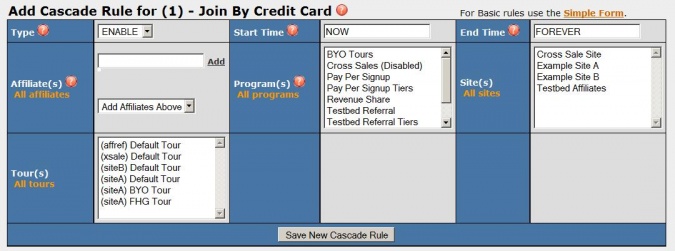
The advanced form expands on the simple form by giving you the ability to add multiple affiliates, programs, etc., at the same time to one rule. In addition, depending on the context of the rule, it may add additional options for limitations. For example, when using the advanced form on the cascade rules, you gain the ability to target a cascade by tour.
Available Criteria
The available criteria is the same as the basic form but gives a list in each field so that you may select multiple options. To select more than one choice in the programs, tours, and sites fields, hold down the CTRL key and select the choices that you want. For affiliates, type the name of the affiliate that you want and then click the add button.
In addition to the basic form fields choosing the advanced form gives you additional fields to specify-- this may vary depending on the section that you are creating rules for. Two examples of common additional fields in the advanced form are Tour(s) and Country(s).
Section Specific Description
Cascades
Rules are necessary for the Cascades function to properly operate. To display a payment type associated with a cascade you must have an ENABLE rule for it. Without one the cascade will not display. Use the DISABLE rule to disable a cascade for some subset of the ENABLE rule.
Simple Form Criteria

The follwing are the critera available for the cascade rule's simple form:
- Type - Can be one of ENABLE/DISABLE/IGNORE. Choose from one of the three states that a rule can be.
- Affiliate - Type in the name of the affiliate that you want this rule to effect or type ALL for all affiliates.
- Program - Choose a program from the drop-down that you would like to use this rule for or choose All Programs for all.
- Site - Choose a site from the drop-down menu that you would like to use this rule for or choose All Sites for all.
Advanced Form Criteria
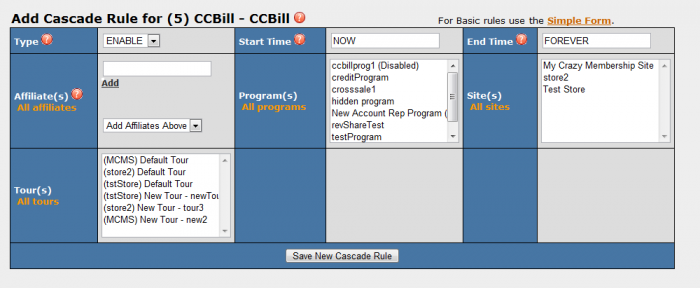
The advanced form for cascades gives you the ability to select muliple entries for all of the above and:
- Tour - Choose a tour from the drop-down menu for the rule to apply to or click All Tours.
- Start Time - Sets when the rule will take effect. This can be expressed by any free form date style or by the keywords TODAY and NOW. For more info on free form dates please see NATS4 Freeform Date.
- End Time - Sets when the rule will expire. This can be expressed by any free form date style or by the keywords TOMORROW and FOREVER.
Join Options
If you did not select the Active for all Tours check box when you created the join option you are required by NATS to display options using the SHOW rule.
Form Criteria
- Type - Can be one of SHOW/HIDE/IGNORE. Choose one of the three states that a rule can be.
- Affiliate - Type in the name of the affiliate that you want this rule to effect or type ALL for all affiliates.
- Program - Choose a program from the drop-down that you would like to use this rule for or choose All Programs for all.
- Country - Choose a country to target this rule towards or choose ALL for all countries.
- Biller - Choose a biller to target this rule towards or choose ALL for all Billers.
- Start Time - Sets when the rule will take effect. This can be expressed by any free form date style or by the keywords TODAY and NOW. For more info on freeform dates please see NATS4 Freeform Date.
- End Time - Sets when the rule will expire. This can be expressed by any free form date style or by the keywords TOMORROW and FOREVER.
Emails
There are two types of mass mailers that can be setup, member mailers and affiliate mailers. Two types of rule forms correspond to these two types of mails, each with its own specific criteria.
Member Email Criteria
- Type - Can be one of SEND/HOLD/IGNORE.
- Status - Select "at least" for a status where the member must be at a minimum of a certain status or more and "exactly" to only target members of this status. Choose between submitted for members that have submitted the join form, joined for a member that has fully joined, and expired for members that have expired.
- Trial - Select All for all members, Trial for trial members, and Full for full members.
- Biller - Select a biller to send an email to members who joined using that particular biller.
- Site - Select the site's members you want to send an email to.
- Rebills - Specify here how many rebills a member must have in order to be affected by this rule.
- Active Days - Specify here how long a member needs to be active in order to be affected by this rule.
- Optin - Check this box if you want to give the member a link to opt-in to future emails.
- Start Time - Specify here when you want this rule to start. This can be expressed by any free form date style or by the keywords TODAY and NOW.
- End Time - Specify here when you want this rule to end. This can be expressed by any free form date style or by the keywords TOMORROW and FOREVER.
Affiliate Email Criteria
- Type - Can be one of SEND/HOLD/IGNORE.
- Status - Use to send email to affiliates of a particular status. Choose from ANY, ACTIVE, DISABLED, and BANNED.
- Affiliate - Type in the name if the affiliate you want to send an email to.
- Profit - Specify here how much profit an affiliate must have earned in order to be affected by this rule.
- Active Days - Specify here how long an affiliate needs to be active in order to be affected by this rule.
- Optin - Check this box if you want to give the affiliate a link to opt-in to future emails.
- Start Time - Specify here when you want this rule to start. This can be expressed by any free form date style or by the keywords TODAY and NOW.
- End Time - Specify here when you want this rule to end. This can be expressed by any free form date style or by the keywords TOMORROW and FOREVER.
Cross Sales
Simple Form Criteria
- Type - Can be one of ENABLE/DISABLE/IGNORE. Choose one of the three states that a rule can be.
- Affiliate - Type in the name of the affiliate that you want this rule to effect or type ALL for all affiliates.
- Program - Choose a program from the drop-down that you would like to use this rule for or choose All Program for all.
- Option - Choose the join option from the drop-down that you would like to use this rule for or choose All Options for all.
Advanced Form Criteria
- Tour - Choose a site from the drop-down that you would like to use this rule for or click All Tours.
- Start Time - Sets when the rule will take effect. This can be expressed by any free form date style or by the keywords TODAY and NOW. For more info on freeform dates please see NATS4 Freeform Date.
- End Time - Sets when the rule will expire. This can be expressed by any free form date style or by the keywords TOMORROW and FOREVER.
- Country - Choose the countries you would like to target with this rule.
- Cascade - Choose which cascade you would like this rule to be in effect for.
Includes Rules
Form Criteria
- Type - Can be one of SHOW/HIDE/IGNORE. Choose one of the three states that a rule can be.
- Tour - Choose a site from the drop-down that you would like to use this rule for or click All Tours.
- Program - Choose a program from the drop-down that you would like to use this rule for or choose All Programs for all.
- Affiliate - Type in the name of the affiliate that you want this rule to effect or type ALL for all affiliates.
- Country - Choose the country you would like to target with this rule.
- Start Time - Sets when the rule will take effect. This can be expressed by any free form date style or by the keywords TODAY and NOW. For more info on freeform dates please see NATS4 Freeform Date.
- End Time - Sets when the rule will expire. This can be expressed by any free form date style or by the keywords TOMORROW and FOREVER.
Promotions
Simple Form Criteria
- Type - Can be one of ENABLE/DISABLE/IGNORE. Choose one of the three states that a rule can be.
- Affiliate - Type in the name of the affiliate that you want this rule to effect or type ALL for all affiliates.
- Program - Choose a program from the drop-down that you would like to use this rule for or choose All Programs for all.
- Site - Select which site you want this rule to effect.
- Tour - Choose a site from the drop-down menu that you would like to use this rule for or click All Tours
- Country - Choose the countries you would like to target with this rule
Advanced Form Criteria
- Tours - Choose a site from the drop-down menu that you would like to use this rule for or click All Tours.
- Country(s) - Choose a country to target this rule towards or choose ALL for all countries.
- Start Date/Time - Specify here when you want this rule to start. This can be expressed by any free form date style or by the keywords TODAY and NOW.
- End Date/Time - Specify here when you want this rule to end. This can be expressed by any free form date style or by the keywords TOMORROW and FOREVER.