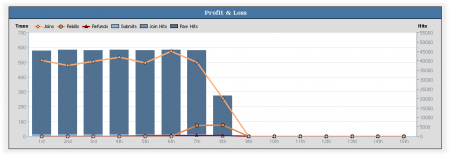NATS4 Reporting Admin
The Reporting Admin provides comprehensive information, such as graphs and tables, on various actions that are tracked by NATS. You can select the report you want to see by using the View Report drop-down menu:
Reporting Admin Sections
- The Profit and Loss report shows your program's profit and loss by day
- The Retention report shows how long consumers stay subscribed to your sites
- The Subscriptions report lists each of your consumer's purchases
- The Transactions report lists each of your consumer's purchases
- The Detailed Trial report lists specific details of members who are registered under trial programs
- The Cascade Activity report details how often specific cascade steps are used, as well as errors
- The Fraud report shows a breakdown of potential fraud points by your affiliates. These points can be configured in the Configuration Admin
- The Account Rep report shows details of account rep activity, as well as income and payouts from affiliates under them
- The Surfer Actions report lists actions taken by surfers through your sites or programs
- The Affiliate Referral Tier Payouts report lists details of affiliate referral tier programs
- The Affiliate Referral Signup Payouts report lists joins of affiliates under the affiliate referral signup program
- The Additional Payout report displays a graph and a table of all payments that do not fall under the previous categories
- The Graphical Affiliate Comparison report displays graphs detailing selected affiliate statistics (raw hits, unique hits, rebills, etc.) for all affiliates.
- The Single Day Comparison report lists all affiliates' statistics for a certain day of the week, such as all Mondays in the current pay period.
NOTE: The Graphical Affiliate Comparison report and the Single Day Comparison report are only available as of NATS version 4.0.74.1; if you would like to upgrade, please submit a support ticket.
The search boxes at the top of the page allow you to refine your results and limit your search by various parameters and categories. These categories include:
- Date Range - Includes start date, end date, and period (ex. this period, this day, this month, this year, etc.) As of NATS version 4.0.74.1, you will have access to additional date limitations, such as past 7 days, past 60 days, last week, etc.
- Affiliate - Includes affiliate, program, account rep, and breakdown (what statistic you want the graph to display.)
- Site/Option - Includes sites, tours, options, and the option to remove in-house affiliates (for accurate affiliate payment purposes).
- Tracking - Includes adtool, biller, countries, and the option to remove type-in traffic (again, for accurate affiliate payment purposes).
These fields may slightly vary, depending on what report you are viewing and narrowing down searches for. However, the above breakdown covers most of the search limitations you will come across in the Reporting Admin.
How Tracking Works
NATS keeps track of surfers and surfer activity for several of its reports. The track and strack article explains how NATS's tracking works with inbound affiliate traffic so that you will be able to use it in the most effective way.
Available Reports
NATS4 provides a wide variety of different reports, so that you can track your statistics accurately and efficiently. These reports are broken up into the following different categories.
Profit & Loss Report
The Profit & Loss Report provides a visual graph using various statistics, as well as a comprehensive table breaking down these statistics in text form. This helps to maintain accurate records on your site's total profit and loss, as well as being able to see all separate statistics that comprise this total profit and loss-- allowing you to see where any inaccuracies your accounting may come from.
The Profit & Loss graph shows a day-by-day breakdown of relevant statistics for your sites, including:
- Joins - How many surfers have joined your site.
- Rebills - How many members have renewed their membership.
- Refunds - How many members requested refunded memberships.
- Reversals - How many times a payment reversal was charged that day.
- Submits - How many surfers submitted your join form.
- Join Hits - How many site hits turned into joins.
- Raw Hits - How many overall hits your site got.
This graph is broken down by transactions per day for joins, rebills, refunds, and reversals. For submits, join hits, and raw hits, the graph is broken down by hits per day.
The table at the bottom of this report displays all these statistics, as well as the income that these figures generate (member join income, rebills income, refunds loss, etc.). This table also provides the total affiliate payout due per day, as well as additional payouts and fees that you may have incurred.
Some figures in this report table will appear as hyperlinks. These figures can be moused over to view a brief breakdown of how this sum was calculated. Clicking on a statistic will take you to a detailed report about that particular statistic.
Retention Report
The Retention Report provides a detailed overview of how many of your site's members have undergone rebills for a particular join option. This allows you to see which join option for your site is most successful at keeping memberships active and recurring, and for how long.
The Retention Report's graph displays the percentage of members rebilling for each join option, as well as how many times they have undergone rebills on their account.
The table below displays a more detailed breakdown of relevant statistics. This includes total joins for that join option, how many members are still active, and how many members are still eligible for rebills. You can also see how many members have converted from a trial to a full membership, as well as a breakdown of rebills based on how many times a rebill has been processed.
Subscription Report
The Subscription Report provides in-depth details of each and every member subscription that is tracked in your NATS4 system. This allows you search and view specifics about each member subscription, ensure its validity, and see specific dollar figures regarding each subscription.
In the Subscription table, you will find various statistics related to subscriptions, including:
- ID - The Member ID number of the subscription holder.
- Subscription - The Subscription ID number used to identify subscriptions in NATS
- Member - The member's username that has the subscription
- Biller - The biller that the member used to process their transaction
- Joined/Expires - The date the member joined, and the date their subscription is set to expire
- Spent - The dollar amount of money the member has spent on subscriptions
- Cost - Any cost that you incurred as a result of the subscription (for example, biller fees)
- Refunded - How much money has been refunded to a member (for example, refunds and credits)
- Affiliate - Displays the affiliate that referred the specified member
- Site - Displays the site that the member is subscribed to
- Program - Displays the program that the member signed up under
- Option - Displays the join option that the member used to register
- Trial - Whether the member is under a trial membership, or a full membership.
- Status - Whether the member's account is active, inactive, or never joined.
Clicking any member or affiliate username brings you to the Member Details or Affiliate Details page, where you can view any information about that specified member or affiliate that is stored in NATS.
Transactions Report
The Transactions Report provides a list of any biller transaction that has been tracked by NATS. In this report, you will be able to view specific details about any transaction, including dollar figures, transaction type, and various transaction identification information. This helps to ensure that all transactions undertaken have been reflected in NATS, that all additions and deductions to the total transaction amount are accurate, and that your affiliate payouts are accurate as well.
The Transactions table provides a wide variety of information, including:
- ID - The transaction ID used to track transaction statistics in NATS
- Biller - The biller used to process the transaction
- Type - The type of transaction that took place. Includes rebills, initials, trials, refunds, etc.
- Biller Trans ID - The transaction ID number used by the biller to track the transaction.
- Member - The username of the member who underwent the transaction
- Site/Program - The site and program the member signed up for
- Amount - The total dollar amount that the transaction cost
- Payouts - Includes "Affiliate", "Referral", "Account Rep", and "Partner". This displays a dollar figure of how much you paid out for each transaction to an affiliate, referring affiliate, account rep, and/or site partner.
Detailed Trial Report
The Detailed Trial Report allows you to see a variety of information regarding all trial memberships tracked in NATS. This is useful for seeing how many surfers opt for your "trial" join option, what affiliate/site/program brings in the most trial memberships, and when/if members convert to a full membership.
In the "Detail Trials" table, you will see a breakdown of various statistics pertaining to trial memberships. This includes:
- Member - Displays the member's username
- Biller - The biller that the member used to process the trial membership
- Joined - The date that the member joined
- Status - Whether the member's account is active, inactive, or never joined
- Estimated/Actual Conversion - Estimated conversion displays when the trial membership is set to end, and actual conversion displays when the member upgraded to a full membership.
- Expires - Displays when the membership is set to expire
- Affiliate/Site/Program/Option - Displays what affiliate, site, program, and join option the member registered under.
Cascade Activity Report
The Cascade Activity Report provides a day-by-day breakdown how many surfers used each cascade step to register for one of your sites, as well as how many errors occurred in your join forms and cascades. This is useful for seeing how often particular steps in your cascade are used, allowing you to determine if a cascade step is unnecessary, as well as how effective a cascade step is at processing member transactions. You can also use the cascade report to track any errors found on your join forms and cascades, allowing you to troubleshoot problems with taking or tracking transactions.
The information provided in the "Cascade Activity" table is as follows:
- Date - The date these cascade activities were recorded on
- Form Errors - How many errors were recorded on your join forms. Clicking the number of errors brings you to a breakdown of each error
- Cascade Errors - How many errors were recorded on your cascade. Clicking the number of errors brings you to a breakdown of each error
- Cascade - Displays which cascade the member used to process their transaction
- Step 1/Step 2/Step x - Displays each step of a particular cascade, along with how many members were able to process their transactions on that cascade step.
The bottom of the "Cascade Activity" table provides a "Totals" section that adds up each displayed day's cascade statistics to provide an aggregate total of join form/cascade errors, as well as how many members were able to use a certain cascade step.
Fraud Report
The Fraud Report provides a list of affiliates, basic statistics from that affiliate, and how many fraud points they have accrued through their actions. You can set fraud point values, as well as what triggers fraud points, in the Configuration Admin under the "Fraud" section. This report is useful, as it allows you to analyze the frequency of any potentially fraudulent actions (for example, members registered under a particular affiliate having matching information) by your affiliates and take any necessary appropriate actions.
The basic affiliate information is similar to what you will see on the Affiliate Stats page, including raw/unique hits, income from member joins, conversion ratio, loss from refunds, income from reversals, and stats points.
The "Member Points", "Account Points", and "Total Points" columns reflect how many fraud points an affiliate has accrued to that point in time. The statistics shown in these columns are:
- Member Points - Fraud points accumulated from member-related settings, such as email address, username, IP address, etc.
- Account Points - Fraud points accumulated from affiliate-related settings, such as email address, username, IP address, etc.
These columns are further broken down into two sub-columns marked "Match" and "List". The Match column displays any points accrued by matching already existing information in NATS, while the List column displays any points accrued by matching already existing information in a specified list.
For more information on this feature, please see our NATS4 Fraud wiki article.
Surfer Statistics
Some NATS reports can display information about surfer activity, however storing information about every click a surfer makes requires considerable space in your database. As a result, this feature has been disabled by default-- we only store the most important surfer stats. To enable surfer click stats, add the following variable to your nats/includes/config.php file.
$config['LIMIT_SURFER_STATS'] = FALSE;
You should remove the above line after you get the statistics you want, as leaving surfer click stats enabled can slow down your database due to the size of the log files.