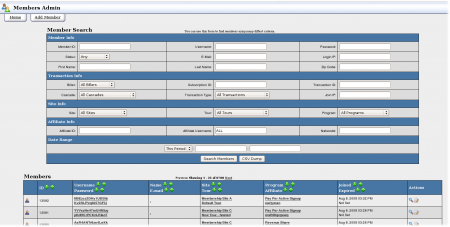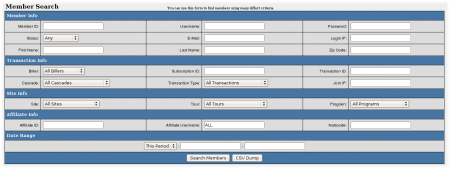NATS4 Members Admin
The Members Admin lets you manage your members.
The top search box lets you find specific members. After you find members, the Members list shows information about each matching member.
Right of each member are several action Icons.
- The View Member Details shows the member's details, including the member's referring affiliate and subscriptions
- The Edit Member Details lets you change the member's recorded personal details, including their password and account status
- The Delete Member icon lets you delete a member. This option isn't always available; for more information, please see the Deleting Members section below
Member Listings
Your Members Admin lists more members than sales because it tracks surfers that tried to join and failed. To only see signed-up members, set the transaction type to Initial.
Deleting Members
You can only delete members not associated with a biller. Usually, members without a biller were manually added. The Delete Member icon only appears for members you can delete.
Expiring Members
NATS only expires a member when a biller tells it to. Members that show up as Expired or Canceled in a biller, but not in NATS, indicate the biller didn't successfully tell NATS that that member expired or canceled. If this happens, make sure polls are working correctly. Also double check your biller's account info.
As soon as the biller expires a member, NATS cancels that's member's access. Even for a non-recurring membership, NATS won't show a member's expiration date -- NATS waits for the biller to say a member is expired.
If you need help, please put a ticket in our system and one of our techs will help you.
Trial Members
To add a trial member in the Members Admin, click the Add a Member tab. In the form, add the member's username and password, select the site from the drop-down, select their expire date, and optionally check the Trial box. Click Add Member. If you clicked the Trial box, the Member is added as a trial member, limiting their access to the trial area if applicable.
In the members table, the column named, trial, is 0 for full members and 1 for trial members.
Logging Member Access
The Member Logging article describes keeping a log of member logins.