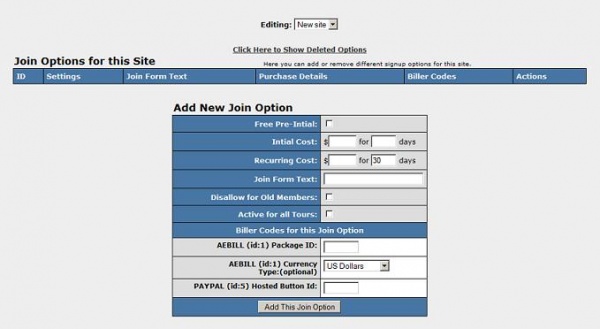Difference between revisions of "NATS4 Join Option Rules"
| Line 16: | Line 16: | ||
* ''' Disallow For All Old Members ''' lets you forbid old members from signing-up for this join option. | * ''' Disallow For All Old Members ''' lets you forbid old members from signing-up for this join option. | ||
* ''' Active For All Tours ''' allows this join option to be available for all tours in this site. | * ''' Active For All Tours ''' allows this join option to be available for all tours in this site. | ||
| − | After populating the fields with the necessary information, click the "Add this Join Option" button to create the Join Option. | + | After populating the fields with the necessary information, click the "Add this Join Option" button to create the "Join Option". |
[[Image:Join Options Snapshot.jpg|center|600px ]] | [[Image:Join Options Snapshot.jpg|center|600px ]] | ||
| Line 26: | Line 26: | ||
Once a "Join Option" has been created, you can create a "Join Option Rule" by clicking the [[Image:shuffle 16.gif|16px]] icon associated with desired "Join Option". This will open the "Join Options Rules" section. There are several fields that can be populated. | Once a "Join Option" has been created, you can create a "Join Option Rule" by clicking the [[Image:shuffle 16.gif|16px]] icon associated with desired "Join Option". This will open the "Join Options Rules" section. There are several fields that can be populated. | ||
| − | * ''' Type ''' specifies | + | * ''' Type ''' specifies the type of rule. There are three (3) types. |
** ''' Show ''' | ** ''' Show ''' | ||
** ''' Hide ''' | ** ''' Hide ''' | ||
** ''' Ignore ''' | ** ''' Ignore ''' | ||
| − | * ''' Tour ''' specifies the | + | * ''' Tour ''' specifies the tour that will be affected by the rule. The drop-down will contain all available tours for the site to which the "Join Option" belongs. |
| + | * ''' Program ''' specifies the program that will be affected by the rule. The drop-down will contain all the available programs for the site to which the "Join Option" belongs. | ||
| + | * ''' Affiliate ''' specifies the affiliate to which the rule applies. This field can contain either a specific affiliate or "ALL". | ||
| + | * ''' Country ''' specifies a specific country to which this rule applies. | ||
| + | * ''' Biller ''' specifies the biller that will be affected by the rule. The drop-down will contain all the available billers for the site to which the "Join Option" belongs.. | ||
| + | * ''' Start Date/Time ''' specifies the date and time for which this rule will start. | ||
| + | * ''' End Date/Time ''' specifies the date and time for which this rule will end. | ||
| − | + | After populating the fields with the necessary information, click the "Add" button to create the "Join Option Rule". | |
| − | |||
| − | |||
| − | |||
| − | |||
| − | |||
| − | |||
| − | |||
| − | After populating the fields with the necessary information, click the "Add | ||
Revision as of 11:24, 12 April 2010
Creating Join Option
To create a Join Option, navigate to the Sites Admin. From the list of Sites, choose a Site whose "Join Options" you want to edit. Click the ![]() icon associated with desired Site. This will open the "Join Options for this Site" page. Below that will be the "Add New Join Option" section from which a new "Join Option" can be created. There are several fields that can be populated.
icon associated with desired Site. This will open the "Join Options for this Site" page. Below that will be the "Add New Join Option" section from which a new "Join Option" can be created. There are several fields that can be populated.
- Free Pre-Initial allows a member to have access to the site for the period specified by the recurring period.
- Initial Cost specifies the amount to be charged a member for the initial join and the period in days.
- Recurring Cost specifies the amount charged a member for all subsequent periods and their period in days.
- Join Form Text specifies the description of the membership option on the join page.
- Disallow For All Old Members lets you forbid old members from signing-up for this join option.
- Active For All Tours allows this join option to be available for all tours in this site.
After populating the fields with the necessary information, click the "Add this Join Option" button to create the "Join Option".
Creating Join Option Rules
Once a "Join Option" has been created, you can create a "Join Option Rule" by clicking the ![]() icon associated with desired "Join Option". This will open the "Join Options Rules" section. There are several fields that can be populated.
icon associated with desired "Join Option". This will open the "Join Options Rules" section. There are several fields that can be populated.
- Type specifies the type of rule. There are three (3) types.
- Show
- Hide
- Ignore
- Tour specifies the tour that will be affected by the rule. The drop-down will contain all available tours for the site to which the "Join Option" belongs.
- Program specifies the program that will be affected by the rule. The drop-down will contain all the available programs for the site to which the "Join Option" belongs.
- Affiliate specifies the affiliate to which the rule applies. This field can contain either a specific affiliate or "ALL".
- Country specifies a specific country to which this rule applies.
- Biller specifies the biller that will be affected by the rule. The drop-down will contain all the available billers for the site to which the "Join Option" belongs..
- Start Date/Time specifies the date and time for which this rule will start.
- End Date/Time specifies the date and time for which this rule will end.
After populating the fields with the necessary information, click the "Add" button to create the "Join Option Rule".