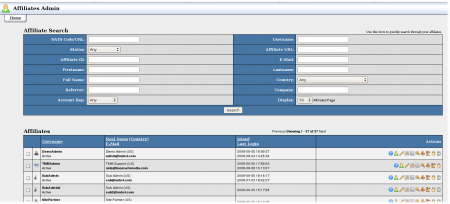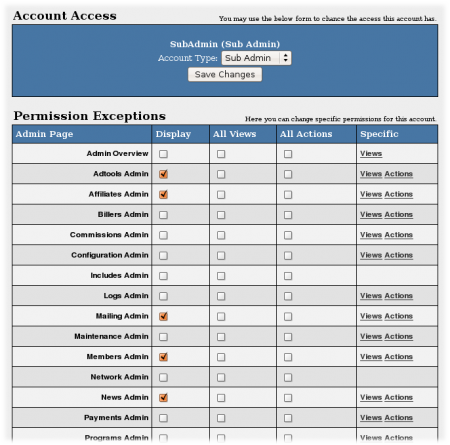NATS4 Affiliates Admin
The Affiliates Admin lets you manage your affiliates.
The top search box lets you find specific affiliates. After you find affiliates, the Affiliates list shows information about each matching affiliate. Left of each Affiliate is a checkbox and an Icon. Mark the checkbox for several affiliates, scroll to the bottom of the page, and use the Perform Action drop-down to manage each marked affiliate at the same time. Click the icon to edit the affiliate's account access permissions -- for more information about affiliate access permissions, see the Access Permissions section below.
Right of each affiliate are several action Icons.
- The Affiliate Overview Icon shows the affiliate's account information
- The Override icon lets you overrides as that affiliate. For more details, see the Override section below
- The Edit Affiliate Details icon lets you change the affiliate's account details page
- The Affiliate Statistics icon takes you to the affiliate's statistics page
- The Affiliate Documents icon lets you upload documents for affiliates. For more information, see the Affiliate Documents section below.
- The Add Manual Sale icon adds a manual sale. For more details, see the Manual Sale section below
- The Add Manual Invoice icon adds a manual invoice. For more details, see the Manual Invoice article
- The Edit Affiliate Admin Settings icon lets you change several special settings. For more details, see the Affiliate Admin Settings section below
- The Change Affiliate Password icon changes the affiliate's password
- The Change Affiliate Status icon lets you Disable or Ban affiliates. For more details, see the Disabling and Banning Affiliates section below
- The Delete Affiliate icon deletes the affiliate's account
Note: NATS hides icons which can't be used for specific affiliates.
Affiliate Admin Settings
Use the Affiliate Admin Settings to customize specific affiliates.
- The Manual Invoice checkbox enables the Manual Invoice icon described above. For more details, see the Manual Invoice article
Overriding Affiliates
An override is an admin's ability to temporarily become an existing affiliate. Overriding as an affiliate doesn't affect the administration interface. Any changes made in the affiliate area change the affiliate's account.
Access Permissions
Click the icon left of a user's account name to go to the Account Access screen. The Account Type drop-down on this page has six options ordered from least access to most access:
- An Affiliate is a common affiliate.
- An Account Representative manages affiliates. For more information, see the Account Representatives article.
- A Site Partner shares site revenues and gets extra statistics. For more information, see the Site Partner article.
- A Subadmin has limited administrative access
- A TMMAdmin has full administrative access, but can only log in from the IP addresses specified by the TMM_ADMIN_IPS configuration option. For more information, please see the Configuration Options article
- An Admin has full administrative access. For more information, see the Admin Accounts article
Affiliate Documents
NATS lets you upload and send documents to affiliates. Go to the Affiliates Admin, find an affiliate, click Affiliate Documents Use the field there to upload and send documents this affiliate; existing documents will be listed.
Example Documents
- Uploading an image of the resellers W9 form
- Uploading an image of documents pertaining to instant payments
Manual Invoices
You can give a one-time credit to an affiliate with a manual invoice. The next time your store payments, you will pay the affiliate the extra amount you set. Warning: after you make a manual invoice, you can not remove it. You must pay the affiliate.
Go to Affiliate Admin, find the affiliate, and click the Edit Affiliate Admin Information icon. Enable the Manual Invoices check-box and click Save Changes.
Return to the main Affiliate Admin, find the affiliate again, and click the new Add Manual Invoice icon. Enter the amount to pay the affiliate and click Add Invoice.
Manual Sale
To manually add a sale to an affiliate, go to the Affiliate's Admin, find the affiliate, and click the Add Manual Sale icon. Enter the manual sale details and click Add Manual Sale. Warning: you cannot remove a manual sale -- it's a real sale, and you must pay the affiliate for it.
Disabling and Banning Affiliates
A banned affiliate cannot login, all of their traffic is redirected to /spam.html on your linkdomain, and they are removed from the Payment Admin.
A disabled affiliate cannot login and is removed from the Payment Admin -- but their traffic is still tracked.
Affiliate Start Page
To store a start page for an affiliate or administrator, put the following code in the template, members_header.
{if $is_startpage}Your Startpage{else}<a href="internal.php">Startpage</a>{/if}