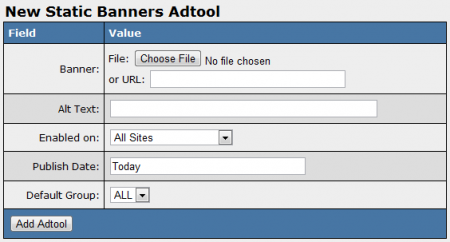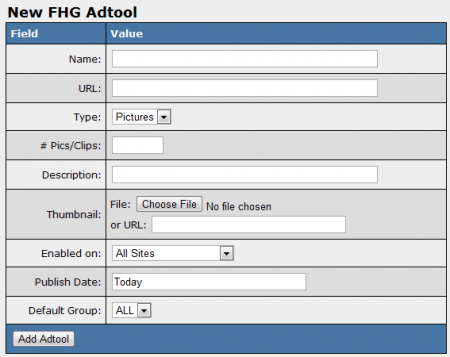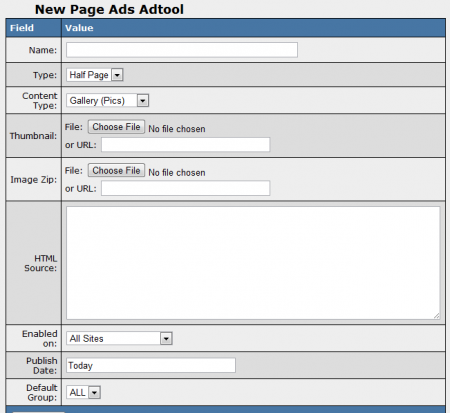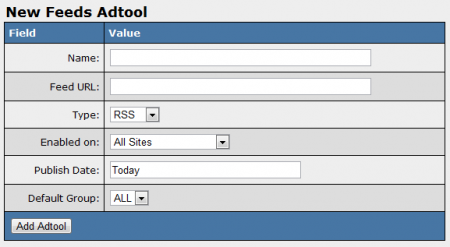Difference between revisions of "NATS4 Add New Adtools"
| Line 33: | Line 33: | ||
* '''Enabled On''' - Choose which of your sites you want to enable this adtool for. You can choose one site, or all sites. | * '''Enabled On''' - Choose which of your sites you want to enable this adtool for. You can choose one site, or all sites. | ||
* '''Publish Date''' - Set a date for your adtool to be shown with a [[NATS4 Freeform Date|Freeform Date]] | * '''Publish Date''' - Set a date for your adtool to be shown with a [[NATS4 Freeform Date|Freeform Date]] | ||
| − | * '''Default Group''' - Select an Adtool Group for this adtool | + | * '''Default Group''' - Select an Adtool Group for which this adtool is associated. You can create new Adtool Groups by clicking the "Groups" tab at the top of the page. |
[[File:Image-banner-adtool.png|450px|Adding a New Image Banner Adtool in NATS]] | [[File:Image-banner-adtool.png|450px|Adding a New Image Banner Adtool in NATS]] | ||
| Line 46: | Line 46: | ||
* '''Enabled On''' - Choose which of your sites you want to enable this adtool for. You can choose one site, or all sites. | * '''Enabled On''' - Choose which of your sites you want to enable this adtool for. You can choose one site, or all sites. | ||
* '''Publish Date''' - Set a date for your adtool to be shown with a [[NATS4 Freeform Date|Freeform Date]] | * '''Publish Date''' - Set a date for your adtool to be shown with a [[NATS4 Freeform Date|Freeform Date]] | ||
| − | * '''Default Group''' - Select an Adtool Group for this adtool | + | * '''Default Group''' - Select an Adtool Group for which this adtool is associated. You can create new Adtool Groups by clicking the "Groups" tab at the top of the page. |
[[File:Flash-banner-adtool.png|450px|Adding a New Flash Banner Adtool in NATS]] | [[File:Flash-banner-adtool.png|450px|Adding a New Flash Banner Adtool in NATS]] | ||
| Line 84: | Line 84: | ||
* '''URL''' - Enter the URL where the gallery is located. | * '''URL''' - Enter the URL where the gallery is located. | ||
* '''Type''' - Choose a gallery type: Pictures, Videos, or Mixed. | * '''Type''' - Choose a gallery type: Pictures, Videos, or Mixed. | ||
| − | * '''# Pics/Clips (optional) | + | * '''# Pics/Clips (optional)''' - Option to enter the # of total pics and/or clips. |
* '''Description (optional)''' - Option to enter a description of the gallery. | * '''Description (optional)''' - Option to enter a description of the gallery. | ||
* '''Thumbnail (optional)''' - Option to upload or enter URL of a thumbnail for the gallery. | * '''Thumbnail (optional)''' - Option to upload or enter URL of a thumbnail for the gallery. | ||
| Line 90: | Line 90: | ||
* '''Enabled On''' - Choose which of your sites you want to enable this adtool for. You can choose one site, or all sites. | * '''Enabled On''' - Choose which of your sites you want to enable this adtool for. You can choose one site, or all sites. | ||
* '''Publish Date''' - Set a date for your adtool to be shown with a [[NATS4 Freeform Date|Freeform Date]] | * '''Publish Date''' - Set a date for your adtool to be shown with a [[NATS4 Freeform Date|Freeform Date]] | ||
| − | * '''Default Group''' - Select an Adtool Group for this adtool | + | * '''Default Group''' - Select an Adtool Group for which this adtool is associated. You can create new Adtool Groups by clicking the "Groups" tab at the top of the page. |
| − | [[File:FHG | + | [[File:FHG-adtool.png|450px|Adding a New FHG Adtool in NATS]] |
| − | + | After you have configured all available fields, click "Add Adtool", and your new adtool will appear in your list of Adtools below. | |
| + | |||
| + | === Content Ad Tools Types === | ||
| + | |||
| + | By default, this category will have seven adtool types: Feeds, Content, Mailers, Fan Signs, Video Download, Video Embed, and Video Hosted. Click the ''View Adtools'' icon to view the currently existing adtools in that adtool type. On the next page, you will find the "New ''AdName'' Adtool" box, where you can upload your file and configure its settings. | ||
| + | |||
| + | ==== Feeds ==== | ||
| + | |||
| + | Feeds allow you to add RSS or ATOM feeds so you can continuously update your affiliates and/or members on changes you have made to your site or content. For more information, please see [[NATS4 Feeds|Feeds]]. Configurable options include: | ||
| + | |||
| + | * '''Name''' - Enter the name of the feed. | ||
| + | * '''URL''' - Enter the URL where the feed. | ||
| + | * '''Type''' - Indicate the type of feed: RSS or ATOM | ||
| + | * '''Enabled On''' - Choose which of your sites you want to enable this adtool for. You can choose one site, or all sites. | ||
| + | * '''Publish Date''' - Set a date for your adtool to be shown with a [[NATS4 Freeform Date|Freeform Date]] | ||
| + | * '''Default Group''' - Select an Adtool Group for which this adtool is associated. You can create new Adtool Groups by clicking the "Groups" tab at the top of the page. | ||
| + | |||
| + | [[File:Feeds-adtool.png|450px|Adding a New Feeds Adtool in NATS]] | ||
| + | |||
| + | After you have configured all available fields, click "Add Adtool", and your new adtool will appear in your list of Adtools below. | ||
| + | |||
| + | ==== Content ==== | ||
| + | |||
| + | Content lets you upload a collection of images, videos, or both as a .zip file to be used by affiliates helping to promote your site. For more information, please see [[NATS4 Content|Content]]. Configurable options include: | ||
| + | |||
| + | * '''Name''' - Enter the name of the content zip. | ||
| + | * '''Content Zip''' - Upload the .zip file or enter its URL location. | ||
| + | * '''Type''' - Choose a content type: Pictures, Videos, or Mixed. | ||
| + | * '''Enabled On''' - Choose which of your sites you want to enable this adtool for. You can choose one site, or all sites. | ||
| + | * '''Publish Date''' - Set a date for your adtool to be shown with a [[NATS4 Freeform Date|Freeform Date]] | ||
| + | * '''Default Group''' - Select an Adtool Group for which this adtool is associated. You can create new Adtool Groups by clicking the "Groups" tab at the top of the page. | ||
| + | |||
| + | [[File:Content-adtool.png|450px|Adding a New Content Adtool in NATS]] | ||
| + | |||
| + | After you have configured all available fields, click "Add Adtool", and your new adtool will appear in your list of Adtools below. | ||
| + | |||
| + | ==== Mailers ==== | ||
| + | |||
| + | Mailers Adtool type lets you easily create mass e-mails to send out to affiliates and members, providing a simple way to let them know of any recent news or updates for your site. For more information, please see [[NATS4 Mailers|Mailers]]. Configurable options include: | ||
| + | |||
| + | * '''Name''' - The name of your new mailer. | ||
| + | * '''Type''' - Choose if you want to send as a normal mailer, or make sure that it follows CAN-SPAM compliance. | ||
| + | * '''Thumbnail''' - Choose a thumbnail image to be included with your mailer (optional). | ||
| + | * '''Image Zip''' - Upload images in a .zip file to be included in your mailer (optional). | ||
| + | * '''Enabled On''' - Choose which of your sites you want to enable this adtool for. You can choose one site, or all sites. | ||
| + | * '''Publish Date''' - Set a date for your adtool to be shown with a [[NATS4 Freeform Date|Freeform Date]] | ||
| + | * '''Default Group''' - Select an Adtool Group for which this adtool is associated. You can create new Adtool Groups by clicking the "Groups" tab at the top of the page. | ||
| + | |||
| + | |||
| + | [[File:Mailers-adtool.png|450px|Adding a New Content Adtool in NATS]] | ||
| + | After you have configured all available fields, click "Add Adtool", and your new adtool will appear in your list of Adtools below. | ||
--> | --> | ||
Revision as of 13:24, 21 July 2011
Note: This article is about adding new adtools in NATS4. For information on adding adtools in NATS4.1, please go to our Adtool Types wiki article and choose the specific adtool you want to add.
NATS4 contains the feature to add new adtools in the NATS admin for affiliates to use when promoting your site. You can do this through the Adtools Admin.
Adding a New Adtool (General)
In the Adtools Admin, locate the Adtool Type for which you wish to upload a new adtool. To view your currently existing adtools or add a new adtool, click the corresponding View Adtools icon.
There are 5 categories of adtools by default in NATS: Banner Adtools, Hosted Adtools, Content Adtools, Interactive Adtools, and Page Advertisement Adtools. Each type has different fields that must be configured when adding a new adtool. For more information, please see the Adding a New Adtool (Specific) section of this article.
On the next page, fill in all available fields in the "New Adtool" box and click "Add Adtool." Your new adtool will now appear in the list of Adtools underneath, where you will be able to perform various actions, including editing your adtool, editing your adtool groups, adding a rule (publish date) for your adtool, and deleting your adtool.
The Edit Groups icon allows you to add or delete Adtool groups, which help to categorize your adtools. You can also choose to associate the selected adtool with that group.
The Add New Rule icon allows you to change the publish date of your new adtool, which can also be set when adding or editing the adtool itself in the "Publish Date" field.
Adding a New Adtool (Specific)
Banner Adtools Types
By default, this category will have three different adtool types: Image Banners, Flash Banners, and Geo Targeted Banners. Click the View Adtools icon to view the currently existing adtools in that adtool type. On the next page, you will find the "New AdName Adtool" box, where you can upload your file and configure its settings. The available fields are:
- Banner - Choose a file from your computer or insert an image URL to upload as your adtool.
- Alt Text - Displays text describing your adtool.
- Enabled On - Choose which of your sites you want to enable this adtool for. You can choose one site, or all sites.
- Publish Date - Set a date for your adtool to be shown with a Freeform Date
- Default Group - Select an Adtool Group for this adtool to be associated with. You can create new Adtool Groups by clicking the "Groups" tab at the top of the page.
After you have configured all available fields, click "Add Adtool", and your new adtool will appear in your list of Adtools below.
Hosted Adtools Types
By default, this category will have two different adtool types: Free Hosted Galleries and (Hosted) Free Sites. Click the View Adtools icon to view the currently existing adtools in that adtool type. On the next page, you will find the "New FHG/HFS Adtool" box, where you will be able to configure your gallery or site and upload thumbnail images. The available fields to configure are:
- Name - The name of your FHG/HFS that will appear in the Adtools list.
- URL - The URL of your free gallery or site.
- Type - If adding a FHG, define whether the media formats involved are pictures, videos, or mixed. If adding a HFS, define whether your site is a free site, or a console.
- # Pics/Clips - Specify how many pictures or video clips reside in your gallery or site.
- Description - The description of your adtool that will be used by affiliates.
- Thumbnail - Upload an image thumbnail from your hard drive, or insert an image URL to be used as a thumbnail for your adtool.
- Enabled On - Choose which of your sites you want to enable this adtool for. You can choose one site, or all sites.
- Publish Date - Set a date for your adtool to be shown with a Freeform Date
- Default Group - Select an Adtool Group for this adtool to be associated with. You can create new Adtool Groups by clicking the "Groups" tab at the top of the page.
After you have configured all available fields, click "Add Adtool" and your new adtool will appear in the list below.
Downloadable Adtools Types
By default this category will have three different adtool types: Page Ads, Mailers, and Content. Click the View Adtools icon to view the currently existing adtools in that adtool type. on the next page, you will find the "New Page Ads/Mailers/Content Adtool" box, where you can upload your adtools and configure their settings. The available fields are:
- Name - The name of your adtool that will appear in the adtools list.
- Type - This setting is different for all three adtool types in this category
- Page Ads - Choose between a half page and a full page ad.
- Mailers - Choose between a normal mailer and a CAN-SPAM Compliant mailer.
- Content - Choose between pictures, videos, and mixed content.
- Content Type (Page Ads only) - Choose if you want an ad for an image gallery, a video gallery, a mixed gallery, a free site, a console, or a general ad.
- Thumbnail (Page Ads and Mailers only) - Upload an image from your hard drive to be used as a thumbnail, or insert a chosen image URL.
- Image Zip ("Content Zip" in Content) - Select a .zip file to upload from your hard drive, or insert a URL for a .zip file to use as images/content for your adtool.
- HTML Source (Page Ads and Mailers only) - Insert any custom HTML source code to use for your page ads or mailers.
- Enabled On - Choose which of your sites you want to enable this adtool for. You can choose one site, or all sites.
- Publish Date - Set a date for your adtool to be shown with a Freeform Date
- Default Group - Select an Adtool Group for this adtool to be associated with. You can create new Adtool Groups by clicking the "Groups" tab at the top of the page.
After you have configured all available fields, click "Add Adtool" and your new adtool will appear in the list below.
Feeds Types
By default, this category will have one adtool type: Feeds. Click the View Adtools icon to view the currently existing adtools in that adtool type. On the next page, you will find the "New Feeds Adtool" box, where you will be able to configure your news feed. The available fields to configure are:
- Name - The name of your news feed that will appear in the adtools list.
- Feed URL - Insert the URL of your news feed.
- Type - Choose what type of new feed you wish to use between RSS and ATOM.
- Enabled On - Choose which of your sites you want to enable this adtool for. You can choose one site, or all sites.
- Publish Date - Set a date for your adtool to be shown with a Freeform Date
- Default Group - Select an Adtool Group for this adtool to be associated with. You can create new Adtool Groups by clicking the "Groups" tab at the top of the page.
After you have configured all available fields, click "Add Adtool" and your new adtool will appear in the list below.