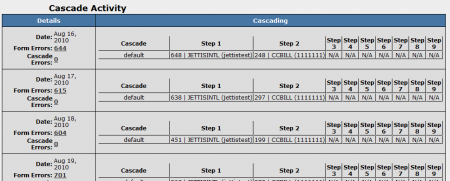Difference between revisions of "Cascade Activity Report"
TMMStephenY2 (talk | contribs) |
|||
| (2 intermediate revisions by 2 users not shown) | |||
| Line 1: | Line 1: | ||
{{NATS4 Manual | {{NATS4 Manual | ||
| + | | show_reporting_admin_section = true | ||
| show_report_breakdowns_section = true | | show_report_breakdowns_section = true | ||
}} | }} | ||
| − | The Cascade Activity Report provides a day-by-day breakdown how many [[Ct#Surfer|surfers]] used each [[NATS4 Cascade|cascade]] step to register for one of your [[Ct#Site|sites]], as well as how many errors occurred in your [[Ct#Join Form|join forms]] and cascades. This is useful for seeing how often particular steps in your cascade are used, allowing you to determine if a cascade step is unnecessary, as well as how effective a cascade step is at processing [[Ct#Member|member]] transactions. You can also use the cascade report to track any errors found on your join forms and cascades, allowing you to troubleshoot problems with taking or tracking transactions. | + | The Cascade Activity Report provides a day-by-day breakdown of how many [[Ct#Surfer|surfers]] used each [[NATS4 Cascade|cascade]] step to register for one of your [[Ct#Site|sites]], as well as how many errors occurred in your [[Ct#Join Form|join forms]] and cascades. This is useful for seeing how often particular steps in your cascade are used, allowing you to determine if a cascade step is unnecessary, as well as how effective a cascade step is at processing [[Ct#Member|member]] transactions. You can also use the cascade report to track any errors found on your join forms and cascades, allowing you to troubleshoot problems with taking or tracking transactions. |
To view the Cascade Activity Report, go to the [[NATS4 Reporting Admin|Reporting Admin]] and select "Cascade Activity" from the View Report drop-down menu. | To view the Cascade Activity Report, go to the [[NATS4 Reporting Admin|Reporting Admin]] and select "Cascade Activity" from the View Report drop-down menu. | ||
| Line 13: | Line 14: | ||
The information provided in the "Cascade Activity" table is as follows: | The information provided in the "Cascade Activity" table is as follows: | ||
| − | * '''Date''' - The date these cascade activities were recorded on | + | * '''Date''' - The date these cascade activities were recorded on. |
| − | * '''Form Errors''' - How many errors were recorded on your [[Ct#Join Form|join forms]]. Clicking the number of errors brings you to a breakdown of each error | + | * '''Form Errors''' - How many errors were recorded on your [[Ct#Join Form|join forms]]. Clicking the number of errors brings you to a breakdown of each error. |
| − | * '''Cascade Errors''' - How many errors were recorded on your [[Ct#Cascade|cascade]]. Clicking the number of errors brings you to a breakdown of each error | + | * '''Cascade Errors''' - How many errors were recorded on your [[Ct#Cascade|cascade]]. Clicking the number of errors brings you to a breakdown of each error. |
| − | * '''Cascade''' - Displays which cascade the [[Ct#Member|member]] used to process their transaction | + | * '''Cascade''' - Displays which cascade the [[Ct#Member|member]] used to process their transaction. |
* '''Step 1/Step 2/Step x''' - Displays each step of a particular cascade, along with how many [[Ct#Member|members]] were able to process their transactions on that cascade step. | * '''Step 1/Step 2/Step x''' - Displays each step of a particular cascade, along with how many [[Ct#Member|members]] were able to process their transactions on that cascade step. | ||
| Line 22: | Line 23: | ||
Clicking on the number of form errors or cascade errors in the "Details" column brings you to the [[Surfer Actions Report]] page, where you can see a detailed breakdown of form and cascade errors that were recorded. | Clicking on the number of form errors or cascade errors in the "Details" column brings you to the [[Surfer Actions Report]] page, where you can see a detailed breakdown of form and cascade errors that were recorded. | ||
| + | |||
| + | [[Category:NATS4 Statistics Reports]] | ||
Latest revision as of 17:39, 30 May 2012
The Cascade Activity Report provides a day-by-day breakdown of how many surfers used each cascade step to register for one of your sites, as well as how many errors occurred in your join forms and cascades. This is useful for seeing how often particular steps in your cascade are used, allowing you to determine if a cascade step is unnecessary, as well as how effective a cascade step is at processing member transactions. You can also use the cascade report to track any errors found on your join forms and cascades, allowing you to troubleshoot problems with taking or tracking transactions.
To view the Cascade Activity Report, go to the Reporting Admin and select "Cascade Activity" from the View Report drop-down menu.
On the Cascade Activity Report page, there will be a search box and a Cascade Activity table. The search box allows you to narrow down your results by using various parameters, including parameters from Date Range, Affiliate, Site/Option, and Tracking.
The information provided in the "Cascade Activity" table is as follows:
- Date - The date these cascade activities were recorded on.
- Form Errors - How many errors were recorded on your join forms. Clicking the number of errors brings you to a breakdown of each error.
- Cascade Errors - How many errors were recorded on your cascade. Clicking the number of errors brings you to a breakdown of each error.
- Cascade - Displays which cascade the member used to process their transaction.
- Step 1/Step 2/Step x - Displays each step of a particular cascade, along with how many members were able to process their transactions on that cascade step.
The bottom of the "Cascade Activity" table provides a "Totals" section that adds up each displayed day's cascade statistics to provide an aggregate total of join form/cascade errors, as well as how many members were able to use a certain cascade step.
Clicking on the number of form errors or cascade errors in the "Details" column brings you to the Surfer Actions Report page, where you can see a detailed breakdown of form and cascade errors that were recorded.