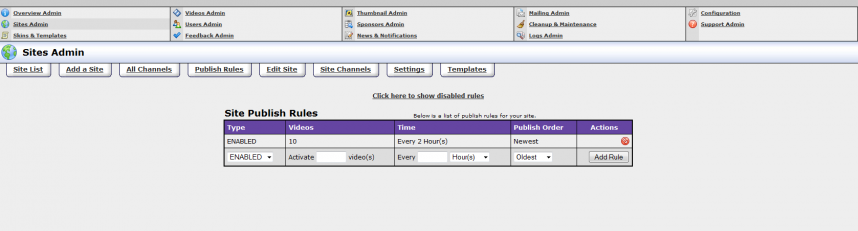Difference between revisions of "TubeStudio Publishing Rules"
From TMM Wiki
Jump to navigationJump to search (Created page with 'Here is an example of what your Publish Rules page looks like: File:publish_rules_page.png') |
|||
| (5 intermediate revisions by 2 users not shown) | |||
| Line 1: | Line 1: | ||
| − | Here is an example of what your Publish Rules page | + | {{TubeStudio Manual |
| − | [[File: | + | | show_sites_admin_section = true |
| + | }} | ||
| + | |||
| + | The publishing rules are there so you can add hundreds to thousands of videos at a time and automatically space out the activation times. So instead of automatically activating it all right after it has be processed (the default), the publishing rule would spread out the activation time of the videos. A month's work could be done in a few minutes. | ||
| + | |||
| + | To use the publishing rule: | ||
| + | |||
| + | # As long as you have videos that were added as ''unscheduled'' you can use this feature. | ||
| + | # Go to the Sites Admin that you want the videos to show up on. | ||
| + | # Then click on [[File:publish_rules.png]] to add an Enable publish rule. | ||
| + | # Select Enabled under the Type column. | ||
| + | # Enter the number of videos you want to upload in a period of time. | ||
| + | # Enter a number from 1 to 60. Select either minutes, hours, or days. | ||
| + | # Click Add Rule | ||
| + | |||
| + | For the rule to not activate any video, disable it by clicking [[File:disable_action.png]] under the Actions column. | ||
| + | |||
| + | Here is an example of what your Publish Rules page should look like after you add a publish rule: | ||
| + | [[File:publishing_rules_page.png|858px]] | ||
Latest revision as of 14:45, 24 February 2010
TubeStudio
|
|---|
The publishing rules are there so you can add hundreds to thousands of videos at a time and automatically space out the activation times. So instead of automatically activating it all right after it has be processed (the default), the publishing rule would spread out the activation time of the videos. A month's work could be done in a few minutes.
To use the publishing rule:
- As long as you have videos that were added as unscheduled you can use this feature.
- Go to the Sites Admin that you want the videos to show up on.
- Then click on
 to add an Enable publish rule.
to add an Enable publish rule. - Select Enabled under the Type column.
- Enter the number of videos you want to upload in a period of time.
- Enter a number from 1 to 60. Select either minutes, hours, or days.
- Click Add Rule
For the rule to not activate any video, disable it by clicking ![]() under the Actions column.
under the Actions column.
Here is an example of what your Publish Rules page should look like after you add a publish rule: