TubeStudio User Features
TubeStudio
|
|---|
User to User Messaging
User to user messaging is a feature that you can enable through the site's setting. Please refer to TubeStudio Sites Configuration on how to enable or disable user to user messaging. A user can message other users and it will show up like an instant message except it is using messaging. An example of user to user messaging: 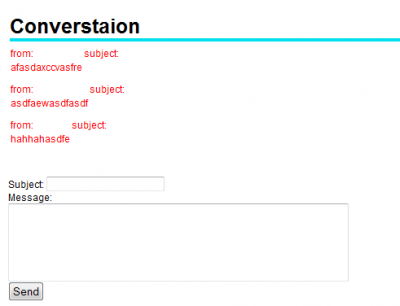
- A user can see a list of their conversations with other users by clicking "View Messages(#)" which is under Members Area.
- The number in parenthesis is how many new messages the member has.
- To view the actual conversation with the other users, click on the username or the subject and it will take you to the conversation.
- The users can change the subject by replying to the message with the new subject and the body. The subject in the list of conversations will show the most recent subject.
User Profiles
Here is an example of user profile:
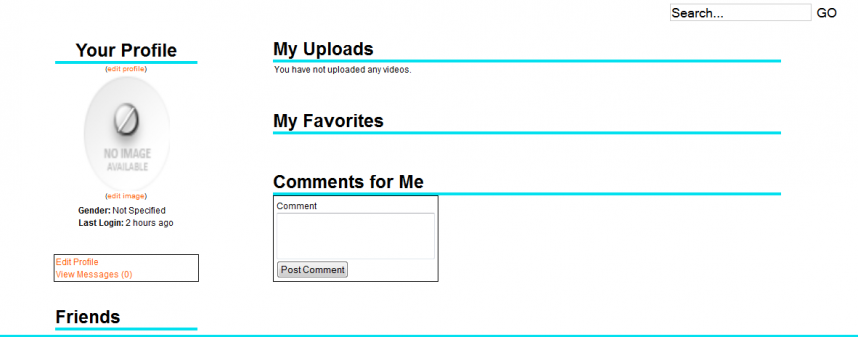
The profile page shows: friends,the videos you have loaded, your favorite videos, and comments from other users or guests.
Friends
This section will list the friends the user has on your site. To add a friend:
- Find a video that he/she added
- Click on the username next to Posted By and it will bring you to their members area
- There are 3 links below the profile and click on the "Add Friend". It will change to "Pending Friend Approval".
- Once the person has approved you then he/she will show under the Friends section of the profile.
My Uploads
The videos a user has uploaded to the site.
My Favorites
This section is a list of bookmarks of your favorite videos on the site.
Comments for Me
This section is for other users to leave comments to the user for different purposes. For example, a different user can ask the user to upload more videos that he/she has because they like it.
User Comments
Other users can give suggestion or have some sort of general comment to the user in the Comments on Me area. The users can also comment on the videos that others have added or the ones that the user has added himself/herself. The user can comment on a page.
Video Rating
The videos can be rated by guests and/or members. You can set it so that only members can rate the videos. Also, you can set it so that guests can also rate your videos.
Upload Videos
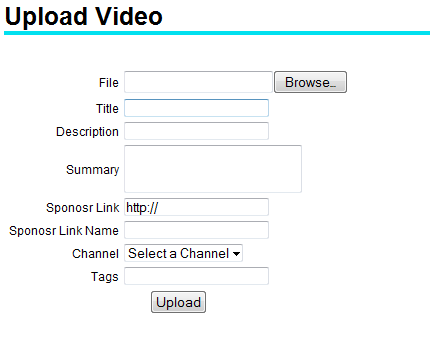
You can upload videos by either a tab or button depending on which base type you chose.
You need to fill out: File and Title. We recommend you to add Channel when you upload a video.
- File is the file path that will take you to the video that is on your computer.
- Title is the title you want shown on the site.
- Description is a short description of the video.
- Summary is what the video is about.
- Sponsor Link if you want have one.
- Sponsor Link Name is the name of the Sponsor.
- Channel is what channel you want the video to show up.
- Tags are what type of video it is.
Remember that the video will take sometime to upload and show up. So please be patient.