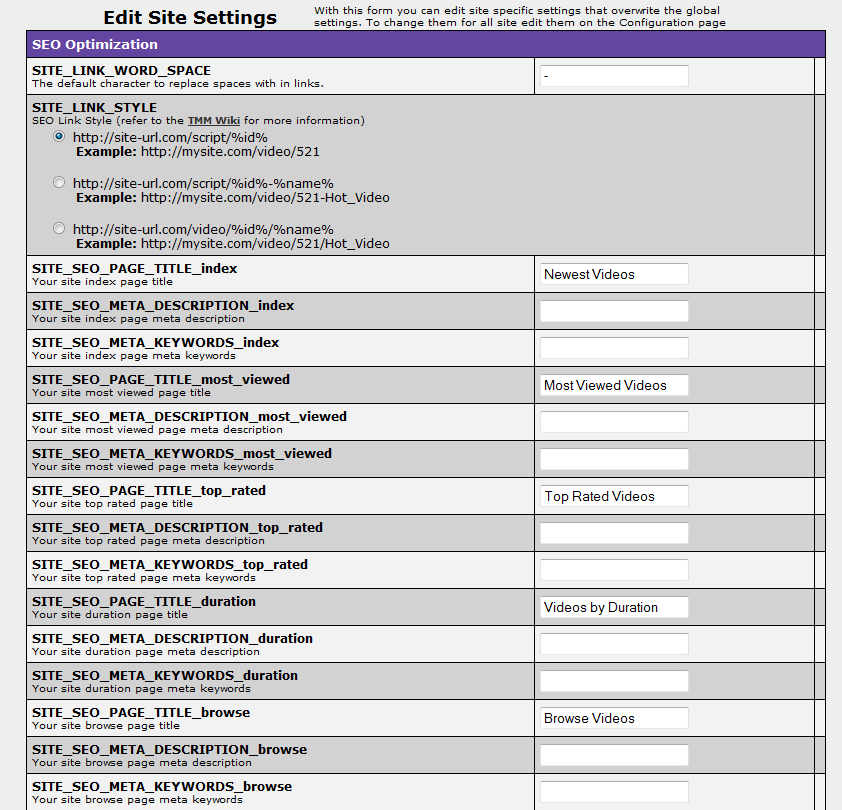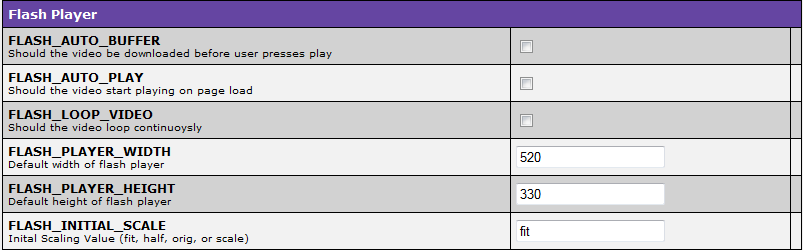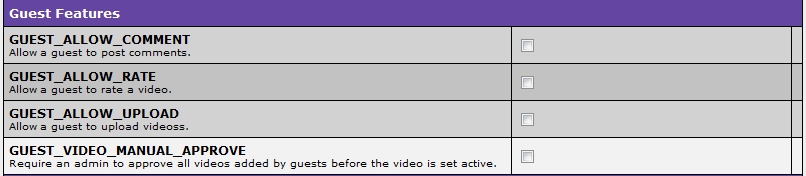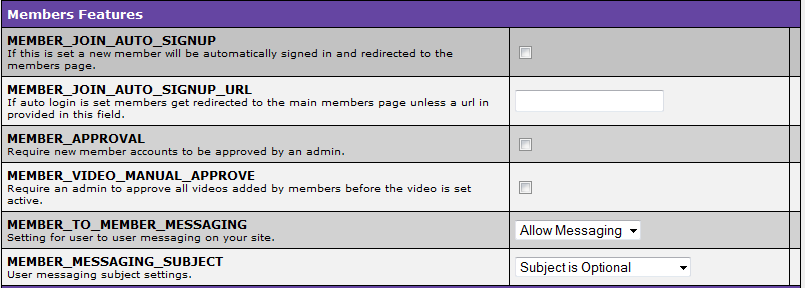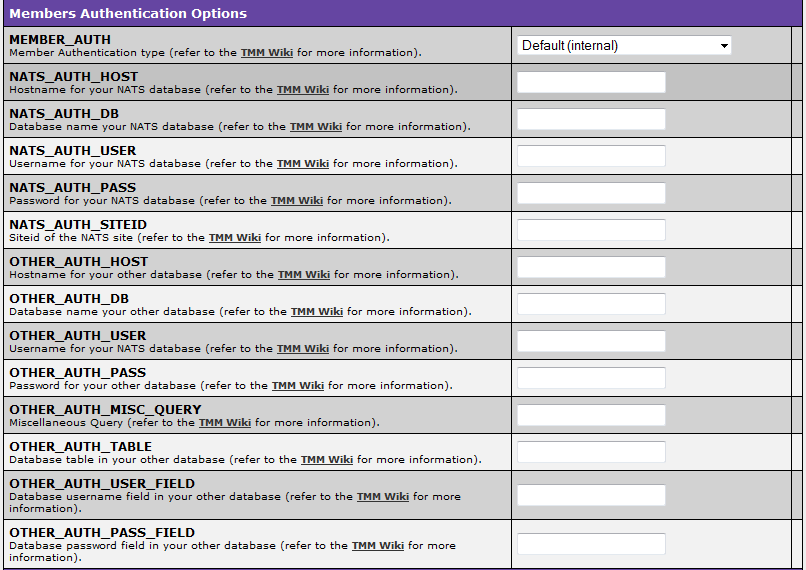Each site in TubeStudio has a site configuration page that will let you overwrite global configuration settings for each individual site. So you could have one site that allows guests to comment and another one to not allow this.
When you have a lot sites that will share the same configuration settings but only a few that will be different this will let you easily set the global settings once for the majority and then override specific settings on select sites.
The settings on the pictures shown below will be the default settings on each site you add:
SEO Optimization
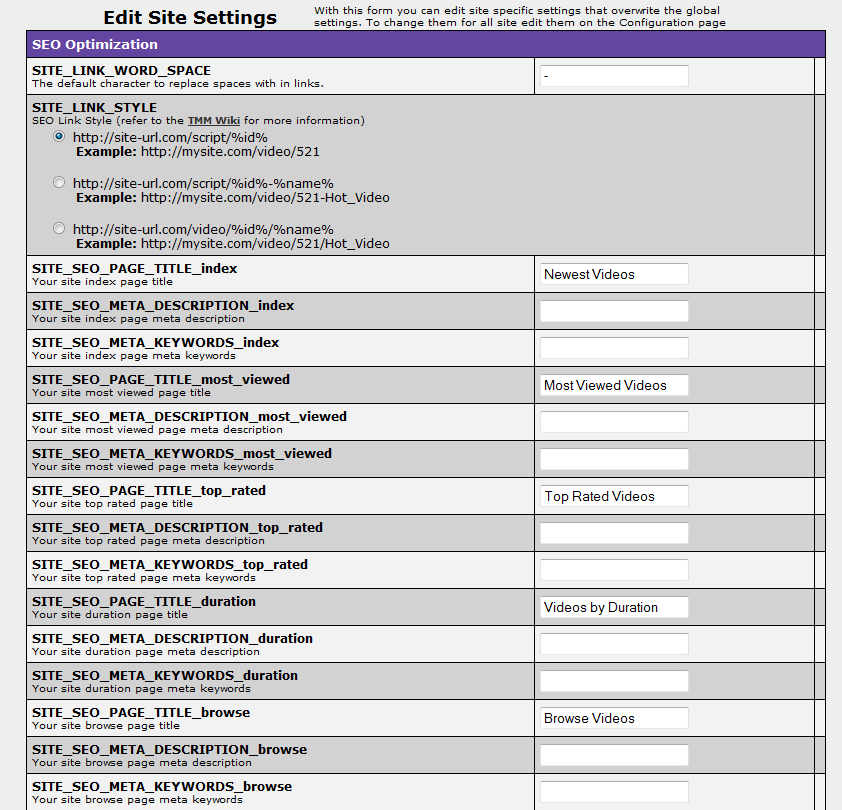
- SITE_LINK_WORD_SPACE is a character to replace space for your SEO link. The default one given is -.
- Choose your site link style. For more information please refer to SEO Links.
- In the SEO Optimization section, you can add the meta description and meta keywords for Newest Videos, Most Viewed Videos, Top Rated Videos, Videos by Duration, and Browse Videos page for your site. These fields are added to you site to give your site a better chance of appearing on the first few pages of the search but is not guaranteed.
- Meta description is a very brief description of your site.
- Meta keywords are important words on to your site.
Flash Player Section
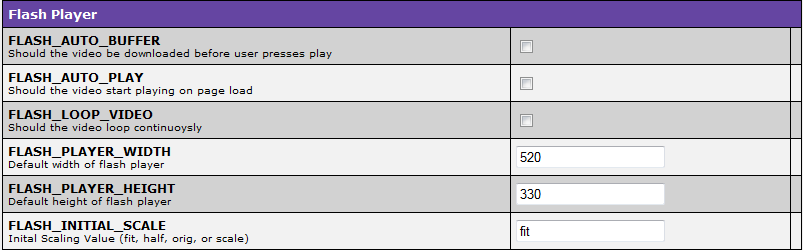
- If you want the video to be downloaded before the user presses play, then check FLASH_AUTO_BUFFER.
- If you want the video to play on page load, then check FLASH_AUTO_PLAY.
- To change the size of the flash player, change the FLASH_PLAYER_WIDTH and FLASH_PLAYER_HEIGHT number.
- To change what the player's scale should be, then fill in the field FLASH_INITIAL_SCALE with fit, half, orig, or scale.
Guest Features
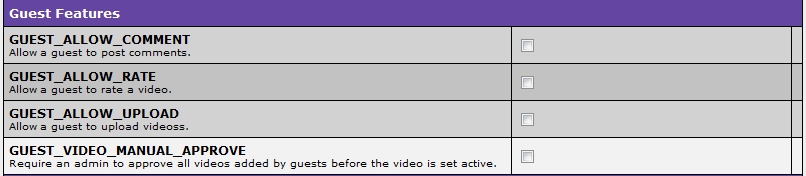
- To allow a guest to comment on the site, check GUEST_ALLOW_COMMENT.
- To let the guest to rate videos, check GUEST_ALLOW_RATE.
- If you want the guest to be able to upload videos, then check GUEST_ALLOW_UPLOAD.
- If you want the admin to approve the guest's upload before it is set to active, then check GUEST_VIDEO_MANUAL_APPROVE.
Members Features
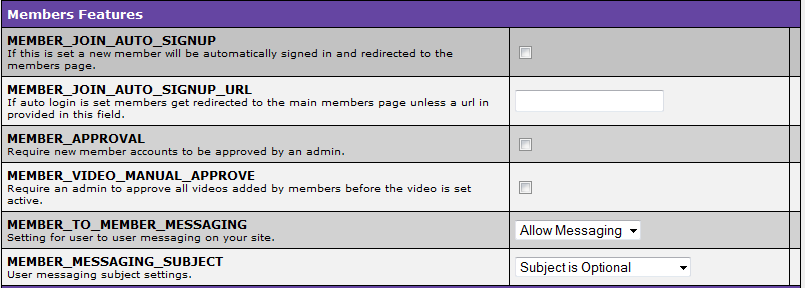
- If you want new members to be directed to the members area and be automatically signed in right after they sign up, then check MEMBER_JOIN_AUTO_SIGNUP.
- If the auto login is set up, the member will be redirected the main members page unless you put another URL next to MEMBER_JOIN_AUTO_SIGNUP_URL.
- If you want the member to be approved by you or other admins then click the MEMBER_APPROVAL.
- If you want users to be able to message other users then you would select "Allow Messaging" from the drop down box next to MEMBER_TO_MEMBER_MESSAGING. There is another option which is "No Messaging".
- Subject Options for Messages
- "Subject is optional" is you don't need a subject but can have one.
- "Require subject" is when you need a subject or the message won't send.
- "Create subject from body" is a subject created from the body is about.
Member Authentication Options
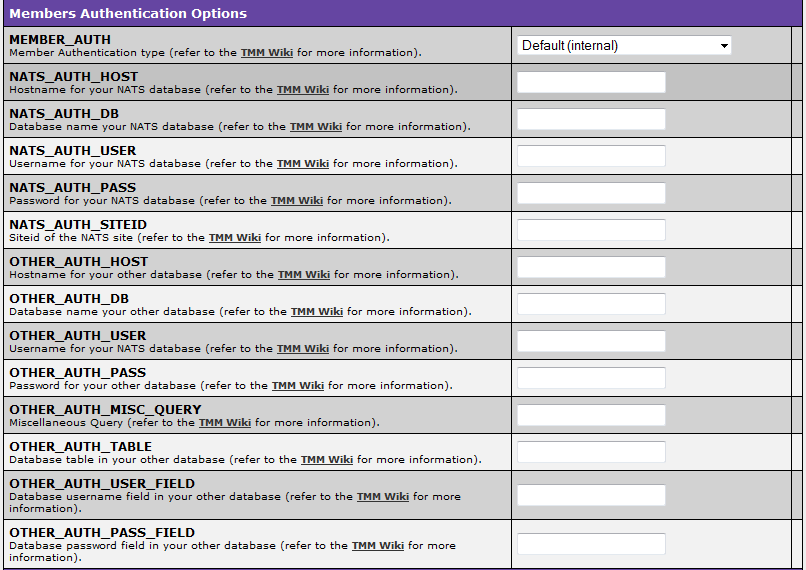
Email to Users

- Fill in the box next to the EMAIL_ON_JOIN as subject, if you want an email sent to users when they sign up.
- Fill in the box next to the EMAIL_ON_VIDEO_ACTIVATE as the subject, if you want the user to know the video they added has been activated.
Emails to Owner

- Fill in the box next to the EMAIL_OWNER_ON_JOIN as subject, if you want an email from TubeStudio telling you there is a new user.
- Fill in the box next to the EMAIL_OWNER_ON_VIDEO as subject, if you want an email notifying you that a video has been added by a user.
Miscellaneous

- COOKIE_HOSTNAME is filled in if you want to manually set it. Also, it should be different for each site.