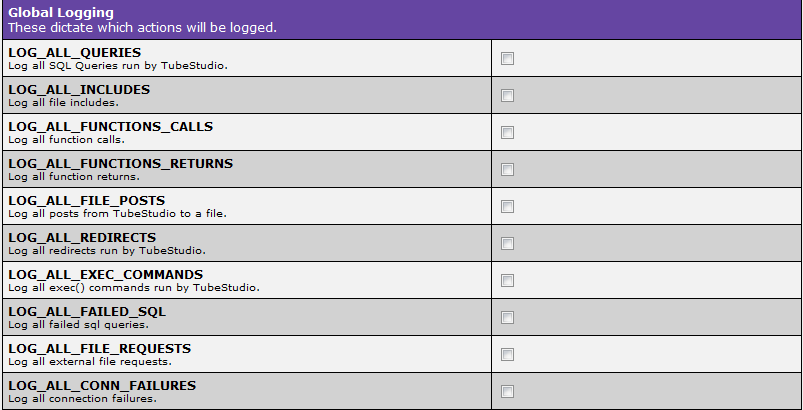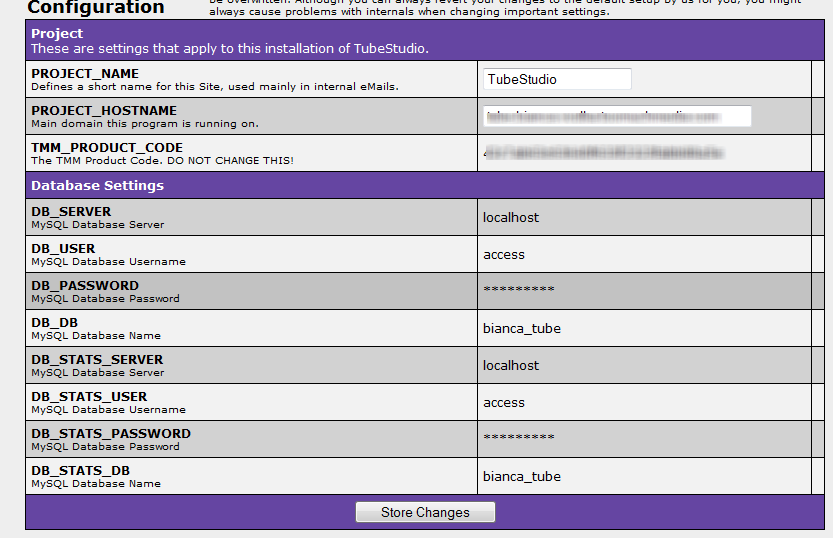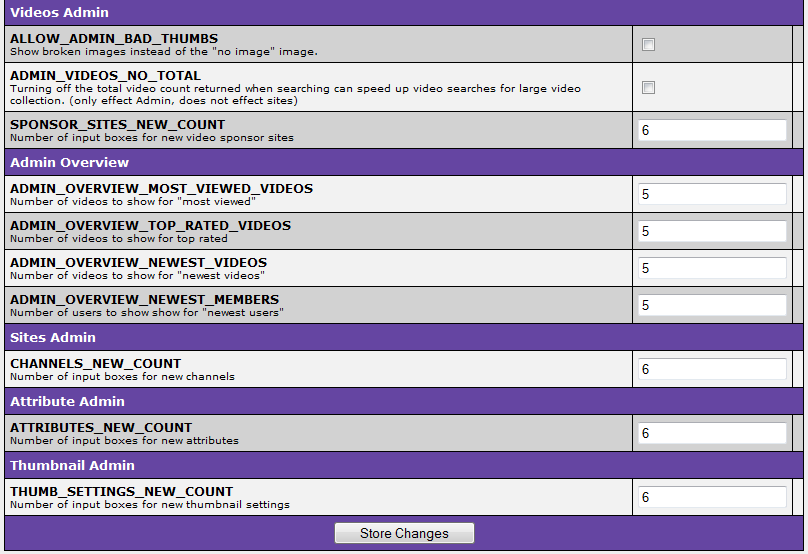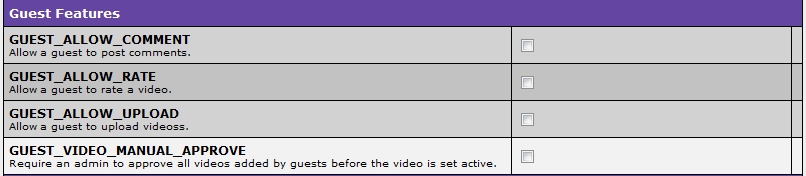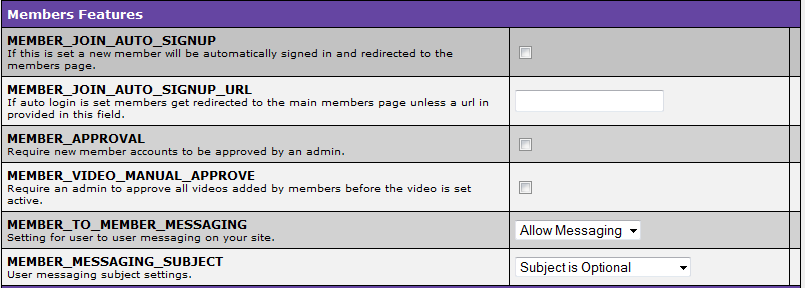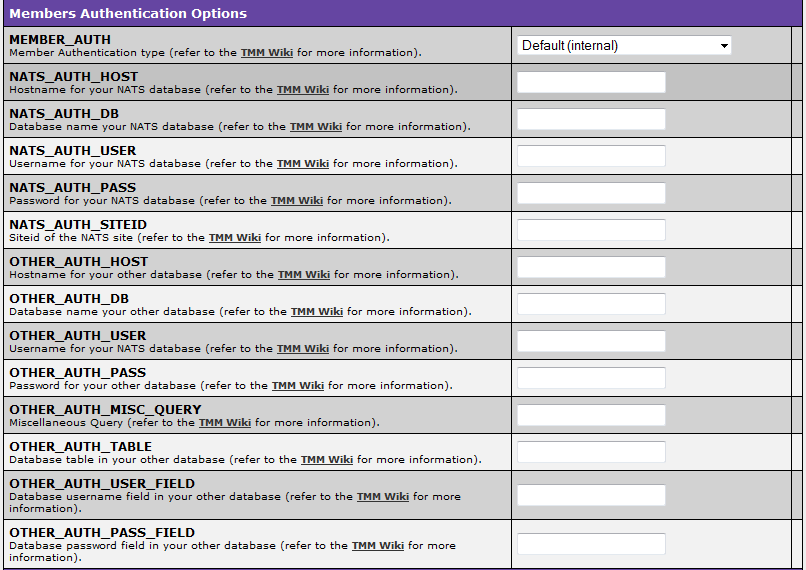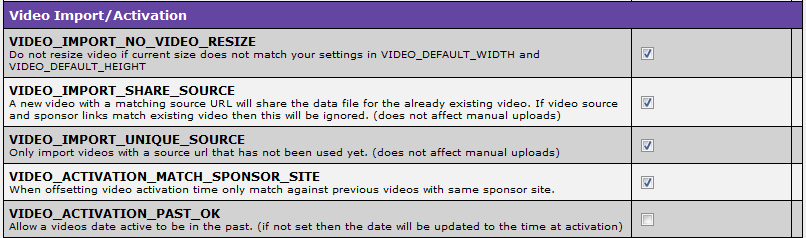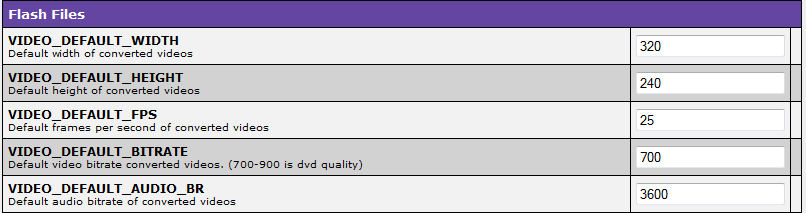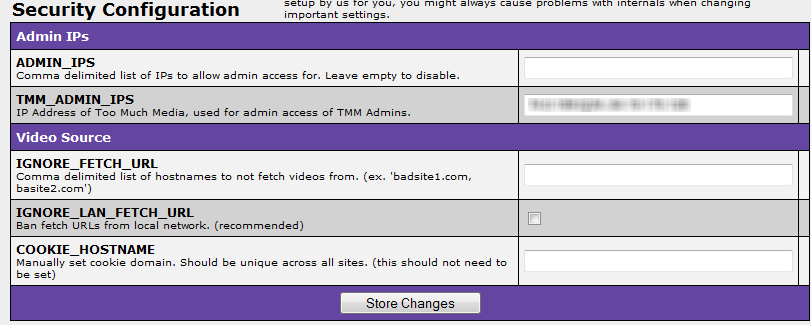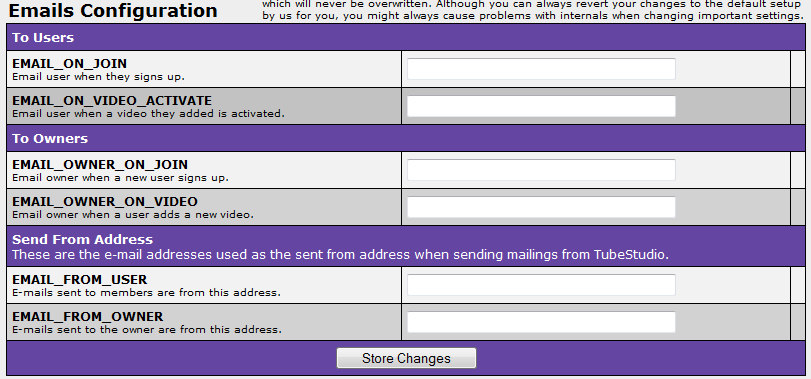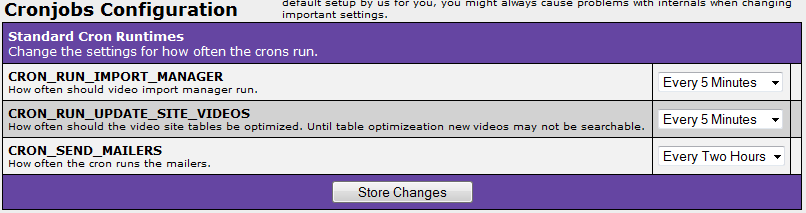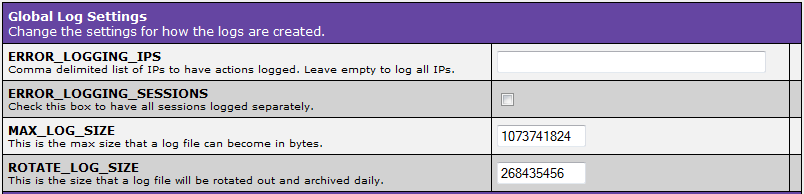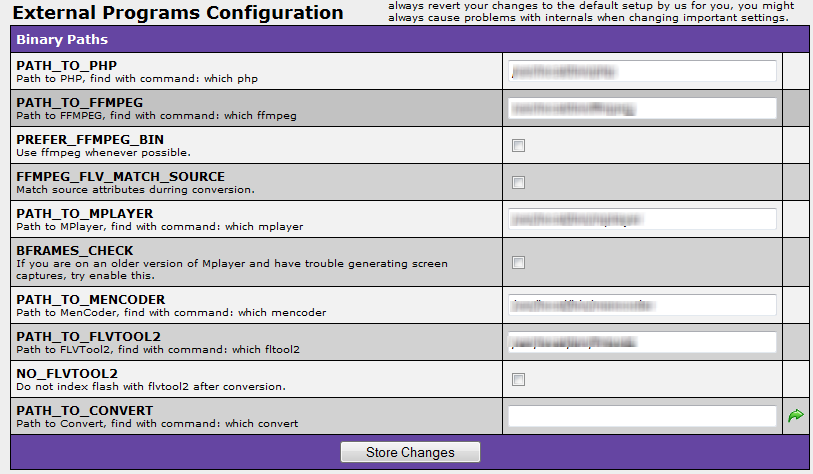Home
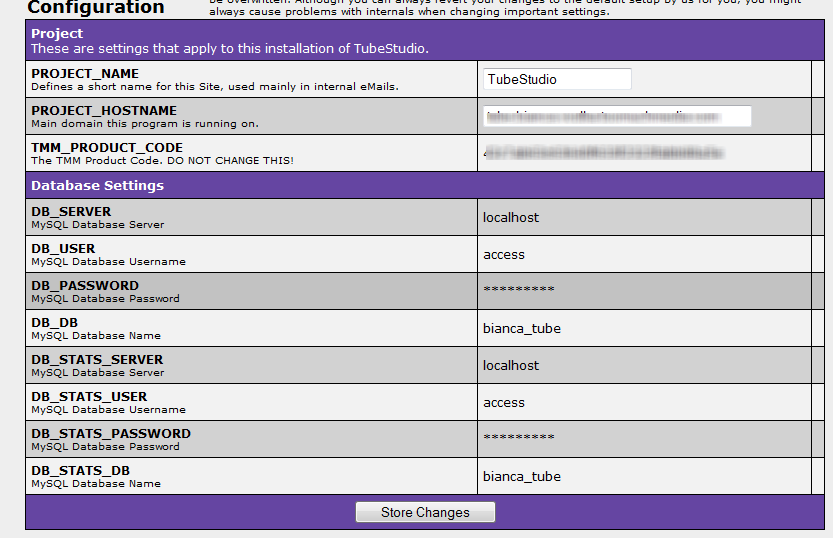
- Everything in this table should've been filed in during the web set up. You don't need to do anything here unless you changed your PROJECT_HOSTNAME or any database settings.
Display

- This part is the same as the site configuration. The difference is everything here will apply to all sites. Please refer to TubeStudio Site Configuration for more information about the specific fields.
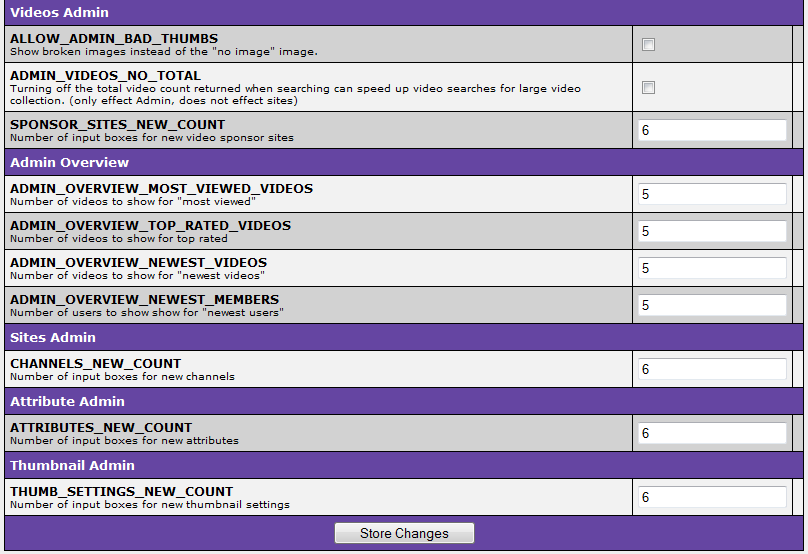
Videos Admin
- If you want a broken image instead of a "no image" image, then check the box next to the ALLOW_ADMIN_BAD_THUMBS.
- If you want the search to not show total numbers of videos found, then check the box next to the ADMIN_VIDEOS_NO_TOTAL. This option doesn't affect the site only the video admin area. This can speed up the search for large amount of videos.
- SPONSOR_SITE_NEW_LINK ..
Admin Overview
- To set the number of videos to show for most viewed videos in Admin Overview, put the number next to ADMIN_OVERVIEW_MOST_VIEWED_VIDEOS. The default is 5.
- To set the number of videos to show for top rated videos in Admin Overview, put the number next to ADMIN_OVERVIEW_TOP_RATED_VIDEOS. The default is 5.
- To set the number of videos to show for newest videos in Admin Overview, put the number next to ADMIN_OVERVIEW_NEWEST_VIDEOS. The default is 5.
- To set the number of videos to show for newest members in Admin Overview, put the number next to ADMIN_OVERVIEW_NEWEST_MEMBERS. The default is 5.
Sites Admin
- To change how many new channels you can add at a time, change CHANNELS_NEW_COUNT to the amount you desire. The default is 6.
Users
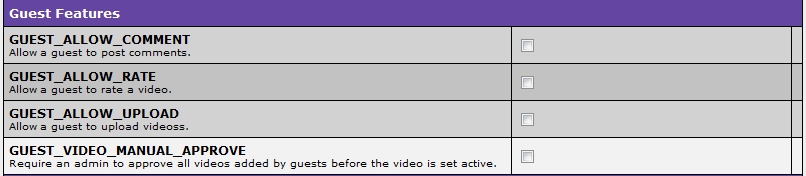
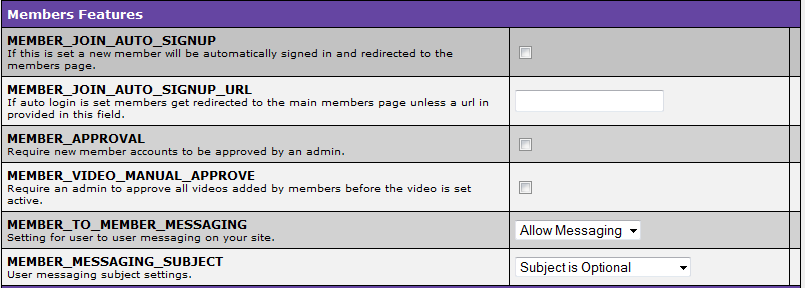
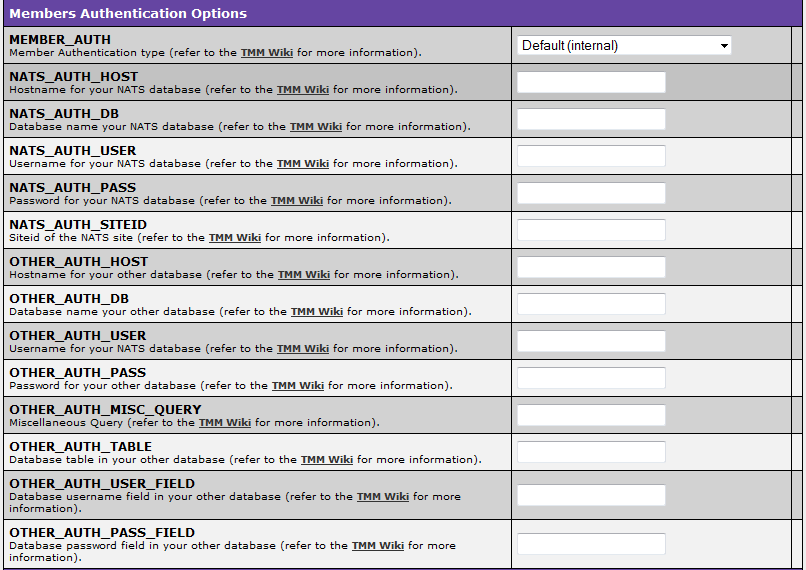
Videos
Video Screen Capture

- To set the default amount of the pictures to get from the video, enter it next to VIDEO_THUMBS_COUNT.
- To set the percentage of the video to ignore in the beginning and the end, enter it next to VIDEO_THUMBS_IGNORE_EDGE.
- To have random pictures from the video not in sequence, check the box next to VIDEO_THUMBS_RANDOM.
Video Import/Activation
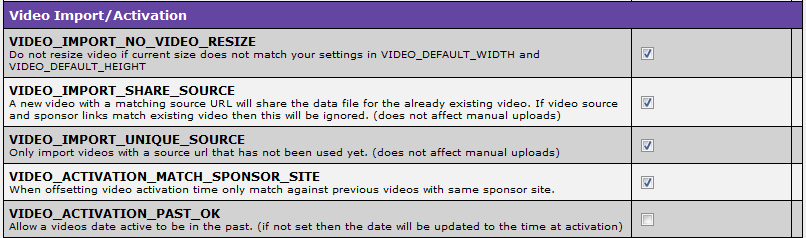
- To not re-size the video if it doesn't match the flash player width and height, check the box next to VIDEO_IMPORT_NO_VIDEO_RESIZE.
Flash Files
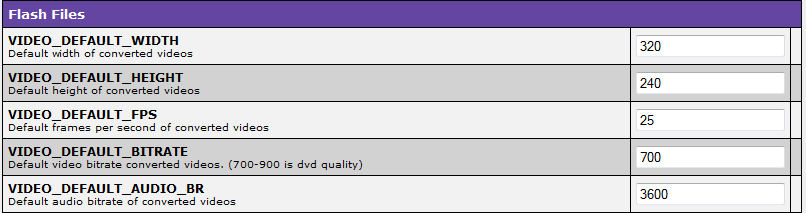
- The default video width size is set to 320. To change the width, change the number next to VIDEO_DEFAULT_WIDTH.
- The default video height size is set to 240. To change the height, change the number next to VIDEO_DEFAULT_HEIGHT.
- The default frames per second(fps) is set to is 25. To change the fps, change the number next to VIDEO_DEFAULT_FPS.
- The default video bitrate is set to 700. 700-900 is DVD quality. To change the video bitrate change the number next to VIDEO_DEFAULT_BITRATE.
- The default audio bitrate is set to 3600. To change the audio bitrate change the number next to VIDEO_DEFAULT_AUDIO_BR.
Security
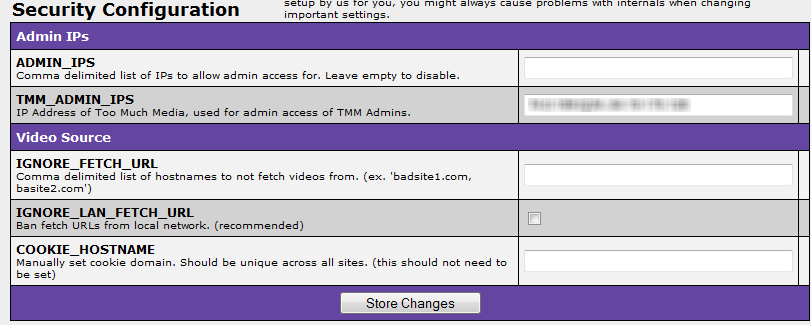
Admin IPs
- ADMIN_IPS allows you to list ip addresses to give admin access to delimited with ",".
- TMM_ADMINS_IP has the ip of TOO MUCH MEDIA for the TMM ADMINS.
Video Source
- IGNORE_FETCH_URL allows you to not fetch videos from the URLS listed delimited with ",".
- IGNORE_LAN_FETCH_URL allows you to ban fetch URLS form local network.
- COOKIE_HOSTNAME doesn't need to be set. Should be unique for each site.
Emails
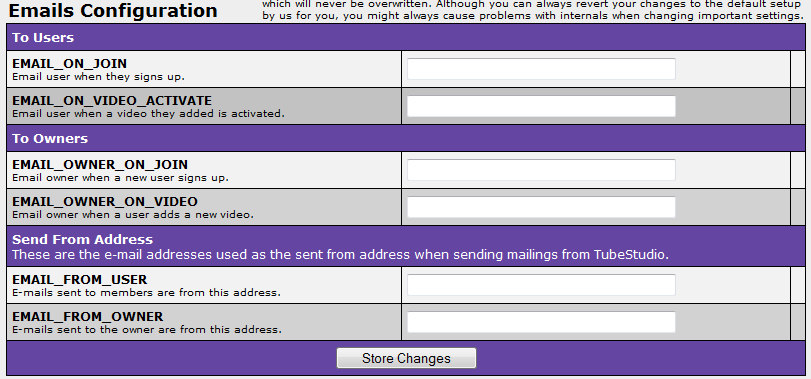
Email to Users
- Enter a subject line next to EMAIL_ON_JOIN. It will email the user when they sign up. Must have a subject line in order to send the email for the event.
- Enter a subject line next to EMAIL_ON_VIDEO_ACTIVE. It will email the user when a video he/she added is active. Must have a subject line to send the email for the event.
Email to Owner
- Enter a subject line next to EMAIL_OWNER_ON_JOIN. It will email the owner when a new user signs up. Must have a subject line if owner want to get the email about the join.
- Enter a subject line next to EMAIL_OWNER_ON_VIDEO. It will email the owner when a user adds a new video. Must have a subject line if owner want to get the email about a user adding a video.
Email Address Setup
- Enter an email address for EMAIL_FROM_USER. This is the email address that will show up on the emails to users.
- Enter an email address for EMAIL_FROM_OWNER. This is the email address that will show up on the emails to owners.
Cronjobs
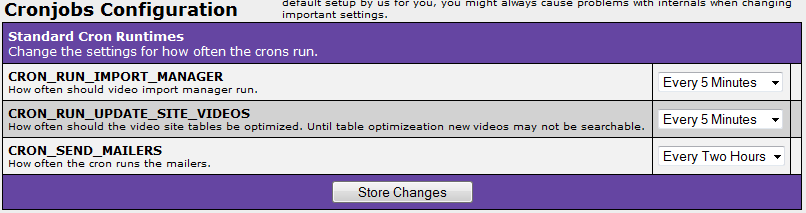
- CRON_RUN_IMPORT_MANAGER sets how often should video import manager run. The choices are:
- Every 5 minutes
- Every 10 minutes
- Every 15 minutes
- Every 30 minutes
- Every hour
- CRON_RUN_UPDATE_SITE_VIDEOS sets how often should the video site tables be optimized. (Until table optimization new videos may not be searchable). The choices are
- Every 5 minutes
- Every 10 minutes
- Every 15 minutes
- Every 30 minutes
- Every hour
- CRON_SNED_MAILERS sets how often the cron runs the mailers. The choices are:
- Every Two Hours
- Once an Hour
- Every half hour
Logging
Global Settings
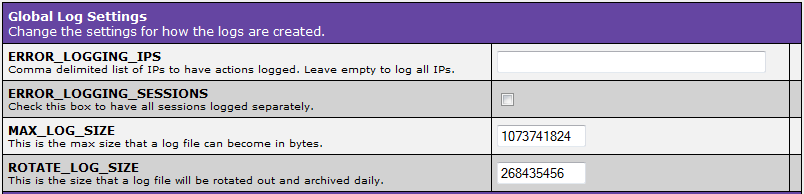
- ERROR_LOGGING_IPS allows you to log the actions of the sites. You can put specific IPs or you can leave it blank to log all the sites.
- ERROR_LOGGING_SESSIONS allows you to log sessions separately if you check the box next to it.
- MAX_LOG_SIZE is the maximize size a log file can store in bytes.
- ROTATE_LOG_SIZE is the size a log file can be before rotated out. The file is archived daily.
Video Import Manager

- LOG_IMPORT_MANAGER allows you to log import manager script if you check the box next to it.
- LOG_ADD_VIDEO allows you to log the video process if you check the box next to it.
Global Logging
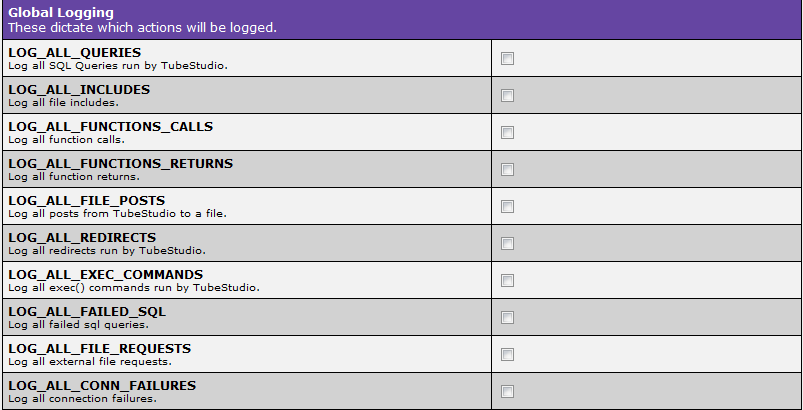
If you want to set the logging for the following please check the box next to each variable name:
- LOG_ALL_QUERIES allows you to log all the SQL queries run by TubeStudio.
- LOG_ALL_INCLUDES allows you to log all the file includes.
- LOG_ALL_FUNCTION_CALLS allows you to log all the function calls.
- LOG_ALL_FUNCTION_RETURNS allows you to log all the function returns.
- LOG_ALL_FILE_POSTS allows you to log all posts from TubeStudio to a file.
- LOG_ALL_REDIRECTS allows you to log all redirects run by TubeStudio.
- LOG_ALL_EXEC_COMMANDS allows you to log all exec() commands run by TubeStudio.
- LOG_ALL_FAILED_SQL allows you to log all failed sql queries.
- LOG_ALL_FILE_REQUEST allows you to log all external file requests.
- LOG_ALL_CONN_FAILURES allows you to log all connection failures.
PLEASE DON'T LOG EVERYTHING ON HERE. YOU WILL SLOW DOWN YOUR SERVER IF YOU DO. IT IS RECOMMENDED TO TURN THEM ON ONLY FOR FIXING PROBLEMS.
External Programs
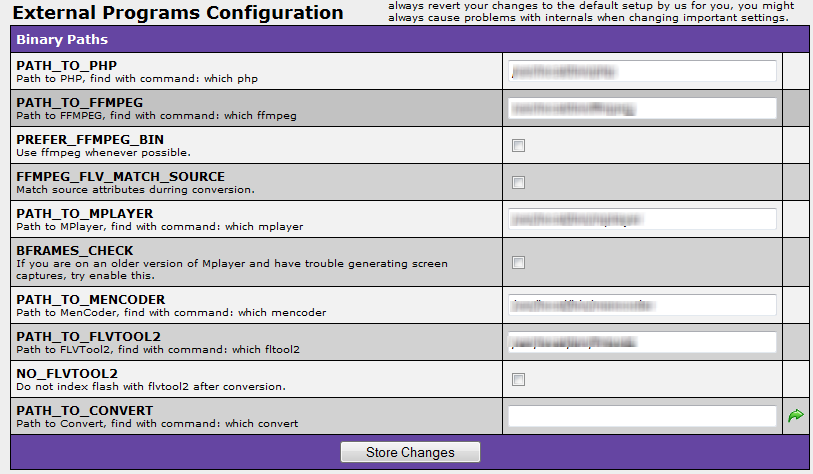
Everything in this section should already be setup for you. You can change the information. There is always a copy of the default information for you revert back if the new information is not working.