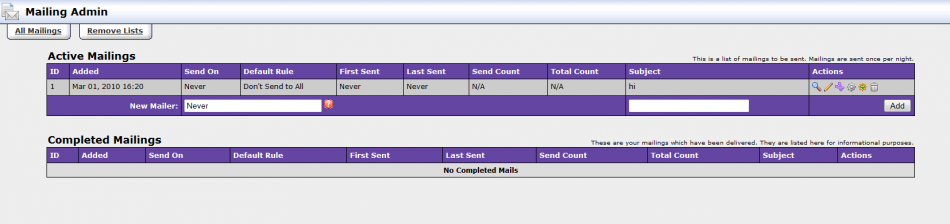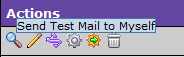Difference between revisions of "TubeStudio Mailing Admin"
From TMM Wiki
Jump to navigationJump to search| Line 3: | Line 3: | ||
}} | }} | ||
| − | ==Overview | + | ==Overview== |
[[File:mailing_admin.png|950px]] | [[File:mailing_admin.png|950px]] | ||
| Line 24: | Line 24: | ||
* To preview the message, click on[[File:view_details.png]]. | * To preview the message, click on[[File:view_details.png]]. | ||
* To edit the email, click on [[File:pencil.png]]. | * To edit the email, click on [[File:pencil.png]]. | ||
| − | * To set rules, click on [[File:publish_rules.png]]. | + | * To set display rules, click on [[File:publish_rules.png]]. |
* To send test mail to yourself, click on [[File:test_send.png]]. | * To send test mail to yourself, click on [[File:test_send.png]]. | ||
* To send mail manually, click on [[File:send_now.png]]. | * To send mail manually, click on [[File:send_now.png]]. | ||
* To delete the mail, click on [[File:delete.png]]. | * To delete the mail, click on [[File:delete.png]]. | ||
| + | |||
| + | ==Display Rule== | ||
| + | [[File:mail_display_rule.png|900px]] | ||
| + | ===Types of Rules=== | ||
| + | *Show rule lets you send this email with limitations you want to send. You can send it to everyone or only the ones that will satisfy the rule. | ||
| + | *Ignore rule will ignore the people who comes up with the limitations that was set. | ||
| + | *Hold rule will hold the email with the limitations set. | ||
| + | ===Limitations=== | ||
| + | The limitations that you can set: | ||
| + | * Status:the users/admin status | ||
| + | * Site:all the sites or just one of the many | ||
| + | * User: you can search for specific users. | ||
| + | * Videos: by how many videos they have added. | ||
| + | * Once: to send only once. | ||
| + | * Optin:let your members choose to receive mails by adding the following code to your join form template | ||
| + | <pre> | ||
| + | <input type="checkbox" name="signup[mailok]" value=1 checked> | ||
| + | </pre> | ||
| + | *Join Days: the number greater than or less than or exactly a number | ||
| + | *Start Date/Time: the day the rule will start on. | ||
| + | *End Date/Time: the day the rule will end. You can put FOREVER here so it will always remain. | ||
| + | ==Remove List== | ||
| + | You add the people who doesn't want to get emails from you to this list. Doesn't matter if the rule will display them or not it will not send the email to them. | ||
Revision as of 18:51, 1 March 2010
TubeStudio
|
|---|
Overview
Adding Mailer
To add a new mailer:
- fill in
 with a freeform date or a special options:
with a freeform date or a special options:
- ASAP or blank will mail at the next mailer run.
- Never will not send automatically but send manually.
- Daily
- per period will send at the first day of the period.
- weekday will send on the first day of the week.
- Then fill in the subject and click Add.
You will be brought to a page like
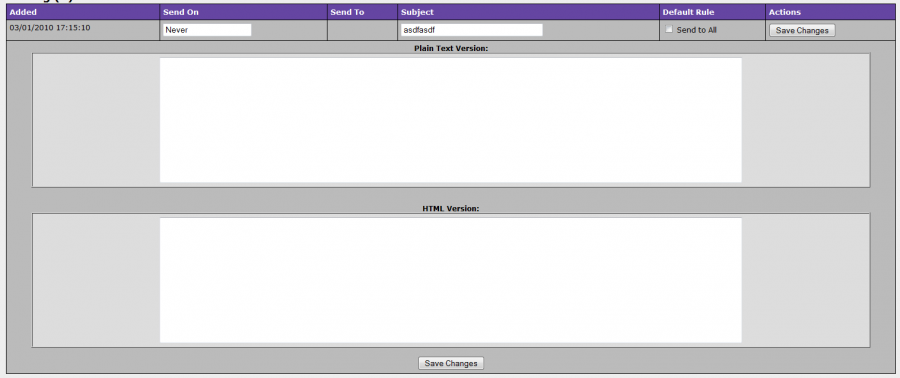
.
You add what you want to send either in the Plain Text or HTML part. The click Save Changes.
Actions
- To preview the message, click on
 .
. - To edit the email, click on
 .
. - To set display rules, click on
 .
. - To send test mail to yourself, click on
 .
. - To send mail manually, click on
 .
. - To delete the mail, click on
 .
.
Display Rule
Types of Rules
- Show rule lets you send this email with limitations you want to send. You can send it to everyone or only the ones that will satisfy the rule.
- Ignore rule will ignore the people who comes up with the limitations that was set.
- Hold rule will hold the email with the limitations set.
Limitations
The limitations that you can set:
- Status:the users/admin status
- Site:all the sites or just one of the many
- User: you can search for specific users.
- Videos: by how many videos they have added.
- Once: to send only once.
- Optin:let your members choose to receive mails by adding the following code to your join form template
<input type="checkbox" name="signup[mailok]" value=1 checked>
- Join Days: the number greater than or less than or exactly a number
- Start Date/Time: the day the rule will start on.
- End Date/Time: the day the rule will end. You can put FOREVER here so it will always remain.
Remove List
You add the people who doesn't want to get emails from you to this list. Doesn't matter if the rule will display them or not it will not send the email to them.