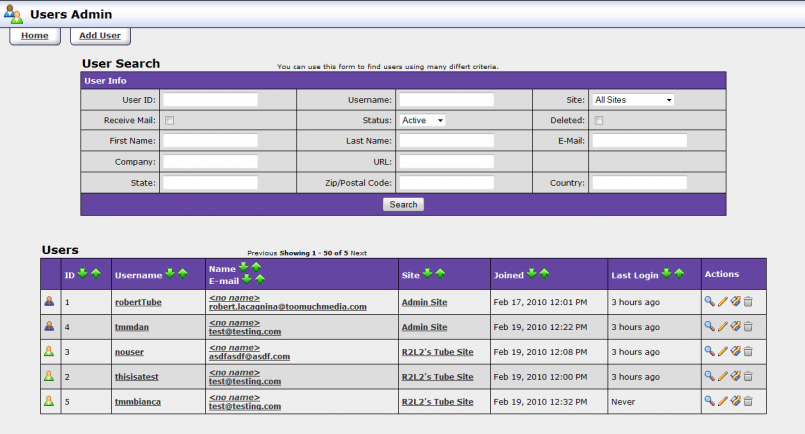Difference between revisions of "TubeStudio User Admin"
| Line 5: | Line 5: | ||
Here is where you can manage all your users both internal to your admin and external on your sites. You can view member details, and add and delete users.<br><br> | Here is where you can manage all your users both internal to your admin and external on your sites. You can view member details, and add and delete users.<br><br> | ||
| − | [[File:users_admin.png | | + | [[File:users_admin.png | 805px]]<br><br> |
All of your users will be listed in a table as shown above. At the top of the page there is a search form to narrow down the members that you can view.<br><br> | All of your users will be listed in a table as shown above. At the top of the page there is a search form to narrow down the members that you can view.<br><br> | ||
Revision as of 17:40, 19 February 2010
TubeStudio
|
|---|
Here is where you can manage all your users both internal to your admin and external on your sites. You can view member details, and add and delete users.
All of your users will be listed in a table as shown above. At the top of the page there is a search form to narrow down the members that you can view.
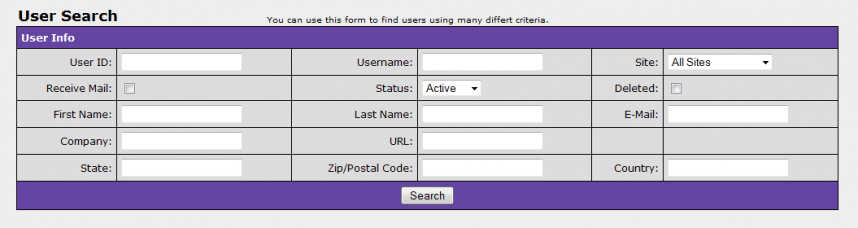
For each user the table displays several pieces of information:
1. ![]() /
/![]() - These icons tell you what type of user this person is. Blue indicates they are a user for the admin and green indicates they are a user for the one of your sites.
- These icons tell you what type of user this person is. Blue indicates they are a user for the admin and green indicates they are a user for the one of your sites.
2. ID - the users ID internal to the system.
3. Username - the users username.
4. Name / E-Mail - the users real name and e-mail they entered when they signed up
5. Site - the site that the user is signed up for
6. Joined - the date that the user joined
7. Last Login - the last date that the user logged in
8. Actions - ![]()
- a.
 View User Details - This lets you view detailed stats about a user.
View User Details - This lets you view detailed stats about a user. - b.
 Edit User - This lets you edit the details of a user.
Edit User - This lets you edit the details of a user. - c.
 View User's Videos - This lets you view videos that this user has uploaded.
View User's Videos - This lets you view videos that this user has uploaded. - d.
 Delete User - This lets you delete a user. Users are not permanently deleted but instead marked as deleted. When they are marked as deleted they can no longer login. In addition, deleted users can be restored.
Delete User - This lets you delete a user. Users are not permanently deleted but instead marked as deleted. When they are marked as deleted they can no longer login. In addition, deleted users can be restored.
- a.