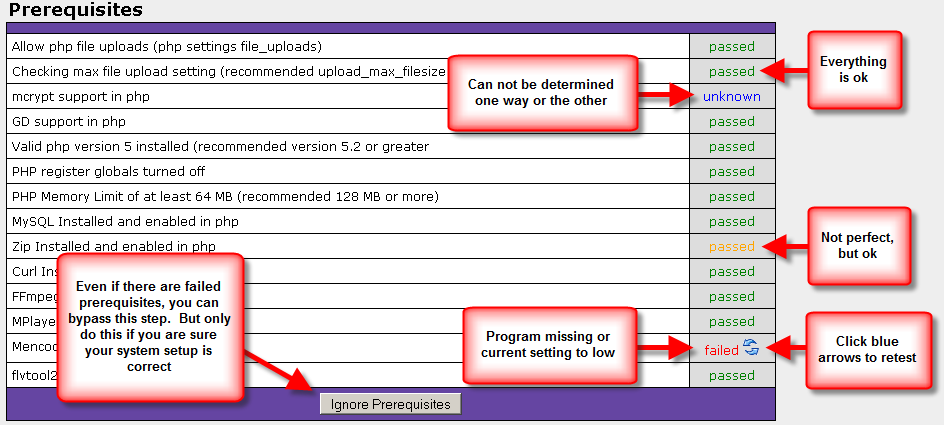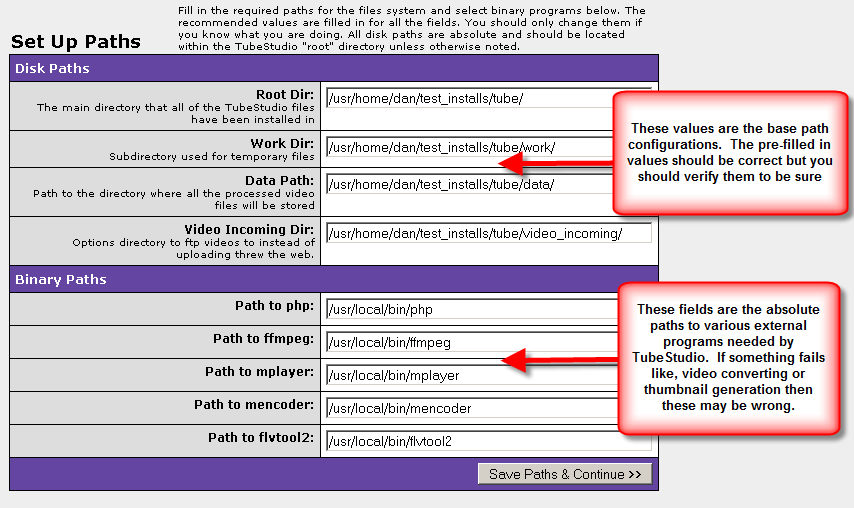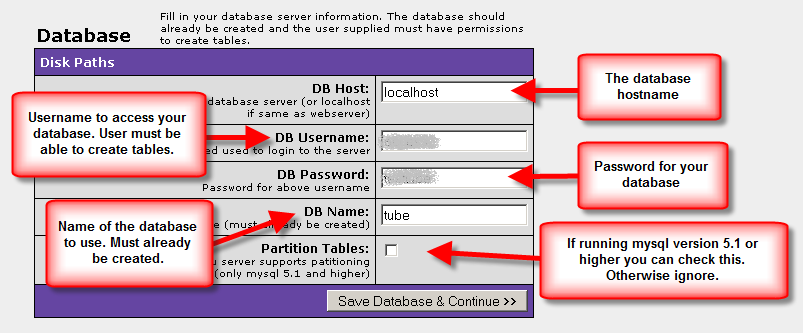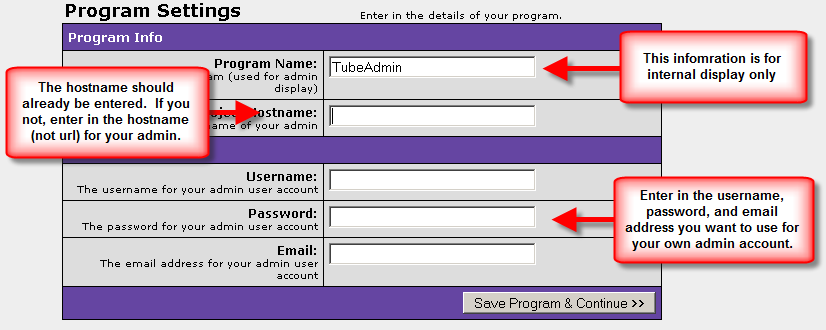Difference between revisions of "TubeStudio Installation Instructions"
| (38 intermediate revisions by 3 users not shown) | |||
| Line 4: | Line 4: | ||
| − | Below are the instructions for | + | Below are the instructions for installing Too Much Media's TubeStudio. There are two parts to the installation procedure: the server installation and the web installation. If you are unfamiliar with using ssh you should have your system admin or your hosting provider complete the server installation for you. |
== Server Instructions == | == Server Instructions == | ||
| − | + | You will need to first ssh into the server you wish to use for your TubeStudio installation. | |
=== Download === | === Download === | ||
| − | + | You can download the latest version of TubeStudio from the following URL:<br> | |
| + | https://clients.toomuchmedia.com/tubestudio.tar.gz<br> | ||
| + | Please upload the tar file to the appropriate folder on your server. | ||
| + | <br><Br> | ||
| + | |||
| + | <span style="color:red">NOTE: </span> Its is very important that you do not install TubeStudio into a web-accessible folder. Uploading and installing to your home directory is best. Traditionally the directory you are located in after you log in is fine (unless its web-accessible). | ||
| + | |||
| + | You can also use wget or fetch to download the files directly to your server. | ||
Example: | Example: | ||
<pre> | <pre> | ||
| − | wget https://clients.toomuchmedia.com/tubestudio.tar. | + | wget https://clients.toomuchmedia.com/tubestudio.tar.gz |
| − | + | or | |
| − | + | fetch https://clients.toomuchmedia.com/tubestudio.tar.gz | |
| − | |||
| − | |||
| − | fetch https://clients.toomuchmedia.com/tubestudio.tar. | ||
</pre> | </pre> | ||
=== Unzip === | === Unzip === | ||
| − | + | Once the downloaded file is placed in the desired folder on your server, unzip the compressed archive. | |
Example: | Example: | ||
<pre> | <pre> | ||
| − | tar -xzf tubestudio.tar. | + | tar -xzf tubestudio.tar.gz |
</pre> | </pre> | ||
| − | == Install == | + | This will create a new folder called tube which will contain the install script to install TubeStudio. |
| − | Run the ''install.sh'' script from within the new directory | + | |
| + | === Install === | ||
| + | Go to the newly created directory called tube which you unzipped. | ||
| + | Run the ''install.sh'' script from within the new directory. | ||
Example: | Example: | ||
<pre> | <pre> | ||
| Line 37: | Line 44: | ||
</pre> | </pre> | ||
| − | == | + | === Apache Settings === |
| − | + | There are a lot of possible Apache settings you could use but we only have the minimum required. It is very important that your server is setup to follow symbolic links and allows .htaccess files to be used. We accomplish this with the following parameters: | |
| − | |||
| − | There are a lot of possible Apache settings you could use but we only have the minimum required. It is very important that your server is setup to follow symbolic links and allows .htaccess files to be used. We accomplish this with the following parameters | ||
* Options FollowSymLinks | * Options FollowSymLinks | ||
| Line 47: | Line 52: | ||
These should work for most servers. If you get an issue with SEO links not working correctly or unusable video download link then these are probably not configured correctly for your server. | These should work for most servers. If you get an issue with SEO links not working correctly or unusable video download link then these are probably not configured correctly for your server. | ||
| − | === Admin Site === | + | ==== Admin Site ==== |
The Tube admin runs from its own hostname. If you already have a primary tube site domain you can just create a sub domain called ''admin''. The document root of the admin domain should point to /path/to/tube/www/. So if you installed TubeStudio in the directory ''/home/domains/tube/'' then you would make the document root ''/home/domains/tube/www/''. | The Tube admin runs from its own hostname. If you already have a primary tube site domain you can just create a sub domain called ''admin''. The document root of the admin domain should point to /path/to/tube/www/. So if you installed TubeStudio in the directory ''/home/domains/tube/'' then you would make the document root ''/home/domains/tube/www/''. | ||
| Line 63: | Line 68: | ||
</pre> | </pre> | ||
| − | + | ==== Tube Sites ==== | |
| − | === Tube Sites === | + | TubeStudio supports an unlimited number of sites. The number of sites that are supported on your install depends on how many sites you have registered with TMM. Each one will use the same set of scripts located in ''/path/to/tube/site_scripts/''. The easiest way to set up a new domain site is to make the ''site_scripts'' directory the document root for all tube sites. |
| − | TubeStudio | ||
If we assume that the hostname for your first tube site is ''mytubesite.com'' and the path to the root TubeStudio directory is ''/home/domains/tube/'' then the following would be the typical configuration for Apache: | If we assume that the hostname for your first tube site is ''mytubesite.com'' and the path to the root TubeStudio directory is ''/home/domains/tube/'' then the following would be the typical configuration for Apache: | ||
| Line 79: | Line 83: | ||
</VirtualHost> | </VirtualHost> | ||
</pre> | </pre> | ||
| − | |||
== Web Instructions == | == Web Instructions == | ||
| − | After pointing your web browser to the URL you already set up for TubeStudio Admin you will see the TMM graphical installer. Each | + | After pointing your web browser to the URL you already set up for TubeStudio Admin you will see the TMM graphical installer. Each page will display detailed information about how to complete the current steps. Most of the information is automatically filled in for you but you should verify that it is correct before continuing. |
=== Prerequisites === | === Prerequisites === | ||
| Line 90: | Line 93: | ||
| − | The Prerequisites page checks your servers current settings and verifies | + | The Prerequisites page checks your servers current settings and verifies that it meets the minimum requirments to install and run TubeStudio. Each test will give you one of the following messages: |
<table> | <table> | ||
<tr> | <tr> | ||
| Line 98: | Line 101: | ||
<tr> | <tr> | ||
<td align="center" width="70"><font color="orange">passed</font></td> | <td align="center" width="70"><font color="orange">passed</font></td> | ||
| − | <td>You meet the minimum requirement but it is recommended you increase the value</td> | + | <td>You meet the minimum requirement but it is recommended you increase the value (i.e upgrade your php version or increase the memory limit to a higher value)</td> |
</tr> | </tr> | ||
<tr> | <tr> | ||
| Line 106: | Line 109: | ||
<tr> | <tr> | ||
<td align="center" width="70"><font color="red">failed</font></td> | <td align="center" width="70"><font color="red">failed</font></td> | ||
| − | <td> | + | <td>Minimum requirement not met. Item has to be resolved before installation can continue</td> |
</tr> | </tr> | ||
</table> | </table> | ||
| − | + | Sometimes one or more failed prerequisites will cause others tests to fail. For example, if php is not in the path of your web-server then most of the php related checks will fail even if they are in fact set correctly. | |
| − | |||
| − | |||
=== Paths === | === Paths === | ||
| − | [[Image:Screen_cap-path.png|frame|center||||Figure 1. | + | [[Image:Screen_cap-path.png|frame|center||||Figure 1.2 - TubeStudio Web Installation - Paths]] |
The paths page is where you will set up the default directory and system binary paths. The installer will make an attempt to figure out your current location and and the paths to the current binaries. | The paths page is where you will set up the default directory and system binary paths. The installer will make an attempt to figure out your current location and and the paths to the current binaries. | ||
==== Disk Paths ==== | ==== Disk Paths ==== | ||
| − | TubeStudio will uses these paths for all file system operations. It is recommended that you use the default paths | + | TubeStudio will uses these paths for all file system operations. It is recommended that you use the default paths. Only more advanced users with a specific goal in mind should adjust them. You should not alter these paths once the installer is complete and these paths are saved to the configuration file. If you have a specific reason for needing to adjust a path after the installation is done you should put in a support ticket with TMM and we can assist you with any questions or problems that may come up with altering these settings. |
| + | |||
| + | ==== Binary Paths ==== | ||
| + | The binary paths are the the paths to the external programs that TubeStudio needs to use to perform tasks such as video conversion, screen capture generation, and fetching information about about a video file. By default the correct paths should be filled in. If instead you see just a program name for any of the paths then chances are the application is not in the path for the user your web server runs as or the program is not installed. If this is the case then you should check with your host and make sure that they are installed and/or find out what the paths are for programs not installed in the normal system path. | ||
| + | |||
| + | === Database === | ||
| − | + | [[Image:Screen_cap-database.png|frame|center||||Figure 1.3 - TubeStudio Web Installation - Database]] | |
| − | + | Use the provided form to enter in your database information. | |
| + | * DB Host | ||
| + | ** The hostname or IP of your database server. If the database is on your current server you should use localhost or 127.0.0.1 instead. | ||
| + | * DB Username | ||
| + | ** The username for the database server provided above. This user must already have access to an existing table that will be used for TubeStudio. This user should have all the normal permissions of a database user including permissions to create tables. It is highly recommended that you do not use the root database user. | ||
| + | * DB Password | ||
| + | ** Password for above username | ||
| + | * DB Name | ||
| + | **The name of the database (must already be created) | ||
| + | * Partition Tables | ||
| + | ** Check this if you server supports table partitioning. Only servers with MySQL 5.1 and higher will have support for this. Even if you have the correct version there is a chance that this could be disabled. If your server supports this it is highly recommended that you turn it on as it will greatly increase performance for larger tables. | ||
| − | |||
| − | + | It is very important that you do not have programs like CPanel running. If you have no choice but to have it on your server then you should ensure that any functionality that alters database setups is disabled. | |
| − | |||
| − | + | === Program === | |
| + | [[Image:Screen_cap-program.png|frame|center||||Figure 1.4 - TubeStudio Web Installation - Program]] | ||
| − | + | This page lets you set the final information needed for the TubeStudio installer. | |
| − | |||
| − | |||
| − | |||
| − | === | + | === Register === |
| − | + | [[Image:Screen_cap-reg.png|frame|center||||Figure 1.5 - TubeStudio Web Installation - Register]] | |
| − | |||
| − | |||
| − | |||
| − | |||
| − | |||
| − | |||
| − | |||
| − | |||
| − | + | Follow the link to register this product. Once the registration is completed you will be given a code to enter in here. | |
| − | === | + | === Finish === |
| − | + | After submitting a valid registration key you should be taken to the login screen. Login using the username and password you entered during the installation. | |
| − | == | + | == Common Problems & Solutions == |
| − | + | TubeStudio's auto-installer and these installation instructions attempt to provide you with everything you need to install TubeStudio simply and without issue. However, do to the diversity of BSD and Linux server setups, you may encounter problems. | |
| + | === Lighttpd === | ||
| + | TubeStudio has been tested to work with lighttpd, however the default installation comes with .htaccess files that are only used by Apache. In order to get the SEO style links working in Lighttpd you need to add the following mod rewrite rules | ||
| − | + | <pre> | |
| − | |||
| − | |||
| − | |||
| − | + | </pre> | |
| − | === | + | === You don't have permission to access / on this server === |
| − | + | If you get error message like this: | |
<pre> | <pre> | ||
| − | + | Forbidden | |
| + | |||
| + | You don't have permission to access / on this server. | ||
</pre> | </pre> | ||
| + | Then this is a server miss-configuration error. Most likely the document root for the website is not setup correctly. | ||
Latest revision as of 19:03, 12 March 2010
TubeStudio
|
|---|
Below are the instructions for installing Too Much Media's TubeStudio. There are two parts to the installation procedure: the server installation and the web installation. If you are unfamiliar with using ssh you should have your system admin or your hosting provider complete the server installation for you.
Server Instructions
You will need to first ssh into the server you wish to use for your TubeStudio installation.
Download
You can download the latest version of TubeStudio from the following URL:
https://clients.toomuchmedia.com/tubestudio.tar.gz
Please upload the tar file to the appropriate folder on your server.
NOTE: Its is very important that you do not install TubeStudio into a web-accessible folder. Uploading and installing to your home directory is best. Traditionally the directory you are located in after you log in is fine (unless its web-accessible).
You can also use wget or fetch to download the files directly to your server. Example:
wget https://clients.toomuchmedia.com/tubestudio.tar.gz or fetch https://clients.toomuchmedia.com/tubestudio.tar.gz
Unzip
Once the downloaded file is placed in the desired folder on your server, unzip the compressed archive. Example:
tar -xzf tubestudio.tar.gz
This will create a new folder called tube which will contain the install script to install TubeStudio.
Install
Go to the newly created directory called tube which you unzipped. Run the install.sh script from within the new directory. Example:
cd tube sh install.sh
Apache Settings
There are a lot of possible Apache settings you could use but we only have the minimum required. It is very important that your server is setup to follow symbolic links and allows .htaccess files to be used. We accomplish this with the following parameters:
- Options FollowSymLinks
- AllowOverride All
These should work for most servers. If you get an issue with SEO links not working correctly or unusable video download link then these are probably not configured correctly for your server.
Admin Site
The Tube admin runs from its own hostname. If you already have a primary tube site domain you can just create a sub domain called admin. The document root of the admin domain should point to /path/to/tube/www/. So if you installed TubeStudio in the directory /home/domains/tube/ then you would make the document root /home/domains/tube/www/.
If we assume that your desired admin hostname is myadmin.mytubesite.com and the path to the root TubeStudio directory is /home/domains/tube/ then the following would be the typical configuration for Apache:
<VirtualHost *:80>
ServerName myadmin.mytubesite.com
DocumentRoot /home/domains/tube/www
<Directory /home/domains/tube/www >
Options FollowSymLinks
AllowOverride All
</Directory>
</VirtualHost>
Tube Sites
TubeStudio supports an unlimited number of sites. The number of sites that are supported on your install depends on how many sites you have registered with TMM. Each one will use the same set of scripts located in /path/to/tube/site_scripts/. The easiest way to set up a new domain site is to make the site_scripts directory the document root for all tube sites.
If we assume that the hostname for your first tube site is mytubesite.com and the path to the root TubeStudio directory is /home/domains/tube/ then the following would be the typical configuration for Apache:
<VirtualHost *:80>
ServerName mytubesite.com
DocumentRoot /home/domains/tube/site_scripts
<Directory /home/domains/tube/site_scripts >
Options FollowSymLinks
AllowOverride All
</Directory>
</VirtualHost>
Web Instructions
After pointing your web browser to the URL you already set up for TubeStudio Admin you will see the TMM graphical installer. Each page will display detailed information about how to complete the current steps. Most of the information is automatically filled in for you but you should verify that it is correct before continuing.
Prerequisites
The Prerequisites page checks your servers current settings and verifies that it meets the minimum requirments to install and run TubeStudio. Each test will give you one of the following messages:
| passed | You meet or surpass the minimum requirement |
| passed | You meet the minimum requirement but it is recommended you increase the value (i.e upgrade your php version or increase the memory limit to a higher value) |
| unknown | The program may be installed but can't be guaranteed. Most likely the program is not in the Web Servers path (Most of the time this is ok, as long as it is in the path of the user that installed the physical files). |
| failed | Minimum requirement not met. Item has to be resolved before installation can continue |
Sometimes one or more failed prerequisites will cause others tests to fail. For example, if php is not in the path of your web-server then most of the php related checks will fail even if they are in fact set correctly.
Paths
The paths page is where you will set up the default directory and system binary paths. The installer will make an attempt to figure out your current location and and the paths to the current binaries.
Disk Paths
TubeStudio will uses these paths for all file system operations. It is recommended that you use the default paths. Only more advanced users with a specific goal in mind should adjust them. You should not alter these paths once the installer is complete and these paths are saved to the configuration file. If you have a specific reason for needing to adjust a path after the installation is done you should put in a support ticket with TMM and we can assist you with any questions or problems that may come up with altering these settings.
Binary Paths
The binary paths are the the paths to the external programs that TubeStudio needs to use to perform tasks such as video conversion, screen capture generation, and fetching information about about a video file. By default the correct paths should be filled in. If instead you see just a program name for any of the paths then chances are the application is not in the path for the user your web server runs as or the program is not installed. If this is the case then you should check with your host and make sure that they are installed and/or find out what the paths are for programs not installed in the normal system path.
Database
Use the provided form to enter in your database information.
- DB Host
- The hostname or IP of your database server. If the database is on your current server you should use localhost or 127.0.0.1 instead.
- DB Username
- The username for the database server provided above. This user must already have access to an existing table that will be used for TubeStudio. This user should have all the normal permissions of a database user including permissions to create tables. It is highly recommended that you do not use the root database user.
- DB Password
- Password for above username
- DB Name
- The name of the database (must already be created)
- Partition Tables
- Check this if you server supports table partitioning. Only servers with MySQL 5.1 and higher will have support for this. Even if you have the correct version there is a chance that this could be disabled. If your server supports this it is highly recommended that you turn it on as it will greatly increase performance for larger tables.
It is very important that you do not have programs like CPanel running. If you have no choice but to have it on your server then you should ensure that any functionality that alters database setups is disabled.
Program
This page lets you set the final information needed for the TubeStudio installer.
Register
Follow the link to register this product. Once the registration is completed you will be given a code to enter in here.
Finish
After submitting a valid registration key you should be taken to the login screen. Login using the username and password you entered during the installation.
Common Problems & Solutions
TubeStudio's auto-installer and these installation instructions attempt to provide you with everything you need to install TubeStudio simply and without issue. However, do to the diversity of BSD and Linux server setups, you may encounter problems.
Lighttpd
TubeStudio has been tested to work with lighttpd, however the default installation comes with .htaccess files that are only used by Apache. In order to get the SEO style links working in Lighttpd you need to add the following mod rewrite rules
You don't have permission to access / on this server
If you get error message like this:
Forbidden You don't have permission to access / on this server.
Then this is a server miss-configuration error. Most likely the document root for the website is not setup correctly.