Difference between revisions of "TubeStudio Adding Skins"
| (2 intermediate revisions by the same user not shown) | |||
| Line 4: | Line 4: | ||
==Types of Skins== | ==Types of Skins== | ||
| − | There are two types of skin that you can add:a | + | There are two types of skin that you can add:a parent skin and child skin. <br> |
===Parent Skin=== | ===Parent Skin=== | ||
A parent skin is the skin which the child skin copies the templates from. The first parent skin is the skin which affect all of it's child skins. It is the first skin of the group of skins. Of the other child skins which is not the first skin, the parent skin is also the child skin of the first parent skin. | A parent skin is the skin which the child skin copies the templates from. The first parent skin is the skin which affect all of it's child skins. It is the first skin of the group of skins. Of the other child skins which is not the first skin, the parent skin is also the child skin of the first parent skin. | ||
| Line 14: | Line 14: | ||
*Click on [[File:add_new_skin.png]]. | *Click on [[File:add_new_skin.png]]. | ||
*A window like [[File:add_skin.png|400px]] should pop up. | *A window like [[File:add_skin.png|400px]] should pop up. | ||
| − | * Choose a skin type | + | * Choose a skin type ('''You can't change it once you have added the skin so please think carefully before you add the skin'''). |
** Basic skin contains only a header and footer template that are editable. | ** Basic skin contains only a header and footer template that are editable. | ||
** Advanced skin contains all editable templates for the skin. | ** Advanced skin contains all editable templates for the skin. | ||
| Line 26: | Line 26: | ||
* Click Add New Skin button and the new skin should be added. | * Click Add New Skin button and the new skin should be added. | ||
| − | You will be brought to the templates page after you add the new skin. For more information on the actions of the skin and how to manage skins please go to [TubeStudio Managing Skins]. | + | You will be brought to the templates page after you add the new skin. For more information on the actions of the skin and how to manage skins please go to [[TubeStudio Managing Skins]]. |
| Line 33: | Line 33: | ||
* Click on [[File:add_child_skin.png]] of the skin that you want to copy. | * Click on [[File:add_child_skin.png]] of the skin that you want to copy. | ||
* A window like[[File:add_new_child_skin.png|400px]] should pop up. | * A window like[[File:add_new_child_skin.png|400px]] should pop up. | ||
| − | * Choose the Skin type | + | * Choose the Skin type ('''You can't change it once you have added the skin so please think carefully before you add the skin''') |
** Basic skin only contains header and footer. | ** Basic skin only contains header and footer. | ||
** Advanced skin has all the editable templates. | ** Advanced skin has all the editable templates. | ||
Latest revision as of 18:04, 1 March 2010
TubeStudio
|
|---|
Types of Skins
There are two types of skin that you can add:a parent skin and child skin.
Parent Skin
A parent skin is the skin which the child skin copies the templates from. The first parent skin is the skin which affect all of it's child skins. It is the first skin of the group of skins. Of the other child skins which is not the first skin, the parent skin is also the child skin of the first parent skin.
Child Skin
A child skin is a copy of the skin you are copying from (which is also called the parent) but when you change the templates of the parent the same template will change in the child skin. When you change the child skin, it will not affect the parent skin. A child skin is usually used when you want to change something on the skin but you also want to keep a copy of the original. A child skin can also be a parent skin if a child skin is being added from it. For the the child skin to be affected by the parent skin, the skin type for the child and the parent have to be advanced.
Adding a New First Parent Skin
To add a new skin:
- Click on
 .
. - A window like
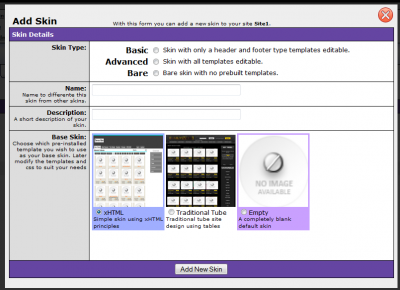 should pop up.
should pop up. - Choose a skin type (You can't change it once you have added the skin so please think carefully before you add the skin).
- Basic skin contains only a header and footer template that are editable.
- Advanced skin contains all editable templates for the skin.
- Bare skin has no pre-built templates. YOU MUST ADD YOUR OWN TEMPLATES.
- Type in a Name for the skin that will let you tell the difference between the other ones.
- Type in a short description of what your skin. This is for you to use. It would help you to differentiate what each skin is for. You can have one skin for admin and one skin for user.
- Choose a type of base skin
- xHTML is a simple skin using xHTML.
- Traditional Tube site is a design that uses tables.
- Empty is a completely blank default skin.
- Click Add New Skin button and the new skin should be added.
You will be brought to the templates page after you add the new skin. For more information on the actions of the skin and how to manage skins please go to TubeStudio Managing Skins.
Adding a New Child Skin
To add a child skin
- Click on
 of the skin that you want to copy.
of the skin that you want to copy. - A window like
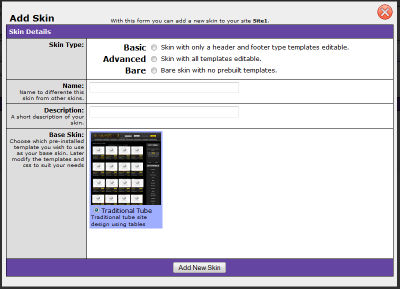 should pop up.
should pop up. - Choose the Skin type (You can't change it once you have added the skin so please think carefully before you add the skin)
- Basic skin only contains header and footer.
- Advanced skin has all the editable templates.
- Bare skin has completely no pre-built templates.
- The skin type doesn't have to be the same as the parent but if you want the child skin to be affected by the parent skin then the parent and child must have the skin type advanced.
- Type in a distinct name for the child skin.
- Type in a description for the child skin.
- The Base site is the same as the parent skin.
You will be brought to the templates page after you add the new skin. For more information on the actions of the skin and how to manage skins please go to TubeStudio Managing Skins.